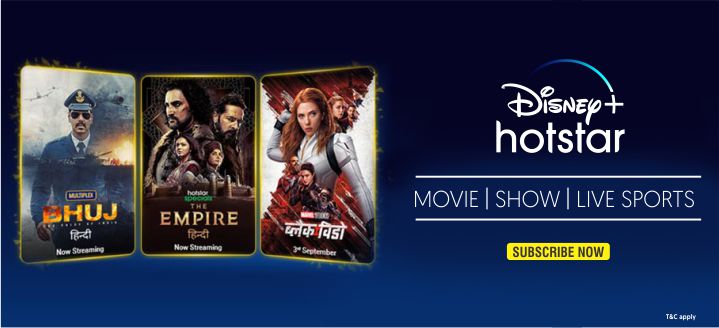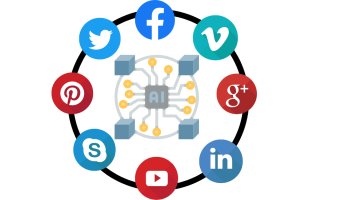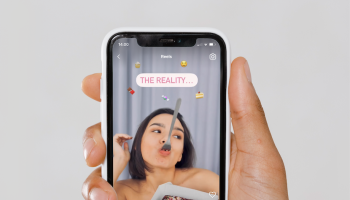Running Facebook ads is one of the most effective ways to reach your target audience, grow your business, and increase brand awareness. With over 2.9 billion users, Facebook Ads provides businesses and individuals with powerful targeting tools to create highly engaging campaigns.
In this guide, we will walk you through the process of creating a Facebook Ad Account and launching successful ad campaigns.
1. Why Use Facebook Ads?
Before diving into the setup, let’s talk about why Facebook Ads are so valuable:
- Massive Reach: Facebook has billions of active users, making it a prime platform to reach diverse audiences.
- Advanced Targeting: Facebook Ads lets you target users based on demographics, interests, behavior, and more.
- Cost-Effective: You can set flexible budgets, from small daily spending to larger investments.
- Measurable Results: Facebook’s analytics give detailed insights into ad performance, helping you optimize for better results.
2. Setting Up Your Facebook Business Manager
Before you can start running ads, you’ll need to create a Facebook Business Manager account. This tool helps manage your pages, ad accounts, and marketing efforts.
How to Create a Facebook Business Manager Account:
- Visit Business Manager: Go to business.facebook.com.
- Click ‘Create Account’: Enter your business name, your name, and the business email address you want to use.
- Enter Details: Complete your profile with your business information, such as your address, phone number, and website.
Once the Business Manager is set up, you’ll have access to tools to create and manage ads, pages, and people working on your account.
3. Setting Up Your Facebook Ad Account
To run ads, you’ll need a dedicated ad account. This is where you’ll manage your ad campaigns, billing, and reports.
How to Create a Facebook Ad Account:
- In Business Manager, go to “Business Settings.”
- Click on ‘Ad Accounts’: Under the “Accounts” section on the left side.
- Add Ad Account: Choose “Create a New Ad Account.”
- Enter Account Details: Select the account name, time zone, and currency. Be mindful of selecting the correct time zone and currency, as this affects your billing and reporting.
- Add People: Assign roles to team members or yourself, giving access to manage campaigns.
Now that your ad account is created, you’re ready to run ads!
4. Setting Up Payment Information

Before you can publish ads, you need to set up your payment method for billing.
To Add Payment Details:
- Go to Payment Settings in Business Manager.
- Click ‘Add Payment Method’: You can choose between credit/debit card, PayPal, or direct debit options.
- Confirm Payment Details: Make sure all the information is accurate.
Facebook will charge you based on your ad delivery and spending.
5. Creating Your First Campaign
Now it’s time to start running ads! Facebook Ads Manager is the tool where you’ll create and manage your campaigns.
Campaign Structure
Before diving in, understand the Facebook Ad campaign structure:
- Campaign: The top level, where you choose your advertising objective (e.g., traffic, engagement, conversions).
- Ad Set: The middle level, where you define your audience, budget, schedule, and placement.
- Ad: The bottom level, where you create the actual ad with images, videos, and text.
Step-by-Step: Creating Your Campaign
1. Go to Ads Manager
- In Business Manager, go to Ads Manager by clicking on “Create” to start a new campaign.
2. Choose Your Objective
Facebook Ads has different campaign objectives depending on what you want to achieve. Here are some common objectives:
- Awareness: To increase brand visibility.
- Traffic: To drive users to your website or app.
- Engagement: To get more likes, shares, or comments.
- Conversions: To drive purchases or actions on your site.
3. Name Your Campaign
Give your campaign a name that makes it easy to identify, especially if you plan to run multiple campaigns.
6. Setting Up Your Ad Set
In the Ad Set level, you’ll define important settings like audience targeting, budget, and placement.
Audience Targeting
Facebook’s detailed targeting lets you zero in on your ideal customer based on:
- Location: Target specific countries, states, cities, or even postal codes.
- Age & Gender: Choose the age range and gender of your ideal audience.
- Interests: Target users who are interested in specific topics relevant to your business.
- Behavior: Target based on user behavior, like purchase history or device usage.
You can also use Custom Audiences to target people who have already interacted with your business (e.g., your website visitors or email list) or create Lookalike Audiences to find new users similar to your existing customers.
Budget and Schedule
You can set either a Daily Budget or a Lifetime Budget.
- Daily Budget: The maximum amount you’re willing to spend per day.
- Lifetime Budget: The total amount to spend throughout your campaign.
For scheduling, you can:
- Run Continuously: Let the ad run until you manually stop it.
- Set Start and End Dates: If you want to run ads for a limited period (e.g., for a sale or event), specify the start and end dates.
Ad Placement
Facebook offers two types of ad placements:
- Automatic Placements: Facebook will choose where your ad performs best across its network (Facebook, Instagram, Audience Network, Messenger).
- Manual Placements: You can specify where your ad will appear, such as in the Facebook News Feed, Instagram Feed, Stories, or Messenger.
7. Designing Your Ad

Now, let’s focus on the actual ad creation. Facebook Ads supports multiple formats depending on the campaign objective:
- Single Image: A single, compelling image.
- Video Ad: Use videos to engage users or showcase your product.
- Carousel Ad: Show multiple images or videos in one ad.
- Slideshow: A looping series of images.
- Collection Ads: For e-commerce, it’s great to display a variety of products.
Best Practices for Designing Ads:
- High-Quality Visuals: Whether it’s an image or video, ensure it’s high-resolution and eye-catching.
- Short and Clear Copy: Write a concise headline and compelling description explaining your offer’s value.
- Call-to-Action (CTA): Use strong CTAs like “Shop Now,” “Learn More,” or “Sign Up.”
- Test Variations: Try different versions of the same ad to see which performs best (e.g., different headlines, and visuals).
8. Reviewing and Publishing Your Ad
Review everything carefully once you’ve set your targeting, budget, and ad design.
Checklist Before Launch:
- Audience: Double-check you’ve selected the right audience.
- Budget: Ensure your daily or lifetime budget fits your goals.
- Ad Preview: Look at how your ad appears on different devices (desktop, mobile, etc.).
When everything looks good, click Publish to go live with your ad!
9. Monitoring and Optimizing Your Campaign
Your work doesn’t end once your ad is live. Monitoring performance is critical to ensuring your campaign is successful.
Use Facebook Ads Manager to Track:
- Clicks: Number of clicks on your ad.
- Impressions: How many times your ad was shown?
- Engagement: Likes, comments, shares, and reactions.
- Conversions: Purchases or actions taken on your website.
Optimizing Ads:
- Adjust Your Budget: If you’re seeing good results, consider increasing your budget. If performance is poor, reduce it or stop the ad.
- A/B Testing: Create multiple versions of the same ad with small changes (e.g., different images or CTAs) to see which performs better.
- Refine Targeting: If your audience isn’t engaging with your ad, try tweaking your targeting criteria.
Final Thoughts
Creating a Facebook Ad Account and running ads may seem complicated at first, but following these steps gives you a clear path to launching successful campaigns. By defining your objectives, targeting the right audience, designing compelling ads, and monitoring performance, you can effectively use Facebook Ads to grow your brand and reach your marketing goals. If you liked the above topic then you can also check our topic on How to Make Landing Pages to Run Ads: A Complete Guide