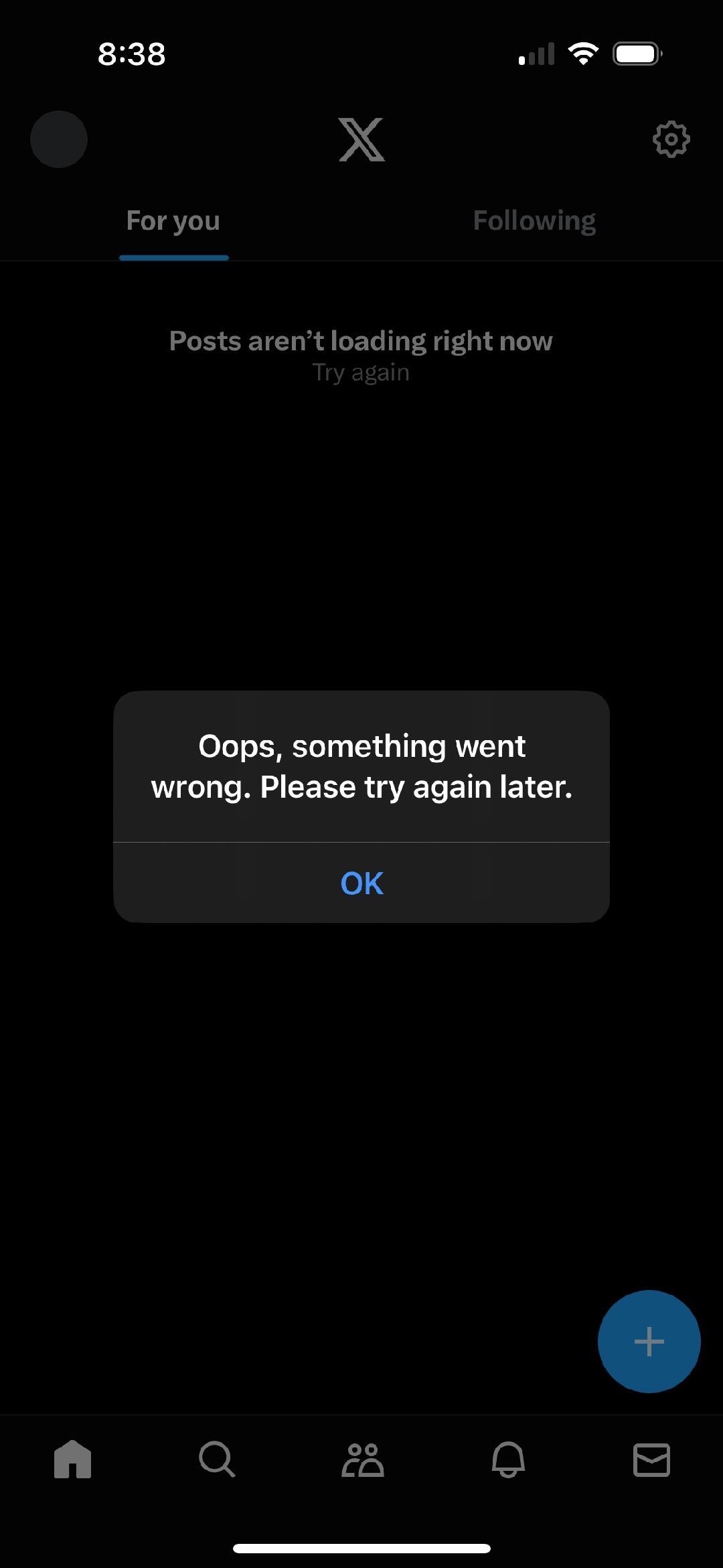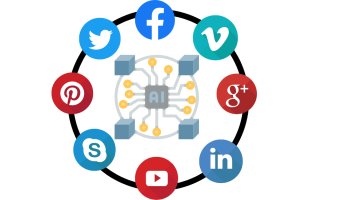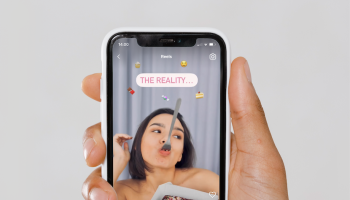Twitter, the go-to spot for connecting with folks worldwide, sharing thoughts, and staying in the loop, is like the bustling town square of the internet. But just like any busy place, it has its share of quirks. One of the most annoying ones? That pesky “Something Went Wrong” error message that pops up out of the blue, interrupting our scrolling and tweeting spree.
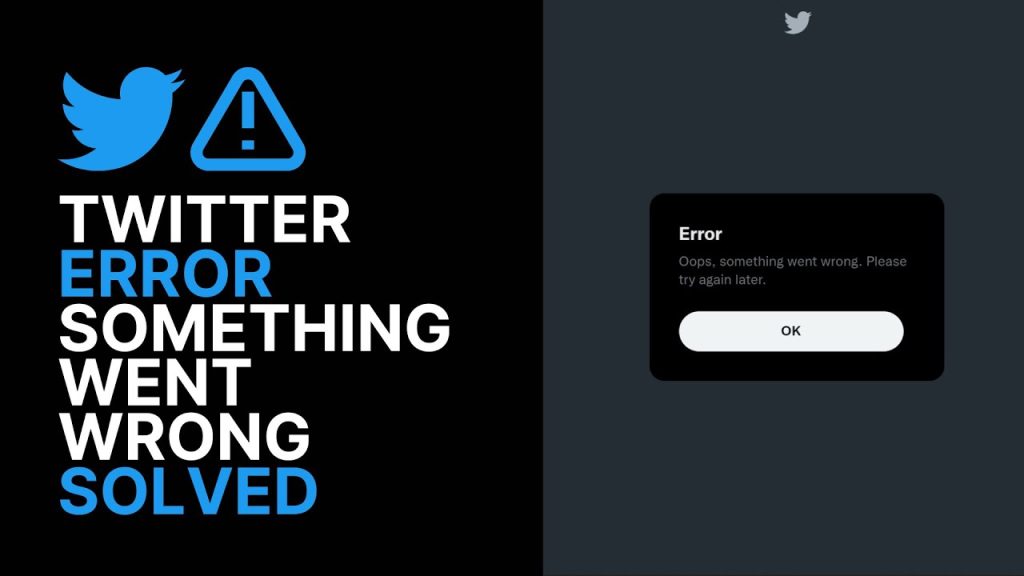
Now, don’t get me wrong, Twitter’s great and all, but this little hiccup can be a real buzzkill. You’re just about to drop a hilarious tweet or dive into a juicy thread, and bam! There it is, like a “no entry” sign on the information highway.
But fear not, fellow tweeters, because there are plenty of tricks up our sleeves to kick this annoyance to the curb and get back to the good stuff – memes, news, and endless scrolling.
So, let’s roll up our sleeves and dive into some quick fixes to banish that “Something Went Wrong” gremlin and get back to the Twitterverse in all its glory!
Understanding the “Something Went Wrong” Error
What Causes the Error?
The “Something Went Wrong” error on Twitter can occur due to various reasons, including server issues, internet connectivity problems, browser cache issues, or conflicts with browser extensions or plugins. It may also arise from temporary glitches within the Twitter platform itself.
How Does It Manifest?
When encountering this error, users typically see a message stating “Something went wrong, but don’t fret – let’s give it another shot.” Alongside this message, Twitter may suggest refreshing the page or trying again later. Despite its reassurance, the error can persist, hindering access to the platform.
Troubleshooting Steps to Fix the Error
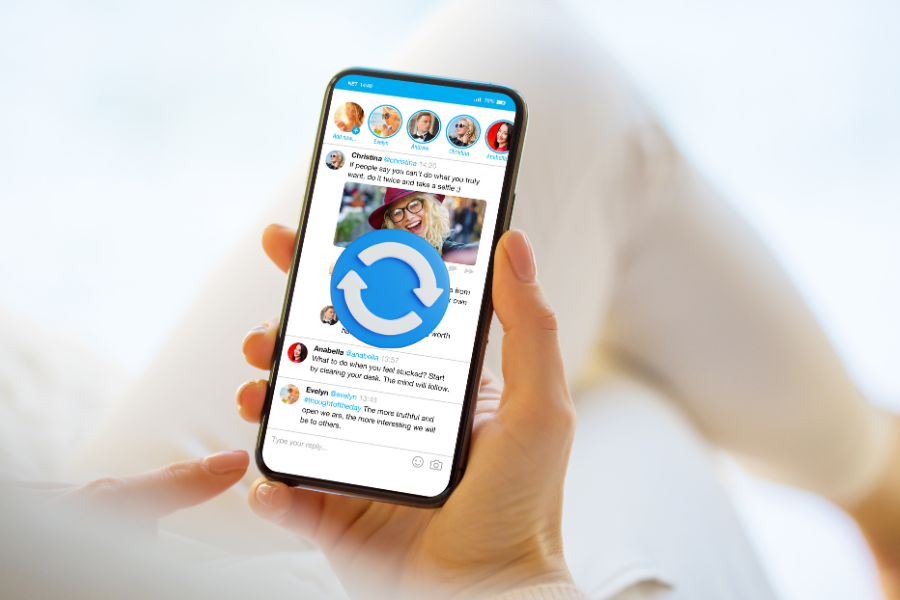
1. Refresh the Page
The simplest solution is often the most effective. Try refreshing the Twitter page by pressing the refresh button on your browser or using the keyboard shortcut (usually F5 or Command + R). This action reloads the page and may resolve temporary glitches causing the error.
2. Check Your Internet Connection
A stable internet connection is essential for accessing Twitter without errors. Ensure you’re connected to a reliable network, and if using Wi-Fi, try switching to a different network or resetting your router. If possible, test your internet speed to rule out any connection issues.
3. Clear Browser Cache and Cookies
Cached data and cookies stored in your browser can sometimes interfere with website functionality, including Twitter. Clearing your browser’s cache and cookies can help resolve this issue. Go to your browser’s settings, locate the option to clear browsing data, and select cache and cookies. After clearing this data, restart your browser and try accessing Twitter again.
4. Disable Browser Extensions
Browser extensions and plugins can sometimes conflict with website scripts, causing errors like “Something Went Wrong” on Twitter. Temporarily disable any extensions or plugins installed in your browser and then reload Twitter to see if the error persists. If the issue resolves after disabling extensions, consider enabling them one by one to identify the culprit.
5. Use a Different Browser or Device
If the error persists despite trying the above steps, consider accessing Twitter using a different web browser or device. Sometimes, compatibility issues between the platform and your browser or device may trigger the error. Switching to an alternative browser or device can help bypass these issues and access Twitter without encountering errors.
Additional Tips and Considerations
Contact Twitter Support
If none of the troubleshooting steps resolve the “Something Went Wrong” error, reach out to Twitter Support for further assistance. Provide details about the error message, when it occurred, and any steps you’ve already taken to troubleshoot. Twitter’s support team may be able to provide specific solutions tailored to your situation.
Stay Informed About Platform Updates
Twitter occasionally experiences technical issues or undergoes maintenance that can affect user experience. Stay informed about any platform updates or known issues by following Twitter’s official support account (@TwitterSupport) or checking their status page for announcements and updates.
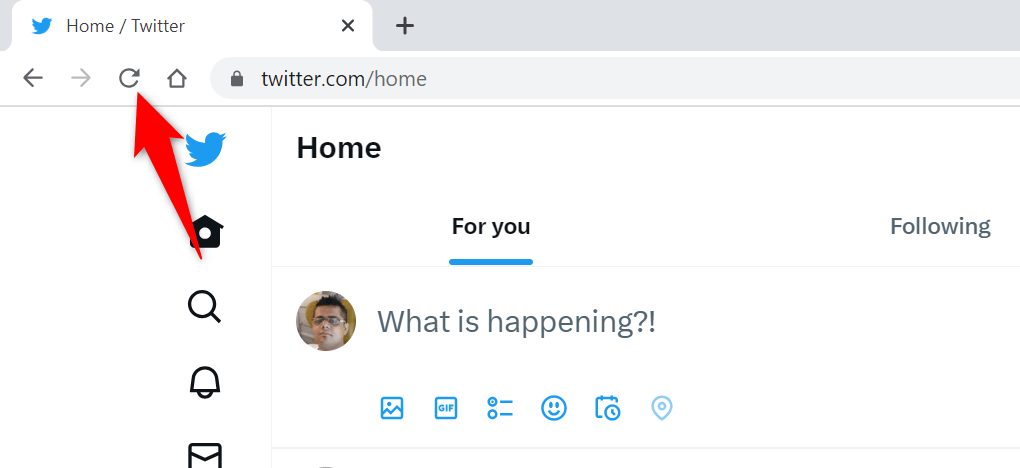
Final Thoughts
Dealing with the dreaded “Something Went Wrong” on Twitter can be a real headache. But fear not! There are some nifty tricks to get you back to tweeting in no time.
Just hit refresh, make sure your internet’s playing nice, clear out your browser’s clutter (cache and cookies, anyone?), maybe turn off some pesky extensions, or give another browser or device a shot.
And if none of that does the trick, don’t sweat it – reach out to Twitter Support for backup. Keep these hacks handy, and you’ll breeze through Twitter’s little tech glitches like a pro, back to enjoying all those tweets and convos hassle-free!