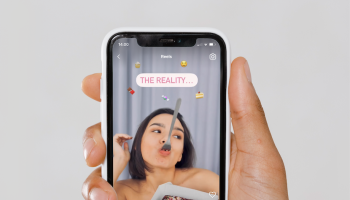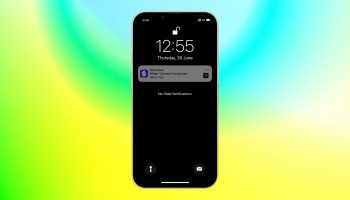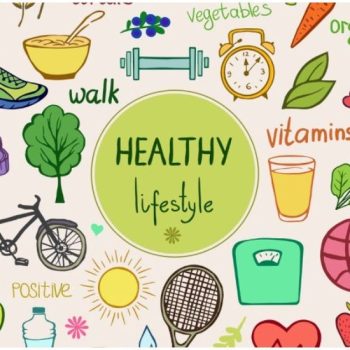Visiting the beach is a timeless and universally loved activity that offers a unique blend of relaxation, adventure, and natural beauty. Whether you’re planning a family outing, a romantic getaway, or a solo retreat, the beach provides the perfect backdrop for all sorts of activities.

Picture this: you arrive at your favorite beach spot, the sun is shining, the waves are gently lapping at the shore, and you’re ready to dive into a day of fun and relaxation. But, as the day progresses, you realize you forgot to bring sunscreen and a hat.
Suddenly, you’re dealing with sunburn, dehydration, and the frustration of not having the essentials to fully enjoy your day. To avoid such situations, knowing what to pack can make all the difference between a perfect beach day and one filled with discomfort.
This article is here to guide you through the must-have items to carry when visiting beach areas. We’ll delve into each essential, explaining why it’s important and how it can enhance your beach experience. From protecting your skin with the right sunscreen to staying entertained with beach games, we’ve got you covered.
Our goal is to ensure that you’re well-prepared, so you can focus on soaking up the sun, enjoying the ocean breeze, and making unforgettable memories. Let’s dive into the ten essential things to carry while visiting beach areas.
1. Sunscreen
Importance of Sunscreen
One of the most crucial items to bring to the beach is sunscreen. The sun’s rays can be incredibly strong, especially near the water, and prolonged exposure without protection can lead to sunburns, premature aging, and even skin cancer. It’s essential to choose a broad-spectrum sunscreen with an SPF of at least 30 to protect against both UVA and UVB rays.

Application Tips
Apply sunscreen generously at least 15 minutes before heading out into the sun. Don’t forget to cover all exposed areas, including your ears, feet, and the back of your neck. Reapply every two hours, or more often if you’re swimming or sweating.
2. Hat and Sunglasses
Shield Your Eyes and Face
A wide-brimmed hat and a pair of good-quality sunglasses are indispensable for any beach visit. A hat provides shade for your face, ears, and neck, reducing the risk of sunburn and heatstroke. Sunglasses protect your eyes from harmful UV rays and reduce glare, making it easier to enjoy the view and read your favorite book.

Choosing the Right Sunglasses
Look for sunglasses that block 100% of UVA and UVB rays. Polarized lenses are an excellent choice as they reduce glare from the water, enhancing your comfort and visual clarity.
3. Beach Towel or Blanket

Comfort on the Sand
A large, absorbent beach towel or a blanket is a must-have for lounging on the sand. It provides a comfortable spot to sit or lie down, keeping you sand-free and offering a place to dry off after a swim.
Multi-Functional Use
Beach towels and blankets can also be used for picnics, as makeshift sunshades, or even as a wrap to keep you warm if the weather turns cool.
4. Swimsuit and Cover-Up
Swimwear Essentials
Wearing the right swimsuit is key to enjoying your time in the water. Choose a suit that fits well and stays in place, whether you’re swimming, surfing, or playing beach volleyball.

Practical Cover-Up
A cover-up is equally important for moving around comfortably when you’re not in the water. It provides an extra layer of protection from the sun and is convenient for walking to and from the beach.
5. Hydration and Snacks
Stay Hydrated
Spending time in the sun and being active can quickly lead to dehydration. Bring plenty of water to stay hydrated throughout the day. A reusable water bottle is an eco-friendly option that helps keep you refreshed.

Healthy Snacks
Pack healthy snacks like fruits, nuts, and granola bars to keep your energy levels up. These snacks are easy to carry, don’t require refrigeration, and provide essential nutrients.
6. Beach Umbrella or Tent
Create Shade
A beach umbrella or tent provides much-needed shade, offering a respite from the sun’s intense rays. It’s especially important if you’re planning to spend the whole day at the beach.

Comfortable and Safe
Setting up a shaded area allows you to take breaks from the sun, preventing heat exhaustion and sunburn. It also creates a comfortable spot for children to play or take a nap.
7. Flip-Flops or Water Shoes

Protect Your Feet
The sand can get extremely hot, and walking barefoot might be uncomfortable or even painful. Flip-flops or water shoes protect your feet from hot sand, sharp rocks, and hidden debris.
Versatility and Comfort
Water shoes are particularly useful if you plan on exploring rocky areas or tide pools. They provide good traction and protect your feet from cuts and scrapes.
8. Waterproof Bag
Secure Your Belongings
A waterproof bag is essential for keeping your valuables safe and dry. Whether it’s your phone, wallet, or camera, a waterproof bag ensures that your items are protected from water and sand.

Convenience and Peace of Mind
Having a secure place to store your belongings allows you to relax and enjoy the beach without worrying about your items getting damaged.
9. Entertainment and Activities
Fun and Games
Bringing along some entertainment options can make your beach day even more enjoyable. Consider packing a beach ball, frisbee, or paddleball set for some active fun. For a more relaxed option, bring a good book, magazine, or a set of playing cards.

Water Sports Equipment
If you’re into water sports, don’t forget your snorkeling gear, surfboard, or inflatable float. These items can add an extra layer of excitement and adventure to your beach visit.
10. First Aid Kit
Be Prepared
Accidents can happen, and it’s always best to be prepared. A small first aid kit with band-aids, antiseptic wipes, and pain relievers can be incredibly useful for minor injuries or ailments.

Peace of Mind
Having a first aid kit on hand ensures that you can handle small mishaps quickly and effectively, allowing you to focus on enjoying your time at the beach.
Final Thoughts
Visiting the beach is a wonderful way to unwind, have fun, and connect with nature. By being well-prepared and bringing these essential items, you can ensure a safe, comfortable, and enjoyable experience.
Sunscreen and hydration are crucial for protecting your skin and staying healthy, while items like a hat, sunglasses, and beach umbrella provide additional protection from the sun. A good towel, swimsuit, and cover-up keep you comfortable, while snacks, a waterproof bag, and entertainment options add convenience and fun to your day.
Planning Ahead
Remember that every beach trip is unique, and you might need additional items based on your specific destination and activities planned. Checking the weather forecast, understanding the beach’s facilities, and knowing any specific rules or regulations can also help you prepare better. and if you like to travel and Camping you can check our topic on 10 Essential Items to Carry While Camping in Adventurous Destinations.
Enjoy the Moment
Finally, the most important part of a beach visit is to relax and enjoy the moment. Take the time to disconnect from daily stress, soak in the natural beauty, and appreciate the joy of being by the sea. Whether you’re splashing in the waves, building sandcastles, or simply lying under the sun, the beach offers a perfect escape from the hustle and bustle of everyday life.