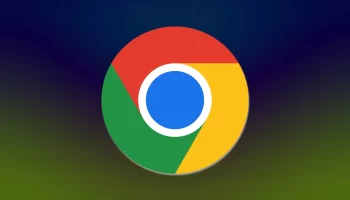Movie watching apps are a good option for watching movies on the go with a smartphone. As smartphone has become a big part of us, Lot of movie apps to watch out there, you cannot rely on all those apps for free movie streaming on your Smartphone. Free music apps for Android are listed here in this article. These movie apps are chosen with my personal using experience.
So, if you are a movie lover here is a complete list for you. You will get movie apps for your Android/ iOS device. Hence, you will be able to stream movies directly on your smartphone. And also, will be able to download movies.

No matter where you are, with these movie apps for your device will let you watch movies. Enjoy HD movies with these apps, no need to go theater for movies or have to stick with TV, PC, laptop, etc. Check out top rated free movie apps for Android/iOS smartphone.
5 Top Rated Free Movies Apps for Smartphone:
Not every movie app comes for free, and most free apps don’t worth using. After my best experiment, I got some of my favorite free movie apps. Hope you will love streaming movies online on your Smartphone with these free apps. Check out free movie streaming apps for Android down below.
- Showbox: Showbox is one of the top rated and a free movie app for Smartphones. Now monthly subscription is required for watching movies with this app. You can download this app for both Android and iOS platforms. But note that app is named as Movie Box for the iOS device user. Watching movies are all free here, you can also stream your favorite TV series with this app. Video quality is quite decent with Showbox. Despite online movie, TV Shows streaming this movie app allows you to download for offline viewing.
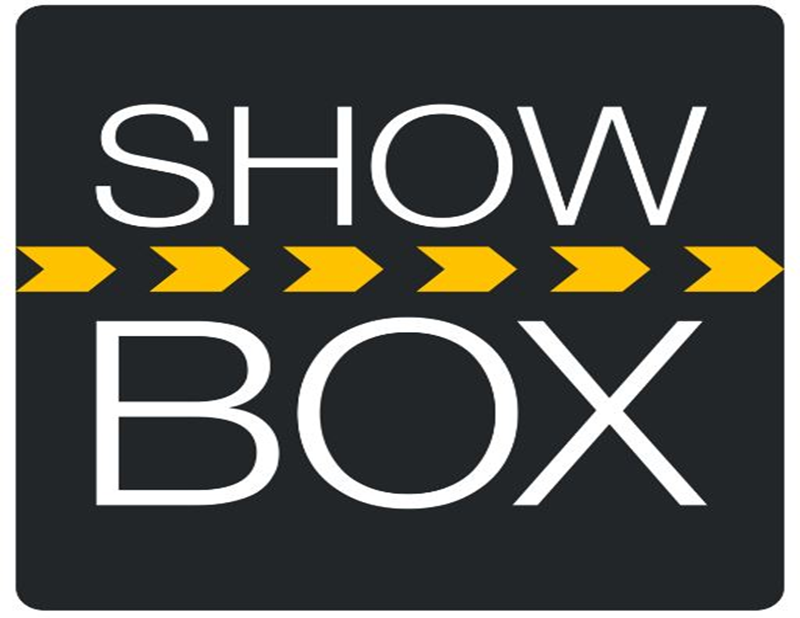
2.CinemaBox: This app was named PlayBox HD and this movie app also performs for both Android and iOS smartphones. CinemaBox comes with many essential features to make your movie-watching experience far better. App features like Subtitle support, Kid’s Mode, and Offline mode make one of the best movie apps for Smartphones. CinemaBox also supports Chromecast view. Unfortunately, this app is not available on Google Play or Apple App Store. But from its official site or from many app hosting sites you can download it for free.

3. Crackle: Here is another my favorites and you should enjoy this movie app too. Although, Crackle shouldn’t be new to you, as a movie (app) lover. It is free movie streaming app allow you to stream tons of trending, popular movies, TV shows on the go, With an easy user interface app is quite awesome in its category. Crackle also has a web service, so you can enjoy all of the content on this site. Hassle free movie experience right from your movies try this app. Fortunately, Crackle can be download for both iOS and Android on their respective app market. Get this movie app and enjoy streaming movies for free.
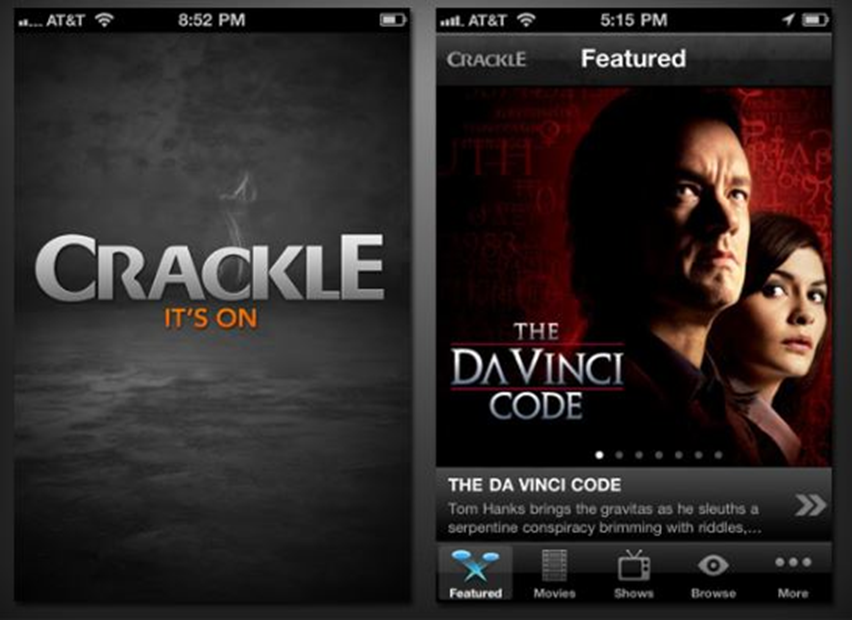
4. Hubi: Hubi is a beast in terms of its feature pack. The Video streaming experience is also decent, as you will able to stream HD movies online for free. Despite online movie streaming, this will let you download movies and TV show for offline watching. From my personal point of view, this app can download a bit faster than other that I have tested till now. For making HD movies collection, this free movie app is a great option. You would not be able to download the Hubi app on Google Play, but you can download it for free from the alternative app market.
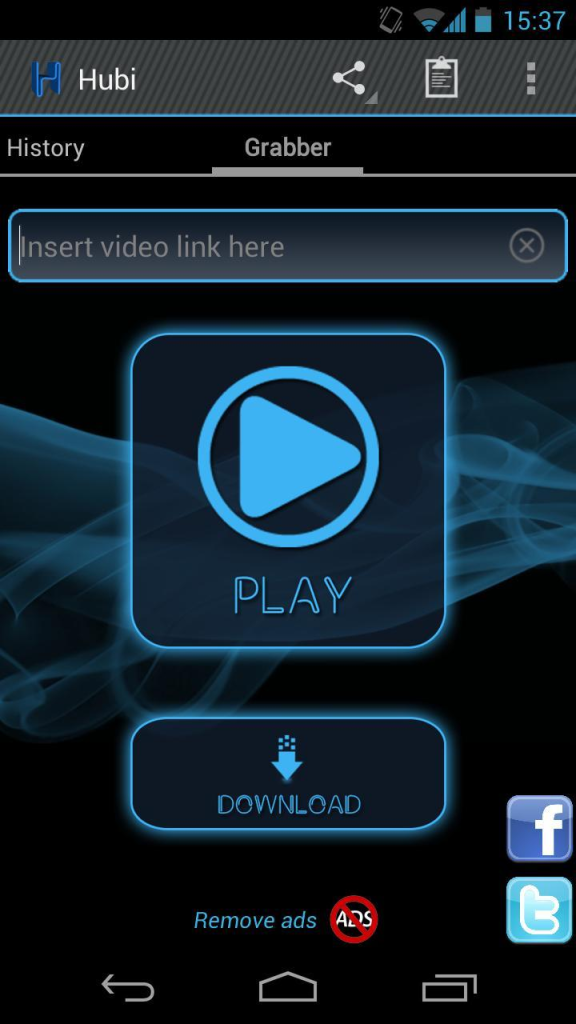
5. ViewSter: New but gets many positive feedback from its users. It has a huge collection of movies, and you are free to stream those online. Streaming and Video quality are exceptional in this app. This comes with a powerful controller (menu) for movie playback control. This app is also compatible to Comcast, which is a nice addition for watching the movie on your bigger TV. The app is downloadable for Android and iOS device, and it is free to download ViewSter app.
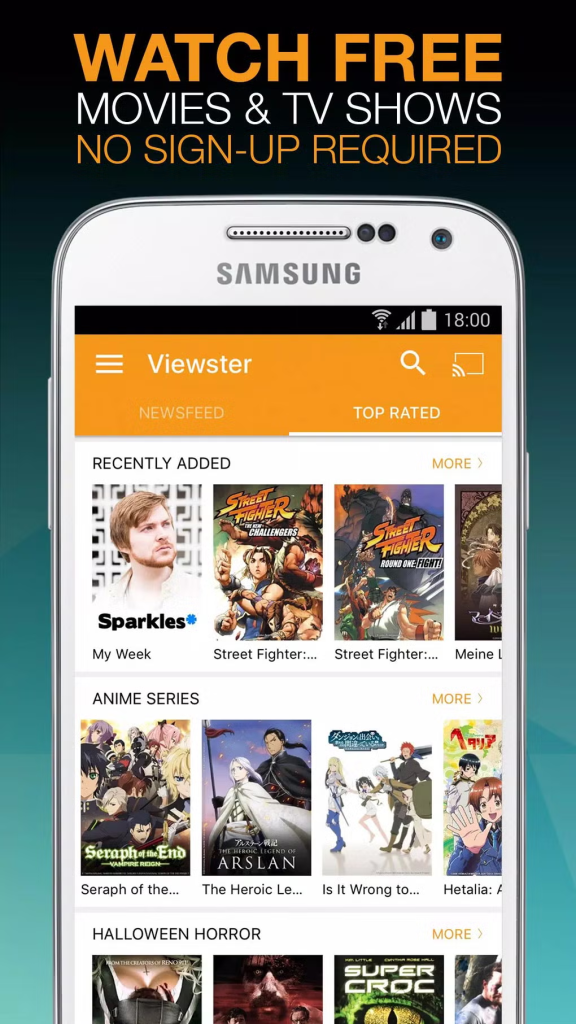
Being a movie lover, I can’t live without a movie app on my Smartphone. I have tried many apps for watching movies for free and hence, I feel this above mentioned list is the 5 top-rated movie apps for Smartphones. Try any of them and I know you get addicted to this. Let me know which you favorite and why. Then don’t forget to check – Quick and Easy Ways to Share Movies with Friends.