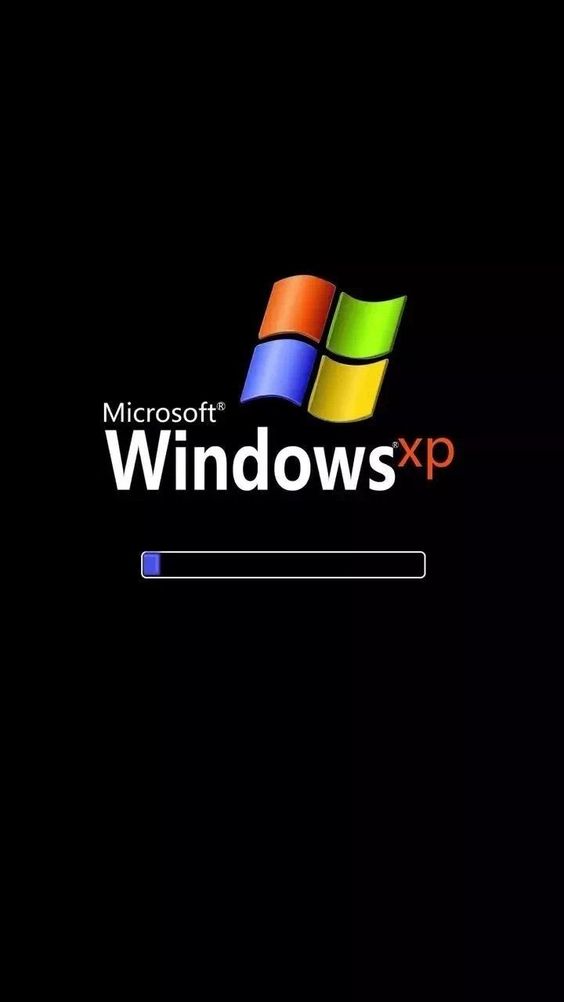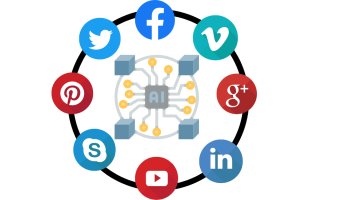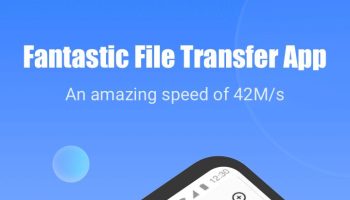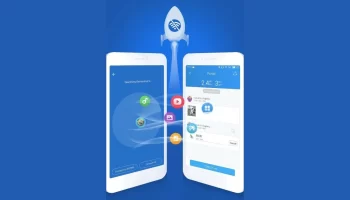If you are not happy with your Current Windows XP functionality, either you may re-install the OS, or you may change its registry.
For re-installing the OS, you will need to figure out the Product keys. On the other hand, if your current Windows XP product key found is pirated or possesses glitches, you may change the product key easily.
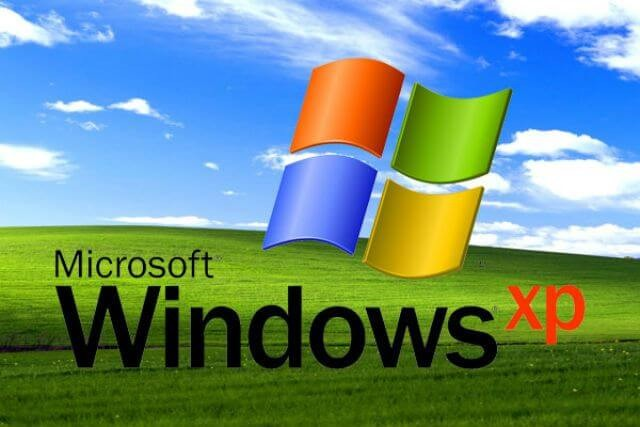
What is Windows Product Key?
The alphanumeric unique codes that required during installation of a purchased software or Operating system are called Product Key. When it comes to Windows XP Product Key, the same definition is applicable.
These codes are recognized as Product codes, key codes, installation keys, etc. as well. These codes play a vital role in making sure of each product had been purchased or being used legally by the company.
This is a necessary element in fighting against piracy. Microsoft Company provides a unique product key with all their OS copies no matter which version the copy is.
Throughout this article, I will guide you to find out your Window XP Product key as well as to change the product key if required. I suggest you to jump to the Windows XP Product Key Changing Guidance if you desire to do so.
Besides that, you can follow the links here if you want to upgrade to Windows 7, Windows 8, Windows 8.1 and Windows 10.
As the product key is necessary while installing a Windows OS on your computer, you will need to find out its location at the time of installation.
So, if you are intending to re-install your Windows XP operating system and looking for Windows XP Product key beneath the product, I will show you the way.
Things to Know About Windows XP Product Key
Before getting into the step-by-step guidance for finding Windows XP Product Key, let me feed you with some untold facts.
1: Windows XP Product Keys are kept encrypted when the product is packed for sale.
2: Navigating Windows XP Product Key manually is not possible.
3: Manual Technique used in Windows OSs such as Windows 98 and Windows 95 for locating Product key does not work on Windows XP either.
4: Third-Party programs are used for tracing Windows XP Product Key and luckily they are free.
5: The same free programme that is capable of finding XP product key is also useful in finding out Windows XP Professional/Home Product Keys.
6: Even a single misplacement of any character in the Product key can result in your OS installation to fail. So, you will need to make sure the keys are entered exactly as they are.
So, you don’t have to worry at all even though there is no direct way to locate the Windows XP product key. Let’s start finding it shall we?
How Do You Find Windows XP Product Key in No Time?
Alright, so you are in need of finding your Windows XP Product Key for installing the OS, here you go.
Step 1: First of all, download any of the Windows Product Key finder tool from the below list.
- Magical Jelly Bean Keyfinder
- Belarc Advisor
- ProduKey
- LicenseCtawler
- WinkeyFinder
Step 2: Install the downloaded Windows Product key finder following the usual software installation procedure as instructed by the prompt.
Step 3: Now open the installed product key finder tool. Its default window must be showing your key codes.
Step 4: Locate the Windows XP Product Key beneath Software Licensees section. It should be set of combinations of capital letter and numeric numbers in XXXXX-XXXXX-XXXXX-XXXXX-XXXXX format.
Step 5: Note down the unique codes on a paper so that you may easily monitor it while re-installing your Windows XP operating system. Of course, each and every letters in the code must be correctly entered.
So, this is what you shall do if you wish to re-install your Windows XP operating system and need the Windows XP Product Key.
Now, regrettably, if you can’t find your product key even using a third-party key finder tool, what are you suppose to do?
There are two options left in such a situation. One, you may request Microsoft for product key replacement; Two, you can get yourself a new Windows XP package.
However, the first option of replacing product key will cost you lesser than buying a brand new Windows product.
If you are provided a new product key for replacement, you may use the trick below for Changing Windows XP Product Key to replace the new key.
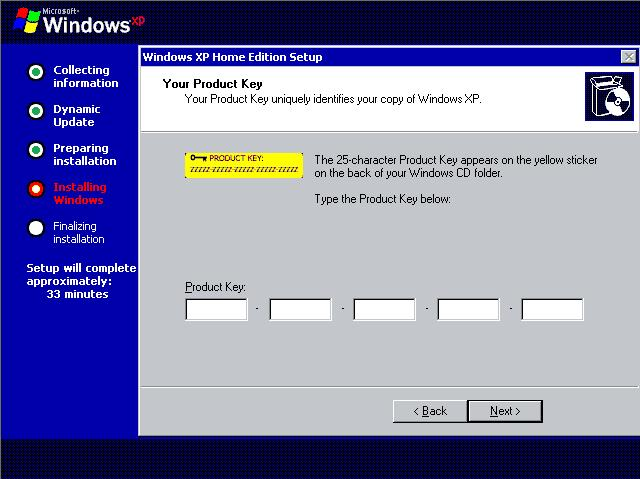
How Do You Change Windows XP Product Key?
Let me assume that you are in need of changing your Windows XP product key as you have found that your current product key is illegal.
Well, some people may suggest you to re-install your OS for activating a new genuine key. But, that’s not the only option left for you.
You may easily make changes in Product key by editing Windows Registry. Before you do that, you will need to deactivate your current Windows first.
Deactivating Windows OS – following the below instructions.
Step 1: Go to your Windows Start and click on Run.
Step 2: Type regedit in Run box and then hit OK to open Registry Editor.
Step 3: Inside “My Computer” navigate to the HKEY_LOCAL_MACHINE folder.
Step 4: Now, click on (+) icon located next to the name of folder. This will stretch your current folder.
Step 5: Keep stretching the folder up to HKEY_LOCAL_MACHINE\Software\Microsoft\WindowsNT\Current\Version\WPAEvents.
Step 6: When WPAEvents folder is found, click on it.
Step 7: Now, navigate the OOBETimer from the results located at the right of the Window and Right-Click on it.
Step 8: Click on “Modify” option from menu result.
Step 9: Click on text box and change one value data digit for deactivating your current windows and hit OK.
Step 10: Now you may close the Registry Editor.
Once your current Windows XP is deactivated, you may proceed towards Product Key changes.
Step 1: Go to Windows “Start” and click on “Run” over again.
Step 2: Enter the below command in RUN box and hit OK.
%systemroot%\system32\oobe\msoobe.exe /a
Step 3: A pop-up window as “Let’s activate Windows” will show up. Select “Yes, I want to telephone a customer service representative to activate Windows” and click on Next button.
Step 4: Scroll down to the Window bottom and click “Change Product Key” option.
Step 5: Enter your newly bought or replaced Windows XP Product key in the “New key:” box and hit the Update option.
Step 6: Now click “Back” button and a Window as “Activate Windows by phone” will appear. Follow the given on screen instructions to re-activate your Windows.
You may click on Remind me later option for doing it some other time. Once the Windows is successfully activated, you will be notified as “Windows is already activated. Click OK to exit.”
So, that’s all you have to do in order to get rid of your old Windows XP Product Key. For more exciting topics like “How to Increase Dedicated Video RAM in Windows 10′ just Click Here and “Reset the forgotten Windows password in minutes “then Click Here.
I hope you did that correctly with no hassle. Nevertheless, if you face any issues in following my guide, feel free to ask for further suggestions.