Creating the best partition in your entire hard drive of your PC is a critical task. If you will segregate your hard drive in partitions then it will keep your data safe and secure. Primarily you can divide or partition your hard disk while installing new Windows on your PC. Otherwise, if you want to do it later then there are free partition management software is there to perform this task. These apps or software are totally free to use and can easily create a partition on your hard drive. If you create two or three partitions on your Hard disk then by default the “C” drive will keep for Windows and System files. In the other drives, you can reserve one for multimedia, one for official documents works, another for software etc.

In this way, the partition of your hard drive will help you to store your data. Accidently if any of your drives get formatted then the other drive data will keep safe. We will compile a list of software for your Windows PC which will help you to manage your hard drive partitions as well. Besides these, we will discuss them in details on the below points. So have a look this software described below.
List of 6 Best free Partition management software for PC:
There is some best free partition management software we will describe for PC users. Go through this software and get know about them more clearly. So have a look on these softwares listed below.
1. Windows Disk Management:
By default Windows Disk Management comes up with your Windows Operating System only. The name of this tool is “Disk Management” which you need to access by typing ‘diskmgmt.msc’ command. You can also find it by type on the Start menu ‘Disk management’. Through this tool, the user can easily manage their disk partition like you can assign drive letters, create a new volume, extend, shrink, delete etc. on your disk drives.
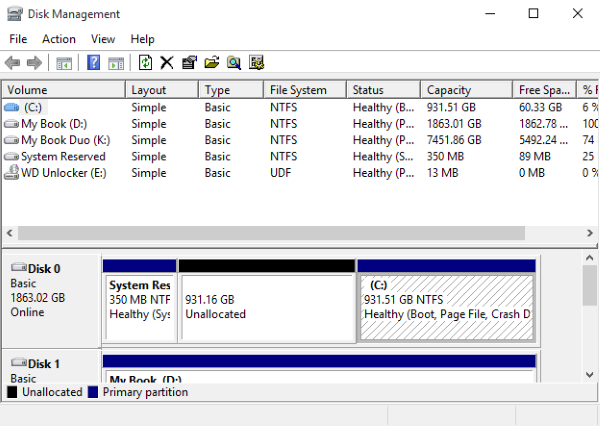
2. Paragon Partition manager:
Like another disk drive manager paragon partition manager also helps you to manage your hard drive volumes. It allows you to convert your drive from MBR to GPT, merge, convert NTFS to FAT 32 format etc. So in single software, you can easily get all those best useful features. This is a totally free app for your Windows PC and there is no need to pay for using this software.
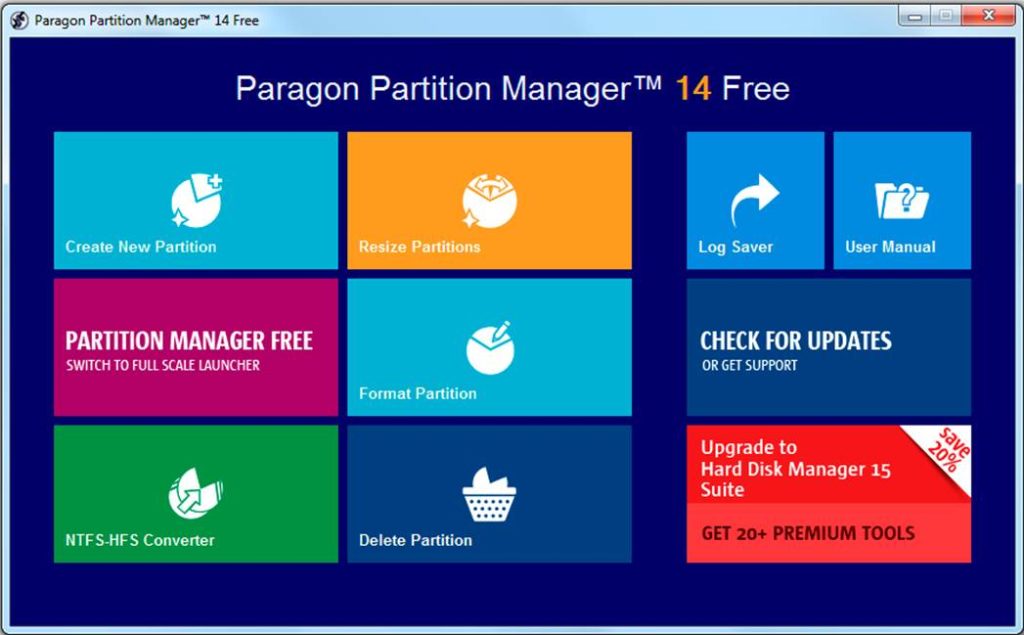
3. MiniTool Partition Wizard:
MiniTool Partition Wizard is the best Partition Wizard for Windows user. This app is available in free and in paid version also. Some advanced features are locked in the free version. But the entire common features are available in the free version like you can copy, clone, merge, split, hide, unhide, format, delete your hard drive easily. Change the format of your drive from FAT32 to NTFS and vice versa.
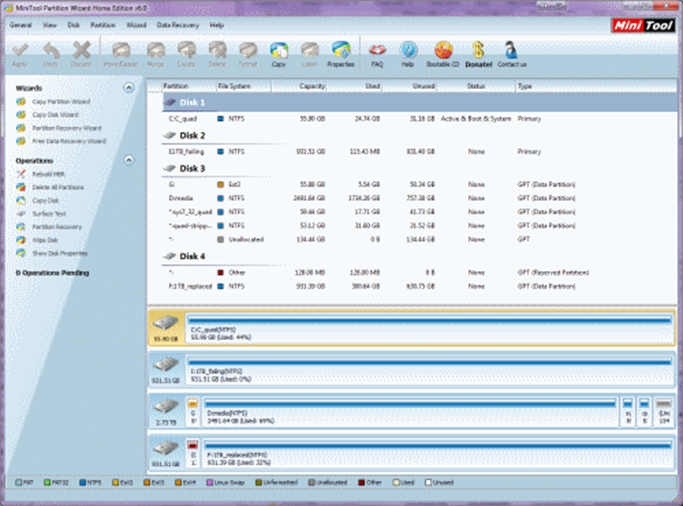
4. EaseUS Partition Master:
In the market today EaseUS Partition Master is the best software for disk management in your PC. As same like other managing tools this software also can delete, merge, shrink the volume of your hard drives. This software also includes one extra feature that you can recover your lost or deleted partitions as well. So definitely you all can go through this software for managing your disk drives.
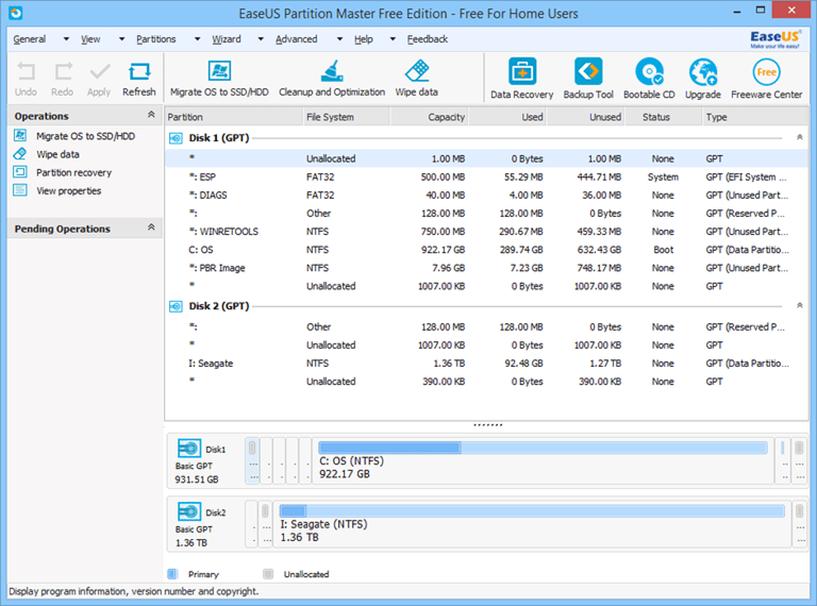
5. AOMEI Partition Assistant:
Another best tool to manage your drive volume is AOMEI partition assistant. This app will use for both the commercial and personal use. As like other tools, it provides all the common features and all. Convert the format of your disk drives without losing any data contained inside them.
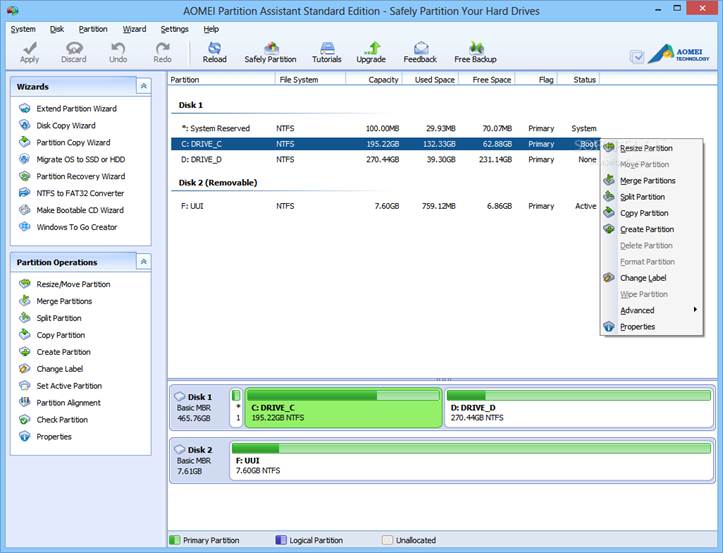
6. Tenorshare Partition Manager:
This software support in most of the Windows OS version as well as it is a versatile disk partitioning tool. Safely you can delete the data and create up fresh space on your system. It can able to convert primary partition in logical such that user can form new partition to keep their data.
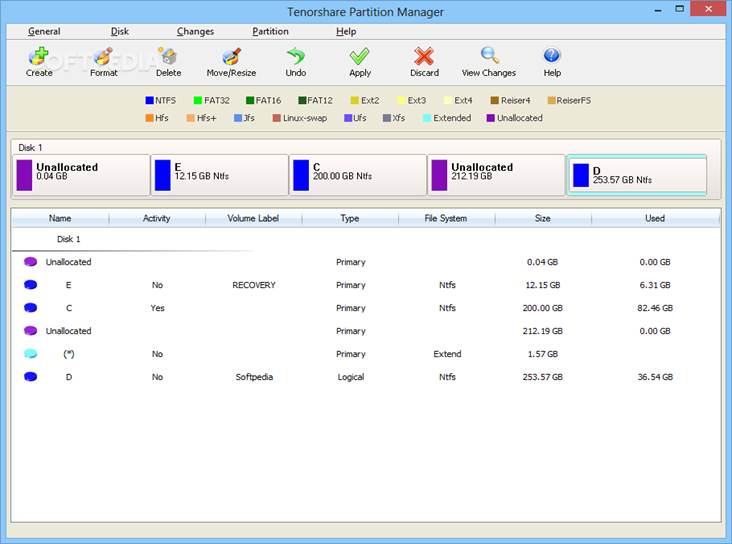
That’s all about the top 6 disk management softwares for your Windows. Try all the softwares if you want and select any one of them to manage your drives. Using these softwares can keep your data safe and protect your drive from getting corrupted. All these softwares are trusted and safe to use on your PC. All the needful features are available on these softwares which are described here. So keep your drives properly managed and try to use these softwares for future use also.


