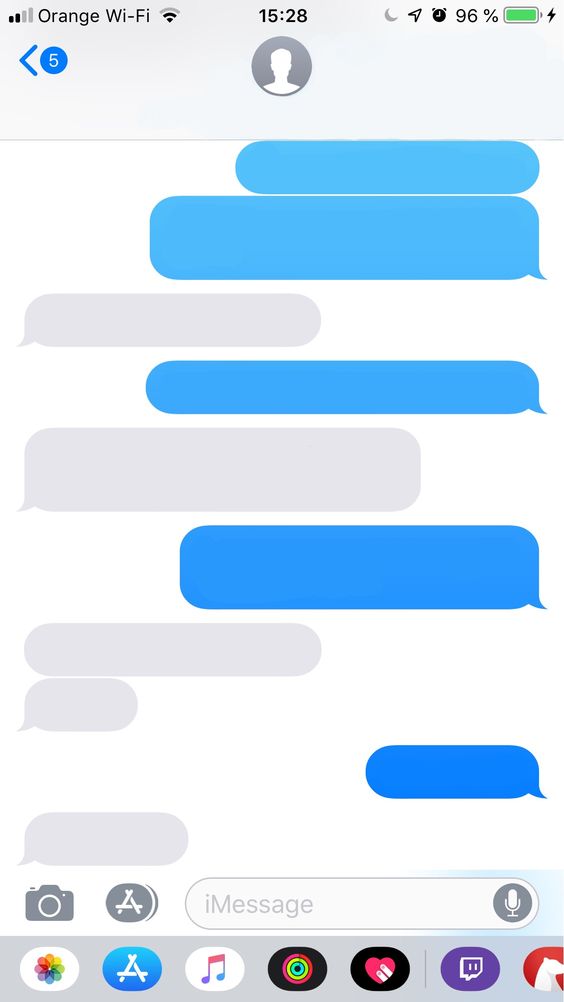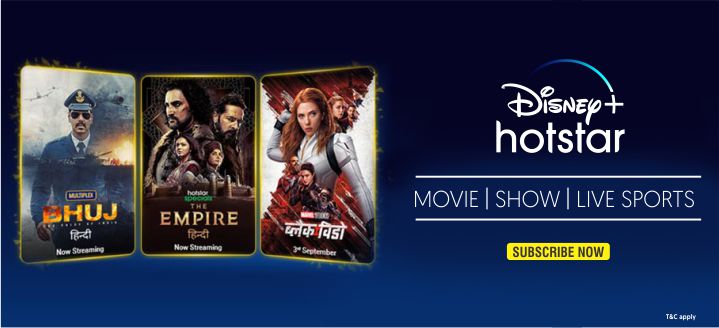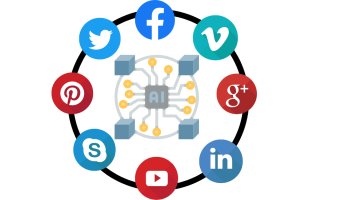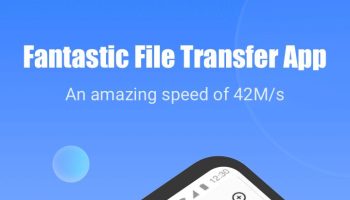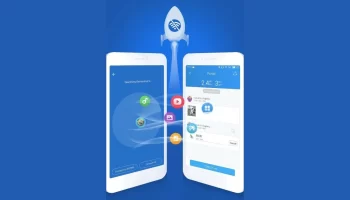Are you tired of iMessage activation errors on your iPhone? Looking for some ways to fix this serious issue? Apple offers its users to enjoy a seamless iMessage experience but activating iMessage sometimes becomes a big task for some as it doesn’t usually work out smoothly.
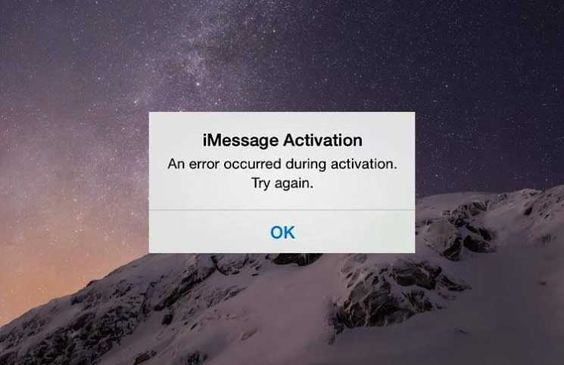
Although iMessage works perfectly fine. But it drives people crazy sometimes. Quite a lot of fixes have been recommended for using this service but sadly most of them don’t even work. While activating FaceTime and iMessage, you might encounter some of the following frequent issues:
- Activation unsuccessful.
- An error occurred during activation.
- Waiting for activation.
- Could not sign in, please check your network connection.
Do not worry as we have come up with some tricks so that you will no longer face these issues and can experience iMessage service without any hurdles. Do read the article and follow the steps properly. Try out the methods described here and we are working hard to come up with some new solutions.
Before fixing the iMessage “Waiting for Activation” error on iPhones running iOS 9, iOS 10 and iOS 11.
You must take care of these things before heading out
- You must have to put your phone number in the contact app of your phone. On top of ‘Contacts,’ you should see your number listed. If it’s not there, you must do it and place it fast.
- Date & Time should be correct. Select the option “Set Automatically” and make sure to correct the Time Zone before the phone holds the right time.
- iMessage activation sometimes takes about 24 hours. Wait for the time being and if it’s not done, do contact your carrier.
- Do check that your carrier permits you to send international messages and you must have the proper amount to send them.
How to Fix iMessage “Waiting for Activation” Error on iPhone?
● Check Out Internet Connection
Both FaceTime and iMessage require a steady, stable, and very good internet connection to work properly. Hence, make sure your internet connection is up to the mark. Also, make sure you are on an active working internet network. Sometimes Wifi issues can cause iMessage activation problems so have your cellular network enabled.
Open Settings > Wifi/Cellular > Switch it off > Reboot the device and then again turn on the Wifi/Cellular network.
If nothing goes your way, reset all the network settings and everything will move to the default factory settings. To reset the network settings move ahead and perform the steps.
Settings → General → Reset → Reset Network Settings.
● Turn Off/On iMessage and perform a hard reset
Open Settings > Head to Messages > Turn off the iMessage function.
Now, hold the home button and volume ON/OFF button together for about 10 seconds, the phone will be in hard reset mode.
After performing a hard reset, the phone will be rebooted. When the device has restarted, turn on iMessage again.
● Check your iPhone’s carrier settings and update it if required
Do check whether the Cellular or Wifi network is enabled and working fine on your device.
Open Settings → General
Click on About to look for any updates. If any update is available, you will get the option to update it.
You will find the carrier settings version next to Carrier.
Whenever you opt for a new SIM card, you always need to download the new carrier setting on your iPhone.
● Sign out, Sign-in your Apple ID
In most cases, you need to sign out of your Apple ID and then need to sign in again.
Step 1. Under Settings > move to Message, look for the options ‘Send & Receive’ and scroll down to tap on it.
Step 2. Sign out of your Apple ID and log out.
Step 3. Turn off iMessage now.
Step 4. Wait for a few moments, turn off and on wifi, and then again switch on iMessage.
Step 5. Enter your Apple ID details again to sign in and then try re-activating iMessage.
● Turn airplane mode on and off
Sometimes iMessage activation issue occurs due to some small dumb hiccup in the system itself. Hence before heading out for any serious solution Before look for turning the Airplane Mode on, wait for a few moments and then turn it off again. You might get away with the problem quickly.
● Turn off FaceTime and iMessage, then restart your device
This is a useful trick that helps many people and might help you too.
Open Settings > go to Messages > and turn off iMessage.
After that in Settings > go to FaceTime > and turn off FaceTime. Later on, reboot your device and activate both options again from the settings.
● Do Make sure your cell plan receives SMS
When you try to activate iMessage and FaceTime on your iPhone, Apple will try to send you an SMS as confirmation which is a part of the activation process. Apple does this to verify your phone’s status although you will not be able to view the message.
Apple might not be able to authorize and verify your device and activate iMessage and FaceTime in your phone if you fail to receive messages. In this case, check with your carrier whether you are facilitated to receive sms and text messages.
● Always check and fill your empty credit if you’re a prepaid user
While you are on any prepaid plan, you must have enough credit to receive and send messages. In this case, you might not be able to receive messages if you do not have sufficient credits in your prepaid account. While troubleshooting the iMessage activation issue, you might feel the need to add credits to your prepaid account so that you can receive the activation messages easily.
● Reset network settings
As we already came to know it Apple requires some SMS tricks to activate iMessage and FaceTime on an iPhone, hence you must have an active working cellular or Wifi connection. But if you are having any network issues, Apple won’t be able to activate iMessage for your device. To troubleshoot issues regarding your network connectivity perform the following steps properly.
Open Settings > go to General section > then Reset Network Settings.
Once you are done with the reset enter your Wifi password again and check if it is working fine.
● Put your SIM card in a different iPhone, then reset that phone using your SIM card
Pop out the SIM card and place it in any other spare iPhone you can find. Then rest that iPhone with your SIM card in it. Follow the steps to perform a reset.
Open Settings > head to the General section > Tap on Reset > Click Reset All Content and Settings > then reboot the phone
After that put back the SIM card back in your main iPhone and wait for the iMessage to get activated. Well, we are not so sure about this trick whether it will work out or not. But some users claimed to have worked it out, we hope this does the same for you as well.
● Update to the latest version of iOS
Well, these issues also occur sometimes if you are running an older version of the OS. Hence, before heading out to find some solutions for the cause, it will be a good idea to check and update to the latest version of iOS. To update to the latest iOS version follow the following steps.
Open Settings > move to the General section > check for Software Update > if any update is available, update your phone instantly.
We hope this will solve your problem and your iMessage will get activated soon after the update.
If you are done with most of the solutions, consider some of the other points discussed below which might help you out.
Still not activated after a day?
Sometimes Apple takes up to 24 hours to activate FaceTime and iMessage. However, if the problem persists even after 24 hours, follow these steps.
- Do make sure that your device has been updated to the latest version of iOS. Head to the settings look for the software update availability and update the phone instantly.
- Try to contact your carrier to make sure that you are facilitated to receive SMS and text messages. First of all, ask your carrier if they support iMessage or not. Verify with them if there is any limited condition or any Imessage blocks and text message filters.
- If nothing goes your way after trying out all the solutions, try to contact Apple Support which we think will be the best possible way to get your hands on iMessage.
- Send a mail to the email address of FaceTime and iMessage stating your activation issues.
Final Words
When you are opting for a new phone or switching carriers or cell numbers, sometimes you might encounter FaceTime and iMessage activation issues. In this article, we have tried our best to pick out the issues as well as solutions to them and discussed everything in detail. We hope you are now aware of how to fix “waiting for activation” errors in iMessage and FaceTime. Do let us know which method worked for you and also share your experiences with us. We will get back to you with new problems and solutions too. Till then keep texting!