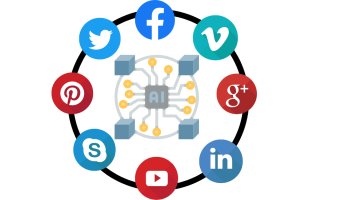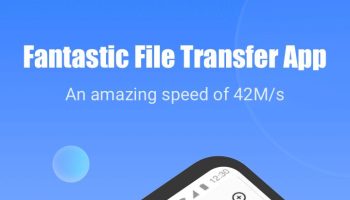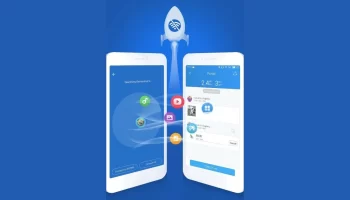Gmail is the most used and common e-mail client of this era. This service is provided by Google and this is why Gmail is worth popularity. Not because of Google’s brand name but the ecosystem provided by the good. Its features are also a major part of being the best email service. Nowadays, most online users have one or more Gmail accounts. Remembering all of the Gmail accounts is not possible, as we need to remember those email accounts and their passwords too. It is still okay to have multiple Gmail accounts if you use them or not; but if you have accounts with your personal information that you are not using then we recommend it to delete Gmail account.
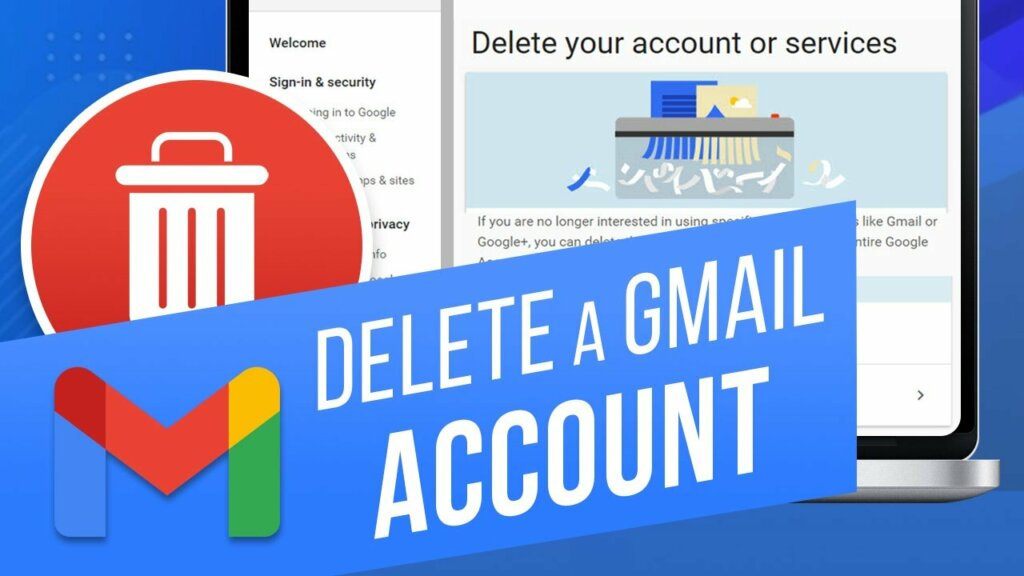
If you wish to delete or remove your Gmail account then you should be reading this article till the end. We are here to suggest all possible ways to delete your Gmail account. To know how to delete a Gmail account on a Smartphone or PC (browser) then you might need to follow some steps. There could be many reasons to delete your Gmail account. Being here, there is a reason to delete your Gmail Account, to know the whole process to delete it check out the below steps.
How to Delete a Gmail account? [Simple PC Method]
You don’t have a strong reason to leave Gmail service. Unlike other services, Gmail is also free to use but it is far better than them. Most of us want to delete unused emails because there is no point in keeping them active with your personal information. Also, by subscribing to services and websites with your existing Gmail, you could get plenty of emails from them. Most of them you might not need to use and it is always better to be intuitive with one primary Gmail account.
Keeping your Primary Gmail account aside, if you wish to permanently delete secondary Gmail accounts then let us see how!
Delete a Gmail account on a PC browser:
Here is a tutorial for you to delete a Gmail account using your device browser. Make sure you don’t miss any of the steps;
- Go to your device or PC browser and in the URL bar type https://myaccount.google.com/ and hit Enter button.
- Log in with your Gmail login details or providing email and password, if you are not already logged in.
- You will be redirected to My Account Settings.
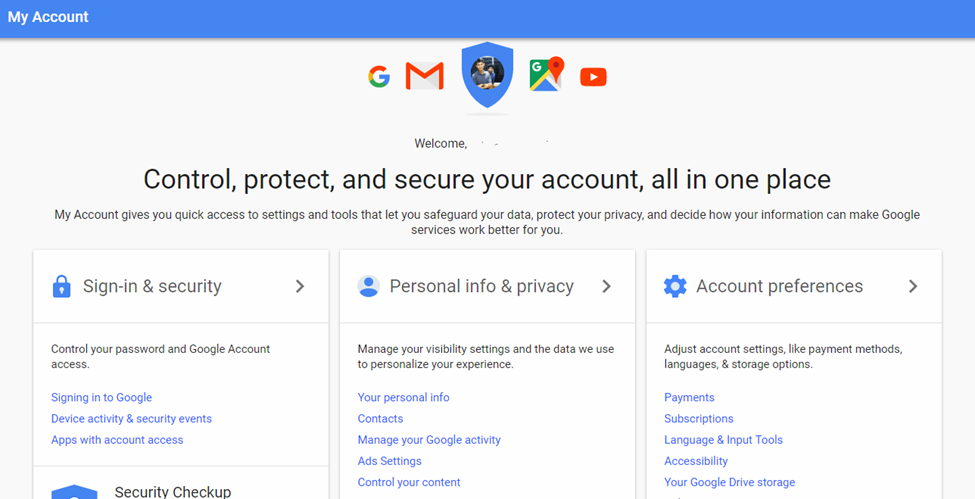
- Below the Account preferences menu, you can see the Delete your Account or Service option.
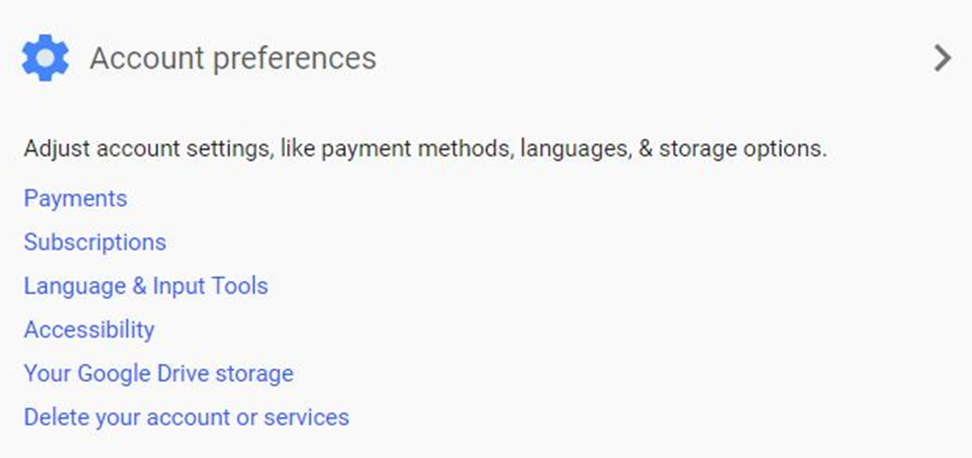
- Click on the option and there are two delete options on the next page. If you wish to get rid of some of the Google Products like Google+, YouTube, or AdSense then you can choose the first Delete products option. On the other hand, to remove the Gmail account and its all data (including all services) then click on the second Delete Google Account and Data option.
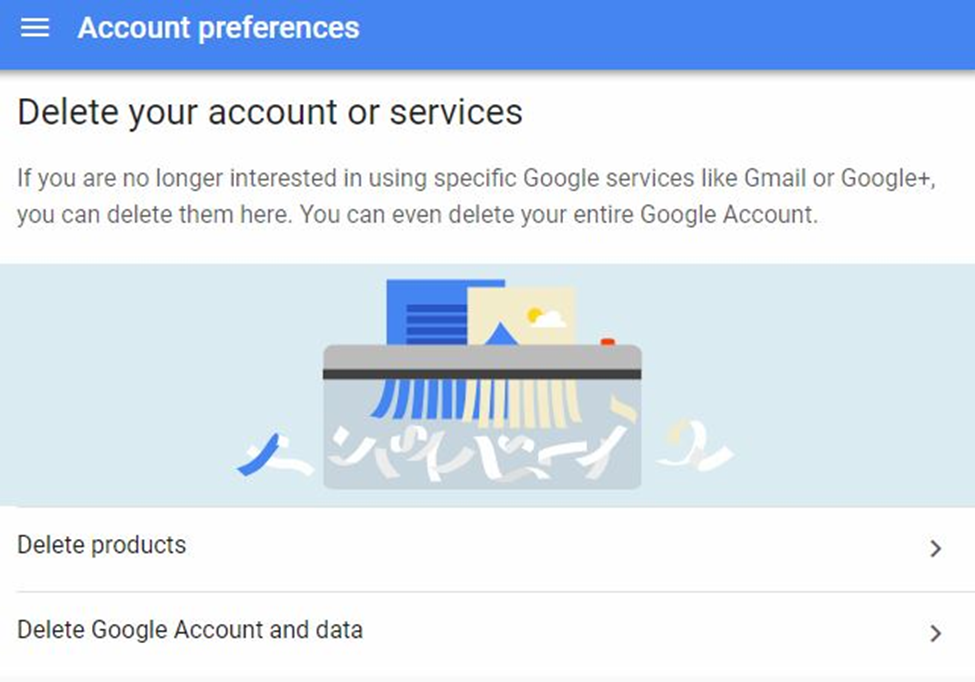
- To proceed with both delete options, you need to enter your password for user confirmation. Click Next after entering the password.
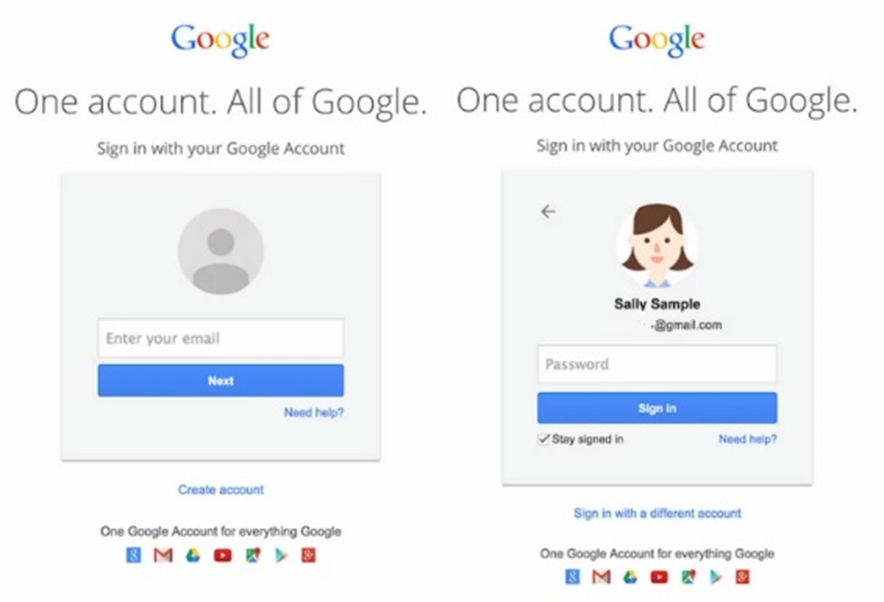
- After that, you will find all the active products that are associated with your Gmail account.
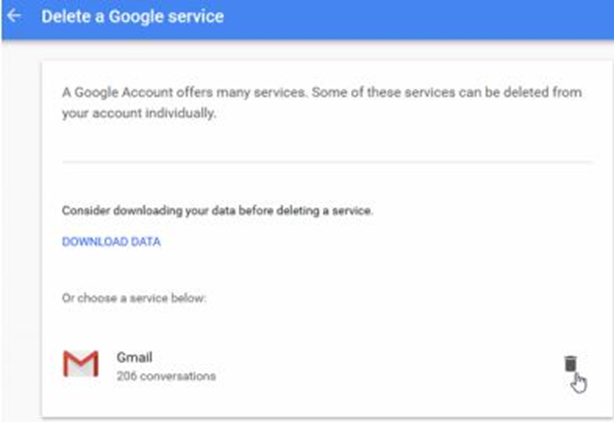
Suggestion: After the 7th step, you can see DOWNLOAD DATA option. If you wish to keep all of your Gmail data safe before deletion then you should opt out to DOWNLOAD DATA. Using this option, all of your Gmail data get downloaded on your PC that you can use even after account delete.
- At the right side of the Gmail product, you can see a Trash icon. By tapping on it, your Gmail account will be deleted for permanent.
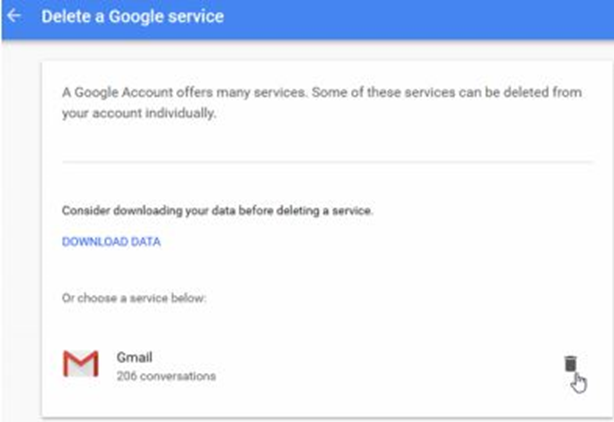
- Again, you need to provide your email address but it should be another email, which you have associated with this account as a secondary email. An email delete confirmation would be sent to your account. This is to ensure security and to make sure the email owner.
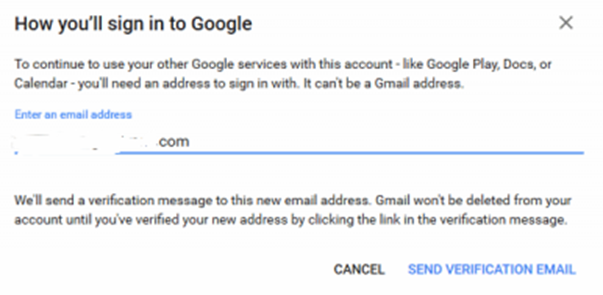
10. Now click on the SEND VERIFICATION EMAIL, you will receive an email to the provided email address.
11. On the next page, you can see Yes, I want to delete [email protected] permanently from my Google Account. You need to click on the box to insert a tick mark.
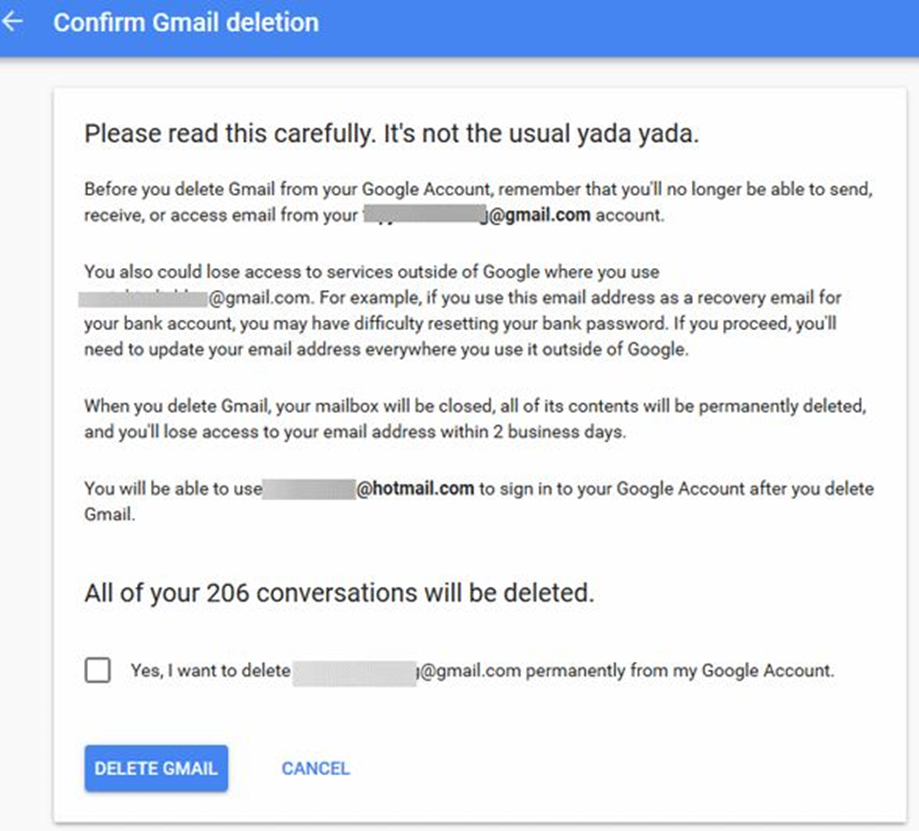
12. After clicking on the above option, again click on DELETE GMAIL. After that, all Gmail data will be deleted.
So, in this way, you can delete Google Gmail account using PC browser. Also, this process can be followed on any Smartphone browser. If you don’t have any PC or laptop still you should follow the above-mentioned tutorial. In this way, you can delete all of the useless Gmail accounts that you have created before. The whole process is easy to be followed and convenient in PC browser.
Note: We suggest you not to delete a Gmail account, which you are using for most of the service. By deleting it, you won’t be able to use any of the registered services using certain Gmail account. Also, most of the Google product will become unusable, as Google products or services need a Google account to use. Before deleting the Google Gmail, make sure it is not a primary account of you. Or if you need to delete it anyhow then change email address first of your important services for uninterrupted use.
Conclusion:
We have shown you a most common way to delete a Gmail account. If you wish to delete any existing Gmail account then you should follow the tutorial shown on above. There are more methods to remove or delete a Gmail account from your PC and Smartphone. Also, read all the shown suggestions and important notes before you delete your Gmail account. We advise you to download all the Gmail the as we also show this step to download Gmail. The downloaded Gmail files could be used for further use, as it may contain your important emails.
So, these were all about how to delete a Gmail account for you. Let us know if you faced any trouble following any steps by commenting here in below.