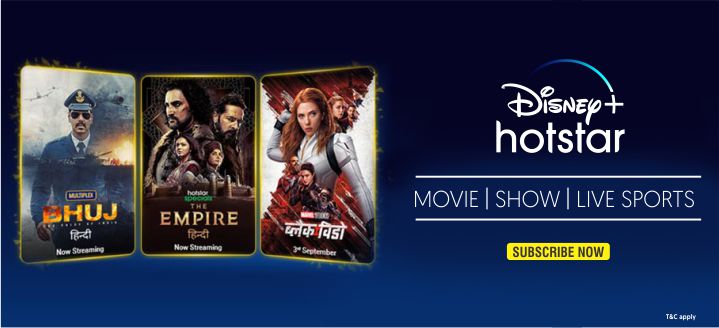Probability is high to see Device Descriptor Request Failed when you are using a Windows Product. Well, we know being here you are facing the same issue such as USB Device Not Responding issue when you are trying to insert a USB device. Device Descriptor Request Error is very common for Windows PC users. There could be several reasons behind USB detection failure. It could be issue in your USB drive and in your PC. You can easily figure out fault in your Pendrive or if it is PC then you might need to know some important tips to solve Device Descriptor Request problem.
First of all, you may need to find the exact reason behind it and concerning the issue you can fix USB Descriptor error. There are variety of solution for this issue regarding its proper issue. You don’t need to waste your time finding the solution manually. As we are going to share with you some important tips to fix Device Descriptor Request. From the various possible reasons, you can find the solution in below. So, if you struggling with the same USB Device Not Recognized error then the below given solutions might be helpful to you. So check them out and apply them accordingly to solve the issues that you are facing.
How to Solve Device Descriptor Request Error?
We have managed to list out the solutions accordingly. As already said, the issue can trigger for specific reason and without triggering it might be a hard drill to you. Relating to its specific reason it will be easier to handle the issuenow and in future. So, we are here digging into every matter to make it more convenient to know the issue behind it and fix Device Descriptor Request. Here are the pro tips to fix USB error.
Method 1: Uninstall Unknown USB Drivers
There are many unknown drivers get installed automatically after putting in USB Driver in your PC USB port. Unknown drivers in your system may trigger this kind of issue. Here is the tip to resolve USB error.
- First of all, Open system Run and in the box type “devmgmt.msc”.
After adding the command press Enter.
- Device Manager window will pop-up.
- In the list menu click on Universal Serial Bus controllers.
- In here, you can see Unknown USB Device (Device Descriptor Request Failed).
- Now, hovering to it proceed mouse right click and ap on Uninstall.
That is it, if there is more unknown USB device then you might follow the same process to uninstall. This process should help in Unknown USB Device error in your PC.
Method 2: System Troubleshoot
One of the best ideas to fix USB detection error is to run Troubleshoot. In fact, this automatically detect any system issues and give you helpful resolution to it. So, if you see any struggle using USB drive it may be the best choice to you to fix it.
- Open Windows Run dialogue tappingWindows Key + R at the same time.
- All you need to open Control Panel to find the Troubleshoot feature in your system. To bring Control Panel, type Control in Windows Run dialogue.
- Tapping Ok, it should bring Control Panel.
- Now at the top-right corner of Control Panel. Type troubleshoot in the search bar.
- Instantly, you can see Troubleshoot in the result.
- Tap on the same and it should start system troubleshooting.
After completing the troubleshoot or system problem scan, it should show you the problems. Now if you find any problem regarding Device Descriptor Request failed, then you should click on Apply this Fix.
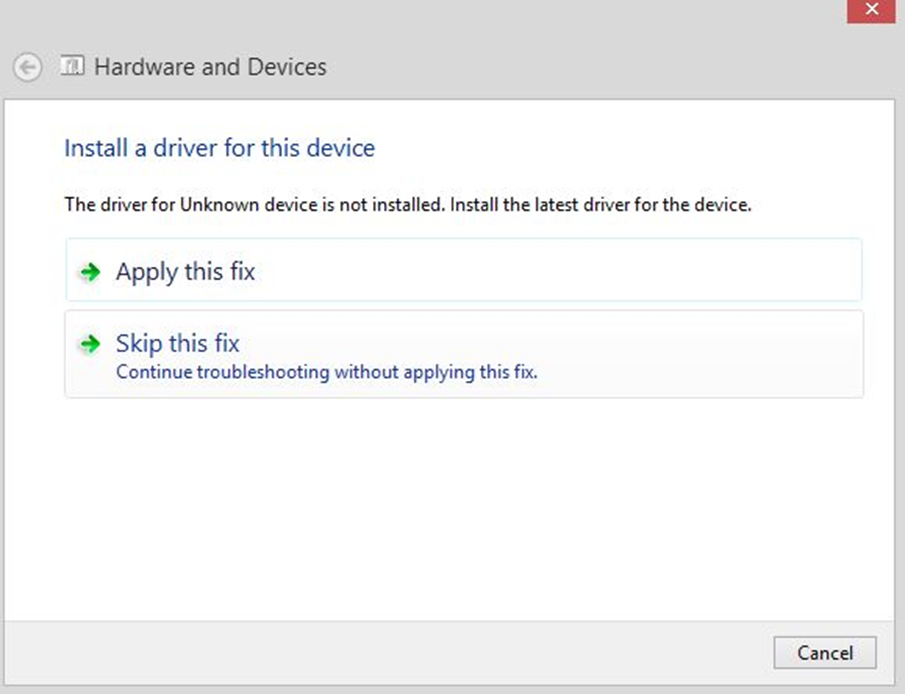
Method 3: Restore Previous System Recovery Point
If USB authentication error is new in your system then it might be some system changes on your PC. However, it could be restored using system recovery program. Below is the process to do so,
- Again, open system Run by tapping Windows Key and R key at the same time.
- Now in the Run dialogue type Control to open Control Panel.
- In the top-right corner search bar type recovery and click on Recovery menu.
- Now tap on the second option or Open System Restore.
- Immediately you can see confirmation dialogue for System Restore. Click on Next button to proceed.
- You can see auto-backup system restore point. Select the most recent restore point and tap Next. If Device Descriptor Failed is occurring for some system changes then this process should help after its done.
Conclusion
These methods are all about how to Fix Device Descriptor Request error on Windows. We have shown all the important methods and its steps to fix USB Device Descriptor Failed error. If you facing the same problem then you should try out the given tutorial. To follow these methods are easy and doesn’t take much time. So, without any worry try out all of the steps until it got fixed in your Windows PC system. Let us know, if you find any trouble triggering any of the method or steps by commenting in below. We hope that the provided information has been of help to you.