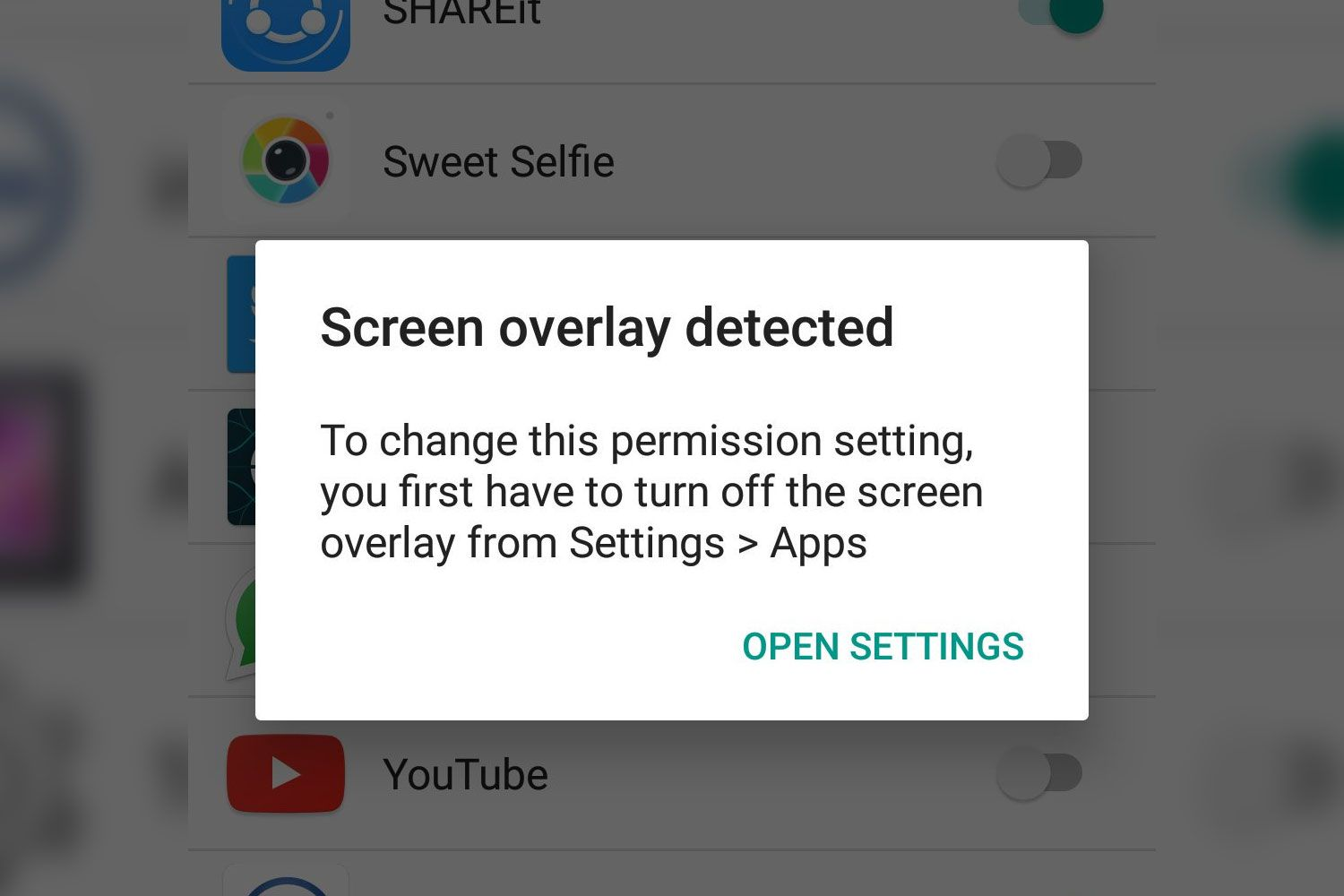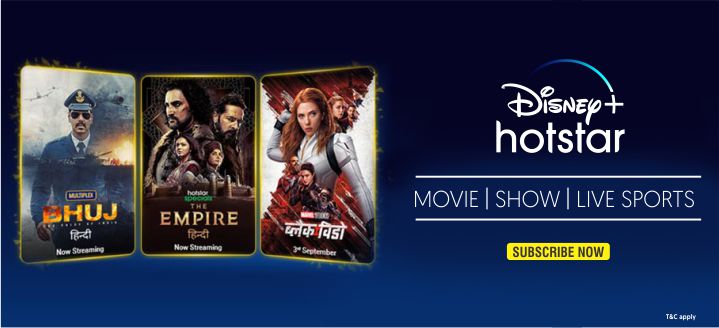Screen Overlay Detected on your Android device could be nightmare. Or being here you might be facing trouble with this with this Screen Overlay error. Well, it is not a bug but could be real annoying when this thing pops-up. Precisely, on Android Marshmallow, Android developer has introduced permission for screen overlay. So that, app with capable of overwrite on your screen has to ask in its first install. Hence, users are force to see pop-up dialogue that Screen Overlay Detected.
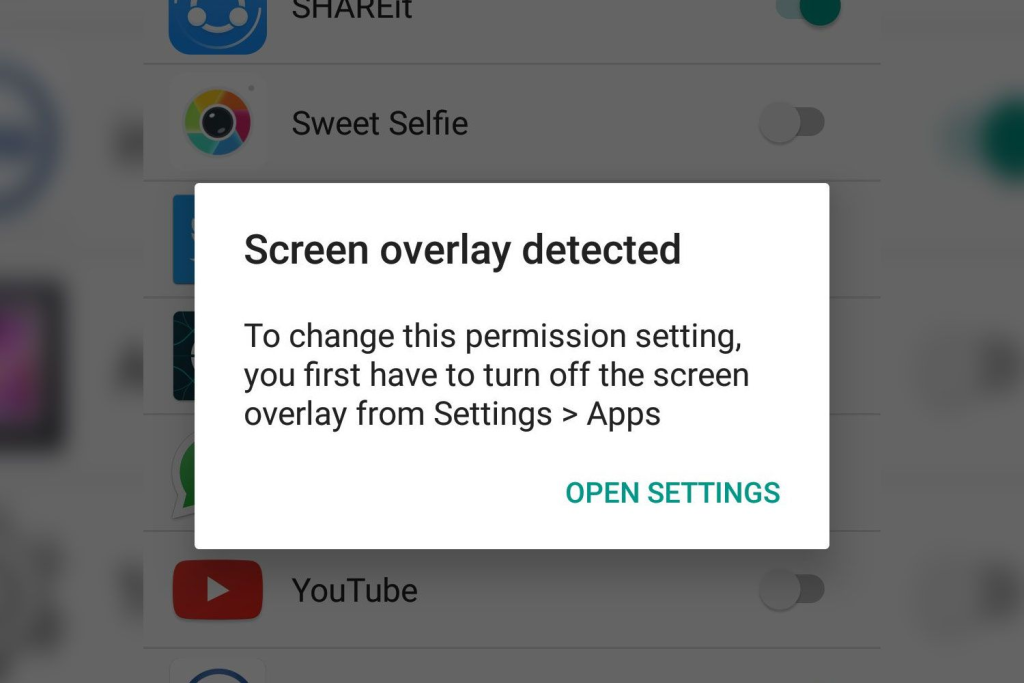
Android detect apps with screen overlay capable and inform its user, where you can allow and deny app’s permission. In this way, every time downloading an app, you have to do the same (if Screen Overlay consists in the app). It may annoy some and that is why we are going to share with some useful tips to completely block this type of Screen Overlay error on your Android. Without taking much time let us discuss how to fix Screen Overlay Detected on any Android device.
What is Screen Overlay Detected?
Screen Overlay is a feature on any Android device; with this feature an app can showcase its information any time or even while using any other apps. This feature has become annoying and Android team come to a decision to let its users with a choice to disable and enable it. In Android version Marshmallow, they have enabled a permission for it as well. Unlike all apps need permission to use your Android device Camera, Location, Contacts, Microphone, Storage etc., now Screen Overlay also comes in that list. So that Marshmallow or newer version of Android auto detects app with Screen Overlay. If any newly downloaded app consists this feature then Android ask you for your permission to allow it or not.
Until and unless you fix Screen Overlay of certain app, the permission for the same app keep repeating every time. This Screen Overlay issue occurs on any Android device with any Android device manufacturing brands. This is common with all Android brands like Samsung, Huaweii, Xiaomi, Lenovo, Asus, Motorola, Nokia Android device, Oppo, Vivo, OnePlus, LG, Sony Xperia or any other Android mobile brands. It means, using Android device with Marshmallow version or upper can trigger this annoying thing all the time on your device. So, don’t let it ruin your Android Smartphone using experience and know how to turn off Screen Overlay Detected on Android device on the go.
How to Disable Screen Overlay Detected Warning on Any Device?
As already mentioned, until you turn of Screen Overlay warning it will keep asking for your permission. So, it is wise to get rid of Screen Overlay, which is real time consuming. While installing an app with screen overlay detected, it will ask for your permission. If you mistakenly allowed an app for Screen Overlay, this could more annoying as the app keep popping-up every time such as while you are surfing internet for important purposes. Despite of wasting your time and sealing your good mood, some apps also slows down your device performance or some even kill battery juice rapidly. Hence, it is wise to opt out of Screen Overlay Detected warning.
We are going to add some important point to stop Screen Overlay Detected error on any Android device. If you facing the same issue or annoyed by this warning then it time to disable it. Thanks to Android, as this allows its users to turn of Screen Overlay on their device. So, without wasting our time, let us see how to deny Screen Overlay Permission on Android Marshmallow or on higher version Androids.
Method 1: Turn off Screen Overlay Detected on Any Android Devices
Well, to disable this irritating permission there is a systematically solution on any Android device. This can be done going to the main Android settings. This solution for Screen overlay works on any Android Smartphone models or brands. The settings menu may differ according the device brand you are using but it should not be a big deal, as weare going to give a tutorial for it.
- Go to the device’s main Settings.
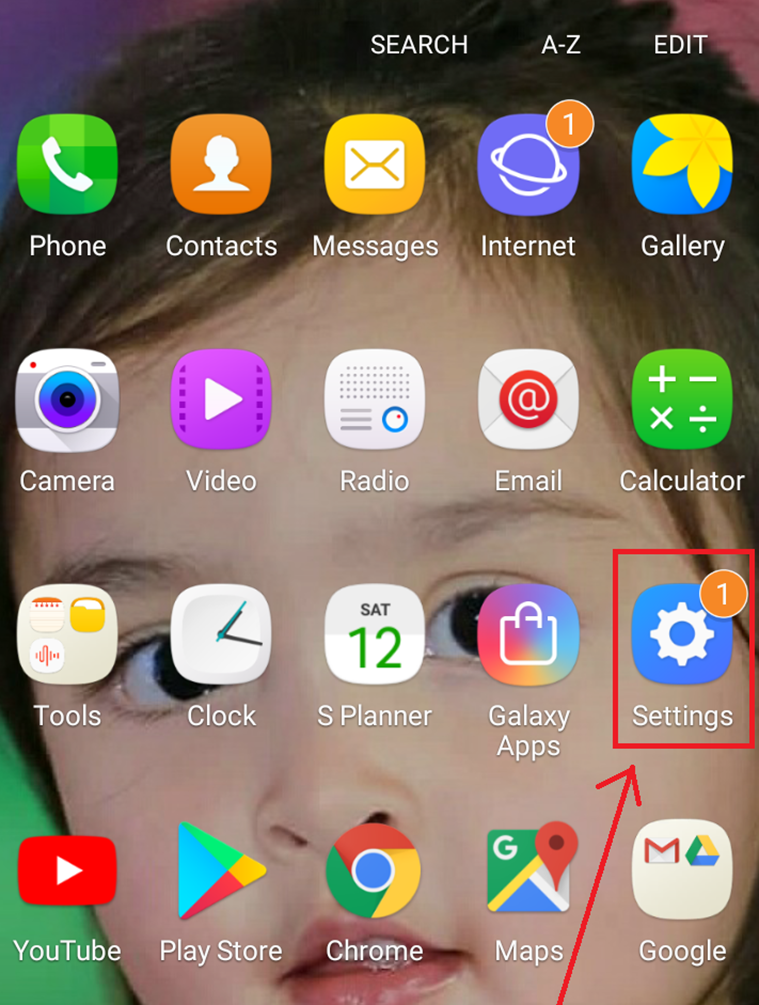
- Find Apps or Applications or Applications Managers option. {This may differ according to your device brand}
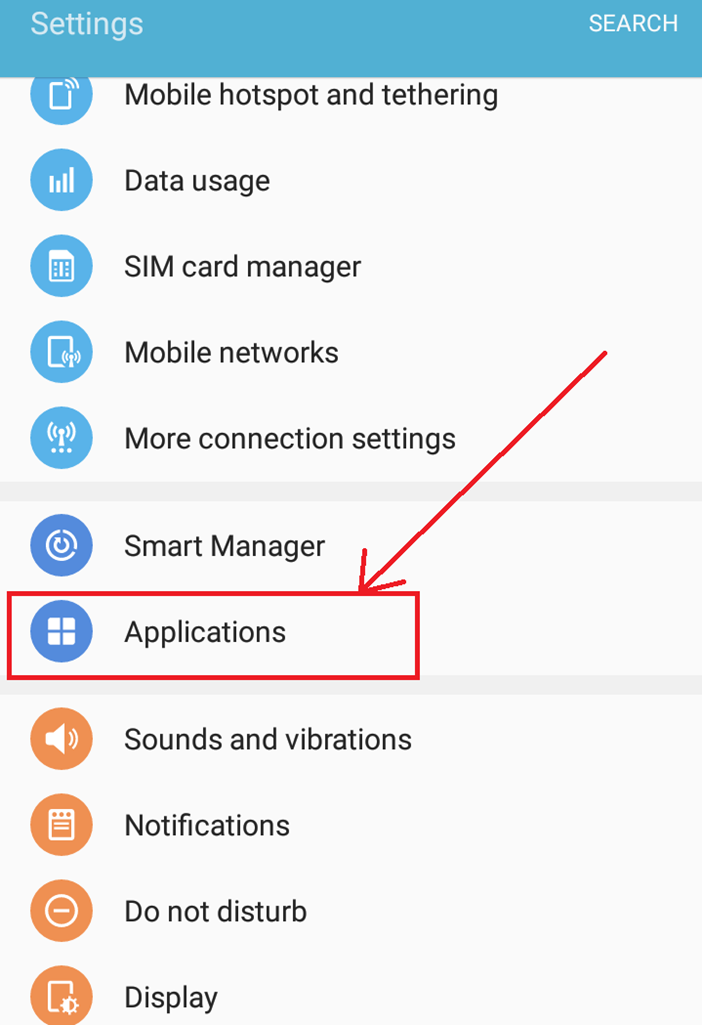
- On the top-right corner of the screen tap on three dots or More button.
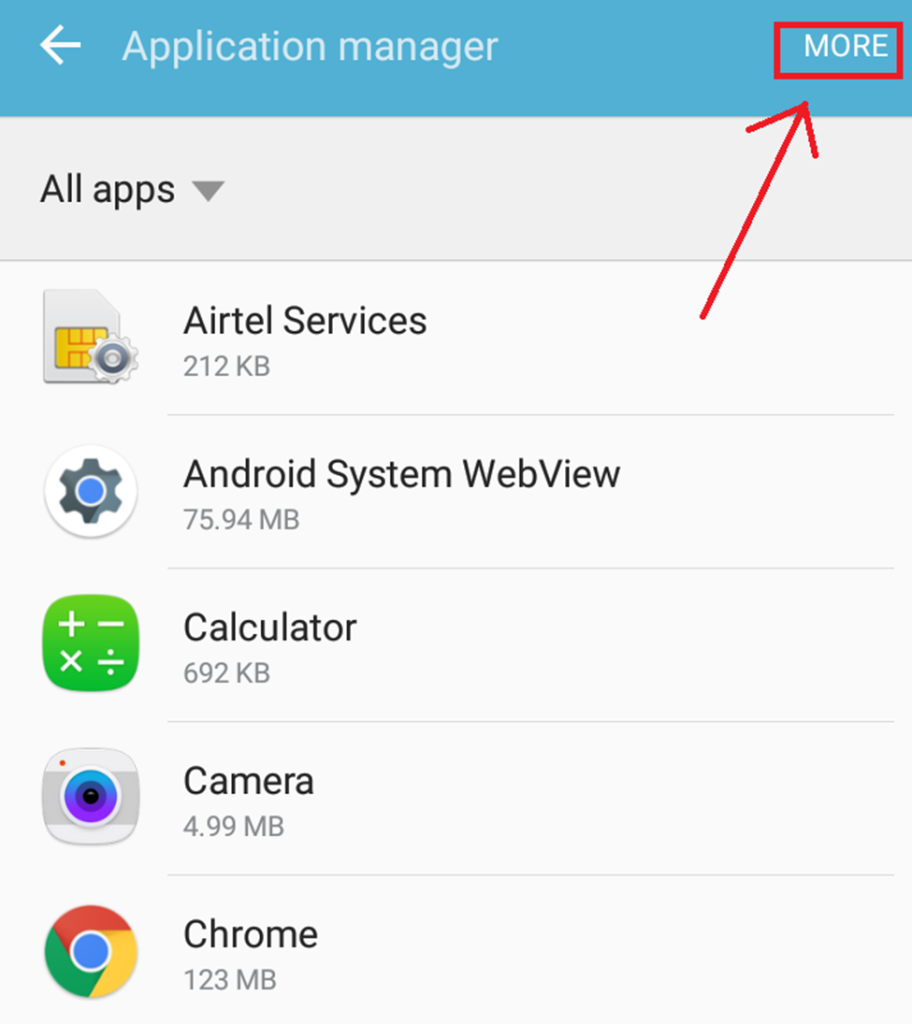
- You have to tap on Apps that can appear on top or Draw Over Other Apps or Screen Overlay Permission option.
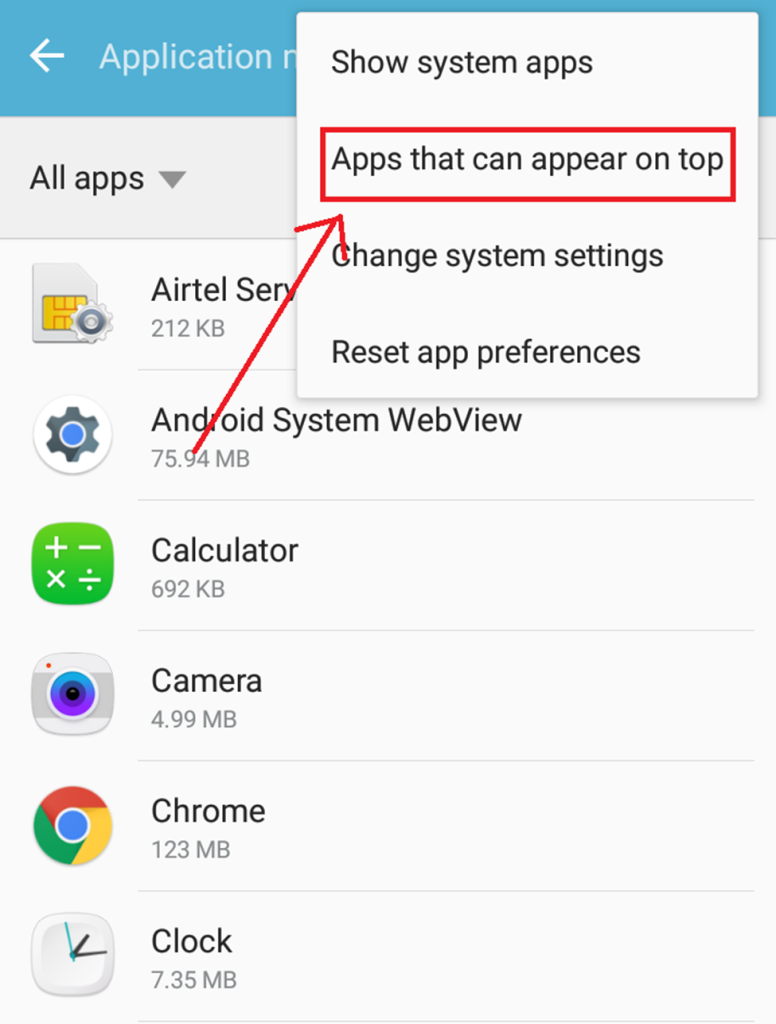
- Now you can see apps list with Screen Overlay enable and disabled. Here you can allow or deny Screen Overlay, so that, there would be no further Screen Overlay Warning in future. Hence, turn of one by one which apps are able to pop-up notification taking whole screen or overlay the screen.
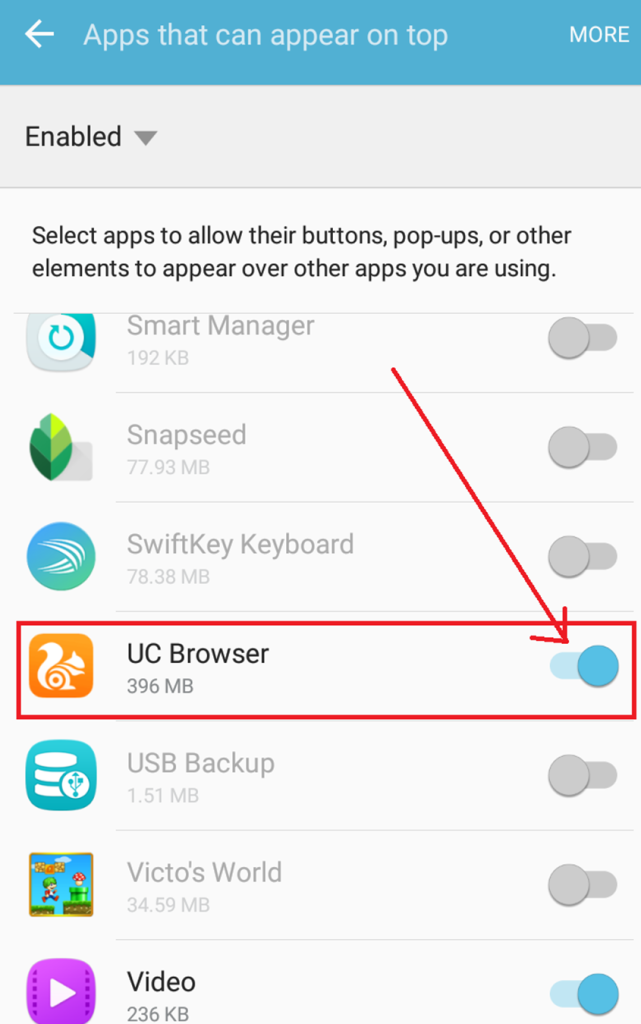
So, this way you can turn of this most annoying Android warning on your Smartphone. The process is all same with all Android devices. But as said the, the menu and sub-menu name might differ with the device brand you use. Still, you can manage going to the Apps Manager and find the apps that can appear on top and disable them. Please note, do not disable all of your apps such as Messenger, WhatsApp if you don’t want to miss push notification. Only choose, unnecessary apps that keeps popping frequent notification and ads. It is recommended to disable unnecessary apps, which can overlay screen or else Screen Overlay Detected warning should repeat in future.
Method 2: Uninstall Suspicious Apps, Low Standard and Unknown Apps.
Well, Android is a popular mobile operating system because of its freedom to customization and millions of apps. But a gentle warning to you, when downloading an apps downloading from third-party sources. Mostly, malicious apps take advantage of Screen Overlay feature on Android, as they easily can dispose their ads with Screen Overlay permission. Also, the apps that can draw over the apps are easily able to take over whole screen of your device to showcase its ads. This is one of the most annoying experience you can ever had using an Android device. Not just downloading from outsource apps but also some cheap apps in Google Play Store. So, be selective while downloading any app from any source and it is recommended to download apps from Google Play Store only or from the reliable developers.
However, if you have downloaded some apps, which causing this screen overlay issue then here is the tips to get rid of it. We will let you know how to uninstall app that annoys you with Screen Overlay notification. So, if above mentioned method is not helping you then here you can try out uninstalling some unnecessary apps by following the below shown steps.
Uninstall Unknown Android Apps:
Uninstalling apps might differ depending your Android device manufacturer. But uninstalling apps on any Smartphone is one of the easiest parts. If you want to know how to get it done on your device then here are the steps for to uninstall app and it should help you fixing Screen Overlay Warning on Android device.
- Suspicious or malicious apps are technically hide its real app details and steals your important information in your back. Such things also keep, using your device processor and kills device performance including battery life. To uninstall such app, go to device main Settings.
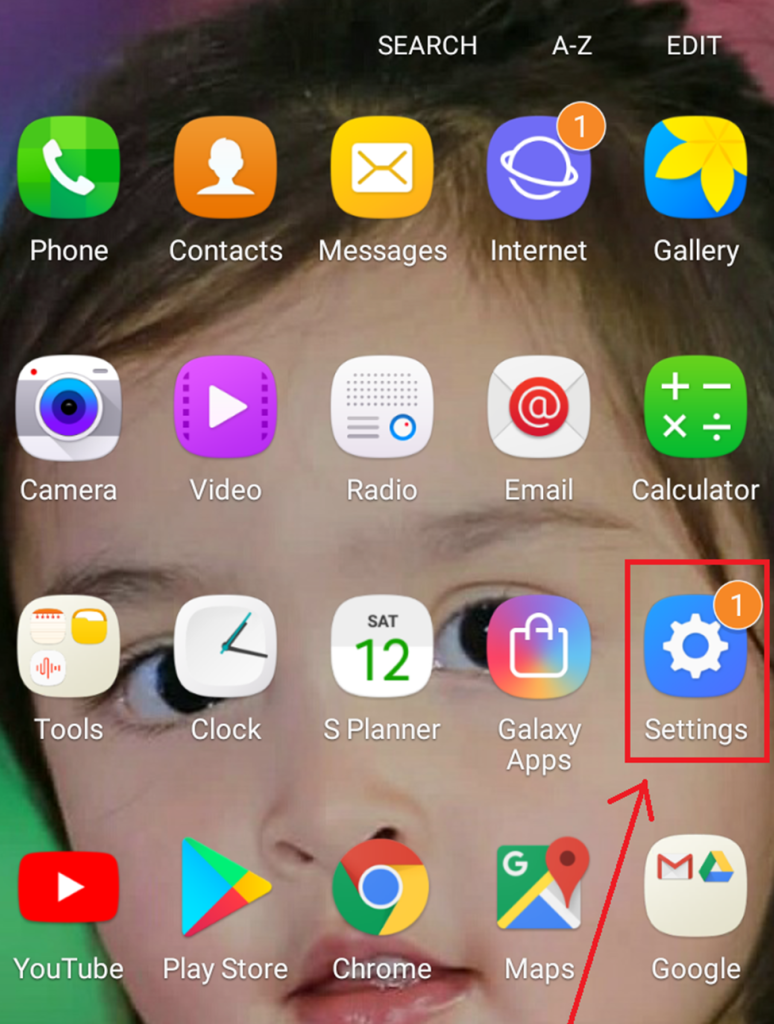
- Now go to theApplication,App Manageror Apps.
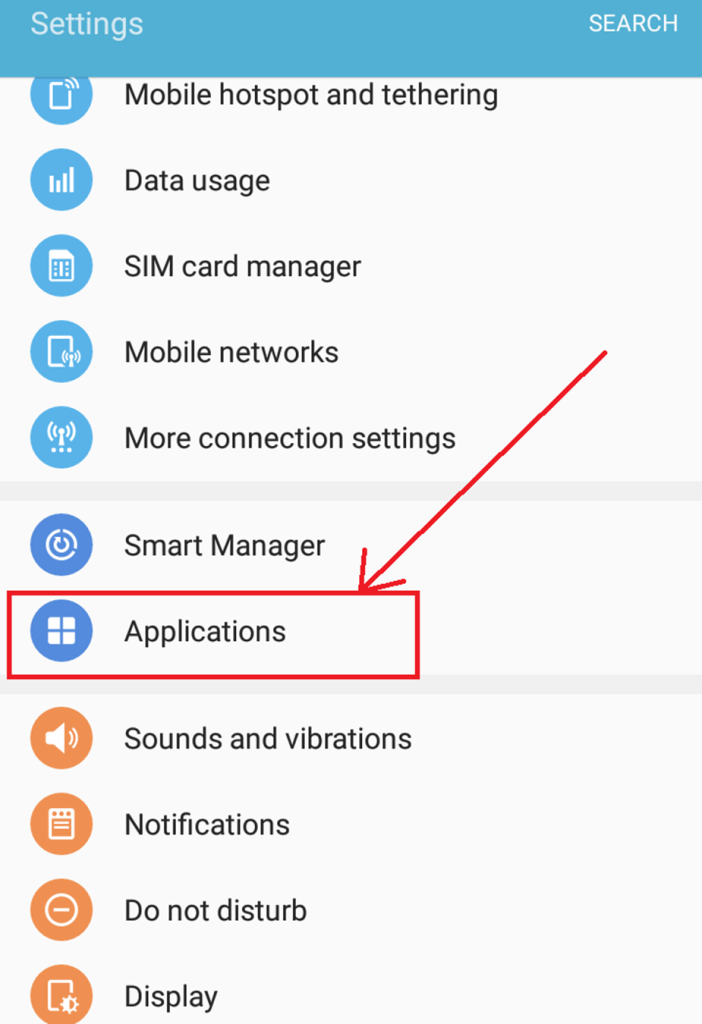
- Find out if there any unknown apps, which were downloaded without your intention. After pointing out it, tap on the specific app and immediately tap on Uninstall button.
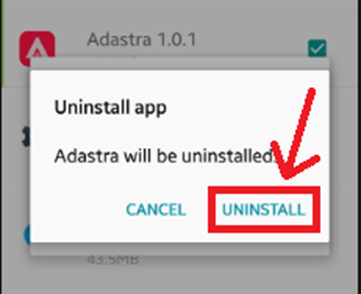
- It should remove the app from your device and resolve screen overlay detected warning as well.
You might have seen pop-up adds that appears on screen capturing the whole screen while internet is on. This type of ads come from third-party apps, which all meant to earn money displaying the ads on your device featuring some task in app. So, better would be if you uninstall them following the just shown steps.
Method 3: Deny Screen Overlay Permission
Now, you are aware that some apps can overlay on your screen but they need your permission to do so. So, it is better to deny such app, while showing Screen Overlay Detected by Android Operating System. If you select Allow option then it will be able to showcase notification or app pop-up any time on your screen. So, when you see again this warning better you prefer Deny button to skip all this Overlay issue.
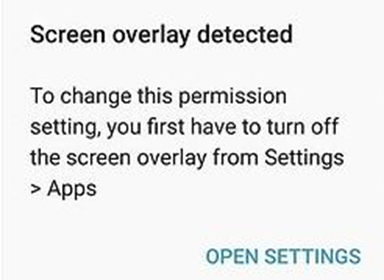
Conclusion
Now, Screen Overlay Detected Warning on your Android device shouldn’t be an issue. As this, warning prompt can be turned of by easy three methods. Yes, all of those three methods are shown on above. If you unintentionally allowed screen overlay for some app then you might follow the method one. Some app can interrupt screen overlay without your prior notice, which you need to find in your app list and remove them following the 2nd method. And lastly, every after app download app with screen overlay will ask your permission then you can refuse it to turn off Screen Overlay Detected. So, these are all about how you can resolve Screen Overlay Warning on any Android. For more information on this comment down below.