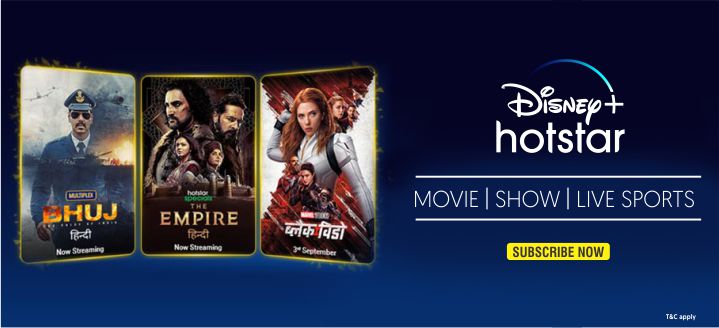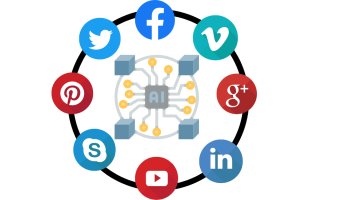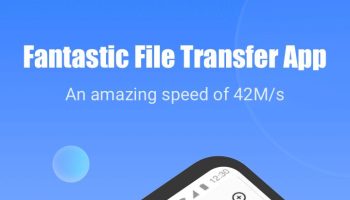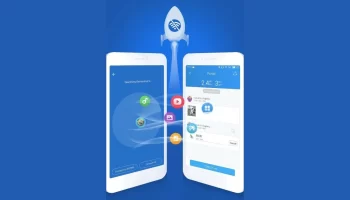How Do You Know Your Laptop Is Overheating and have a chance to sudden shutdown?
A sure sign that your notebook gets too hot is when your fan always runs at maximum speed. You may also experience reduced performance because the CPU cuts back its clock speed to escape heat pressure. Moreover, the fail-safe software may trigger a sudden shutdown to prevent hardware damage.

When your computer randomly shuts off it can be quite a disconcerting experience. Most people will first look to their power source, whether they are connected perfectly or not. The fact of the matter however is that the computer is much more of a marvel than most people realize, such as having a built-in self-protecting mechanism that shuts off a computer if any of the components get too hot. It’s usually in your best interest if it shuts down, as it likely shutting down to protect your computer from some impending danger.
One of the first and most likely reasons your computer is shutting off randomly, especially when you’re playing a game, is an overheating issue. This is the bane of most computers, especially laptops since the heat has nowhere to go.
Another common reason for a random shutdown of your computer is a hardware component failure, which is not common, especially on computers that have been refurbished. If you’ve recently added any new hardware this is the time to remove it to see if the shut-down issue goes away.
If you’re a gamer and your computer shuts-down while you’re playing a game at the above usual performance settings. Many games require chargers with higher voltage capacities, with the preferred voltage from 100w to 240w. However, most computer users don’t realize this and instead use chargers that are 90 watts or less.
How Can You Prevent or Fix an Overheating Sudden Shutdown of a Laptop?
1. Fix Internal Cooling

The first and most important thing you need to do when your laptop is overheating is to clean the fan that provides cooling to the CPU and graphics card. Over time they build up layers of dust and dirt that slow them down and block the flow of air. Consult your laptop’s manual or manufacturer to find out how you can open the laptop to access and clean these parts.
Before you attempt to do any cleaning follow these steps:
- Shut down the computer.
- Remove the battery.
- Unplug the power strip.
- Ground yourself.
Carefully clean the fan with a cotton swab dipped in a drop of spirit. Make sure the spirit has completely evaporated before you reconnect the laptop to the power. You can also use a vacuum cleaner to remove the dust and dirt that clogs up the fan. To prevent damage to the fan, do not let it revolve in the wrong direction. If you want to use canned air to clean the fan, keep the fan by holding it down.
2. Keep The Laptop On a Hard & Flat Surface

Most laptops suck in cooling air through their bottoms. If the laptop sits on an uneven surface like a blanket, pillow, or your lap, the flow of air into the laptop is disturbed. Subsequently, the cooling is not optimal, heat builds up, the surface becomes hot, the temperature of sucked-in cooling air increases, and eventually the laptop overheats.
This scenario is easily avoided by keeping the laptop on a hard and flat surface. You can use something as simple as a tray or get a special laptop holder or lapstand.
3. Use A Laptop Cooler

Laptop coolers are meant to provide additional cooling. However, getting the wrong cooler can actually make the problem worse. Before you purchase a cooler, you need to understand the flow of air into and out of your laptop. As mentioned above, most laptops suck in air for cooling from the bottom. This makes sense because warm air rises upwards. However, a cooler that sits underneath the laptop and sucks air away from it, does not contribute to laptop cooling and rather causes a more rapid overheating.
If your laptop has intake grills at its bottom, purchase a cooler that blows cool air upwards, i.e. into the laptop. You can also get a passive cooler that does not consume power and merely absorbs heat.
4. Do Not play Heavy Memory Games
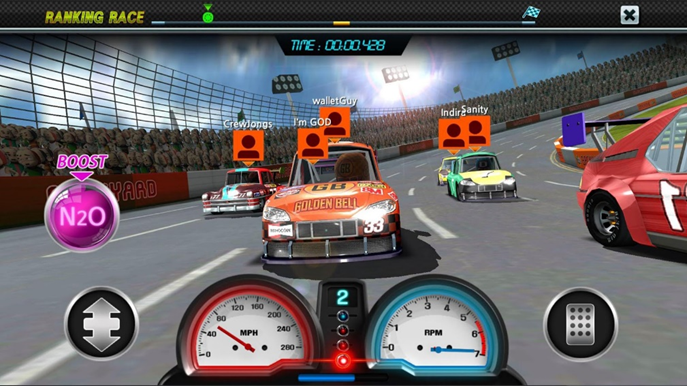
We have randomly noticed that in recent days young generations eventually used their laptops in playing games for a long time. Even they used low-configured laptops i.e. having low RAM size and low disk space for playing high memory consumed games. So if they regularly use their laptops by playing these types of games then day by day their laptops will have overheated and may cause sudden failure to the hardware parts.
5. Service

Always keep in mind that regularly after a certain period of time you should do the proper service and maintenance of your laptop from an Authorised Servicing Centre.
# Points to be Noted
- Always power off your Laptop while not in use.
- Do not use your Laptop for a long period of time.
- Always disassemble the Laptop from a trained Professional.
- Do not try to open a Laptop at home on your own.
- Try to service your laptop from an Authorised Servicing Centre.