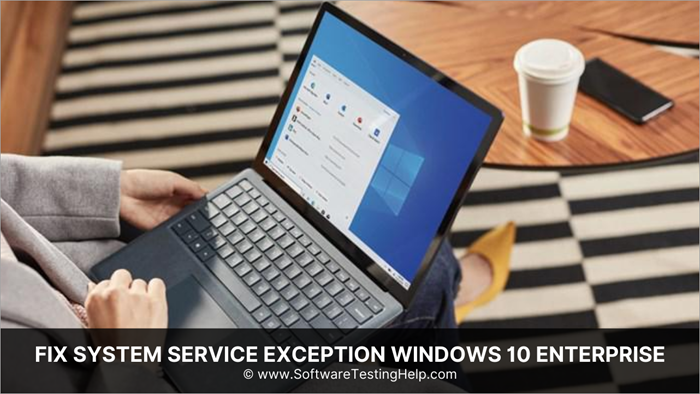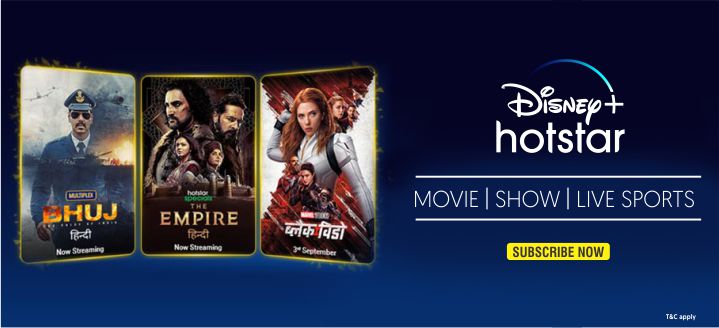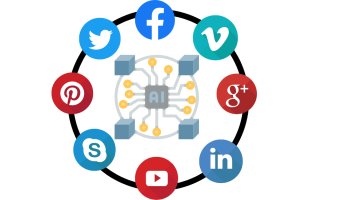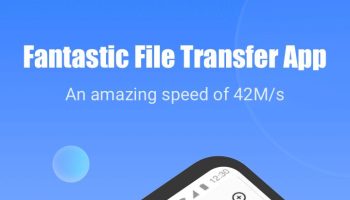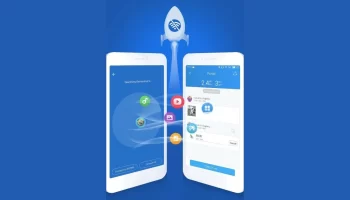Showing the ‘System_Service_Exception’ error is so much common in the maximum no. of PCs. But it is not a big problem as it may be due to some simple errors only. If the error continues for a long period of time then it may harm your Operating System or other system software as well. Before converting this simple problem into a major type of problem then try to cover up as early as you can. No need to worry as there are many processes available to reach out from this problem. More the main symptom of the System Service Exception is that it will suddenly show you the blue dead screen at start-up or in between operations. The error is written on the blue screen like “SYSTEM_SERVICE_EXCEPTION”.
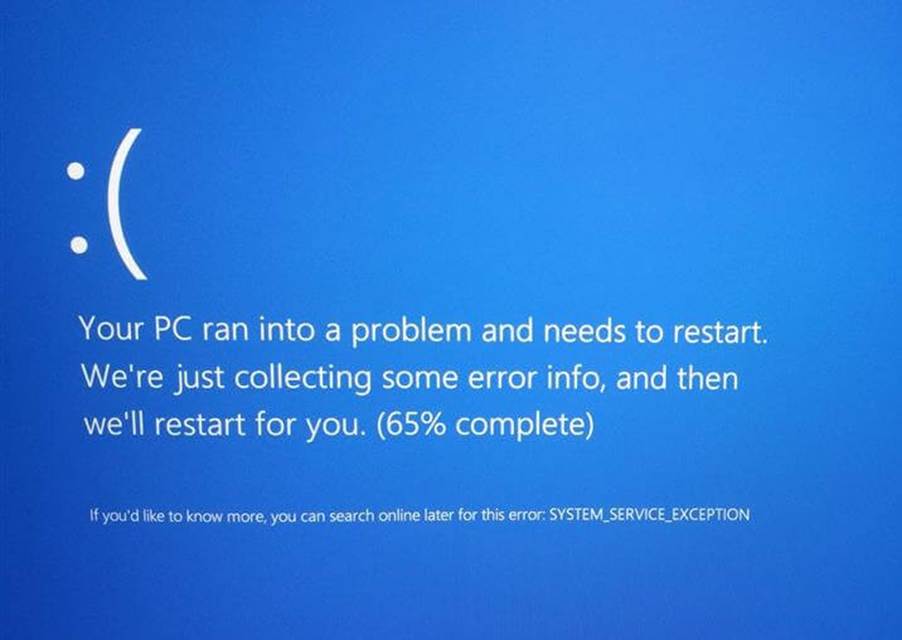
Here we will tell you about the process that how to fix ‘System_Service_Exception’ in Windows 10 PC. This is very easy to perform the steps required to apply for every process. This Windows error is seen in any Windows version. But here we are showing the fixing processes against this error which are applicable for Windows 10 only. Let’s start to discuss the fixing methods in the points below.
Guide – How to Fix the ‘System_Service_Exception’ error in Windows 10?
This is the complete guide to getting to know about the processes to fix the System_Service_Exception error in Windows 10. Go through the process steps discussed below and apply the same on your PC if you facing the same problem.
Process No.1 – Uninstall Antivirus: (Mainly McAfee)
If your system is protected by any anti-virus, then once disable or uninstall the Antivirus program from your PC. It is strongly recommended that if McAfee antivirus is present then positively uninstall this program from your PC. To uninstall the Antivirus then you need to click on the Start button menu and here you need to type Control Panel. Click on the Control Panel icon and the control panel window will open. Now on that menu, you need to open the category Uninstall a Program and thus another window will open. On that window, you will get the list of installed programs on your PC and just right-click on the selected program which you need to uninstall. That’s it you are done now.
Process No. 2 – Disable your Integrated Web Cam:
The next process is to disable the integrated webcam which is attached to your PC. The webcam which is built in with your monitor may cause the error System_Service_Exception. To perform the disable process you need to click the Windows+X and then the Device Manager window will open. On that Window, you need to find the Webcam software and just right-click on the option. When you right-click on the name of Webcam software you will find the Disable option which you need to click once. Thus the Webcam software will disabled on your PC.
Process No. 3 – Uninstall Selected Software and services:
Here we will list out some names of software and services that you need to uninstall or turn off to reach out from the System_Service_Exception error. Here is the list of that software and services, if any one of them is currently installed or turned on in your PC then Uninstall or turn off it now.
Uninstall –
If your system has ‘Virtual Clone Drive’ installed then please uninstall it once in order to fix this error problem.
Next, if you’re PC has ‘Xsplit’ installed and you are getting a System_Service_Exception error while playing games then Uninstall Xsplit once.
Remove or Turn OFF-
You need to remove Bit Defender, Cisco VPN, and MSI Live Update features from your PC to fix the Windows error. Once you need to remove all these programs in order to check that the error is fixed or not.
Final Words:
So that’s all about the processes to fix the SYSTEM_SERVICE_EXCEPTION error. If you use all these processes then this is for sure anyone will surely work for you. At last, we want to recommend another tool i.e. Reimage Plus which you need to download once and install on your PC. After that run it on your PC and it will fix all the internal Windows errors present in your PC. Hope you all are satisfied with the steps that we have discussed above to reach out from the System Service Exception error.