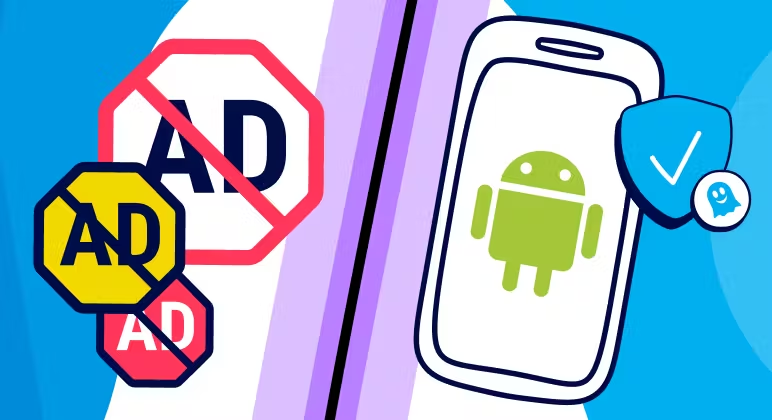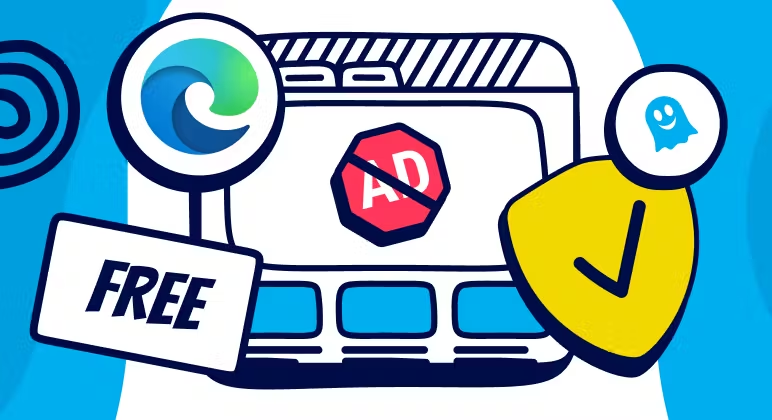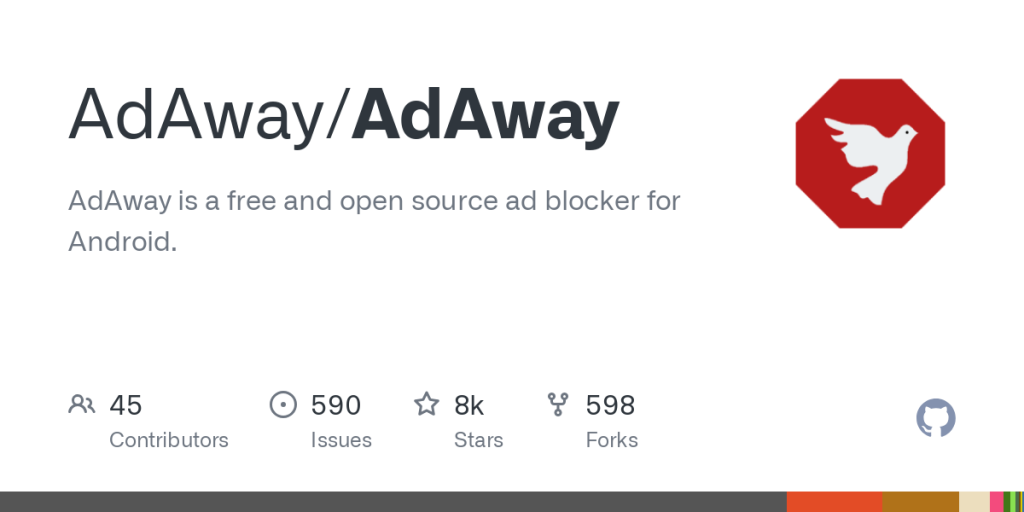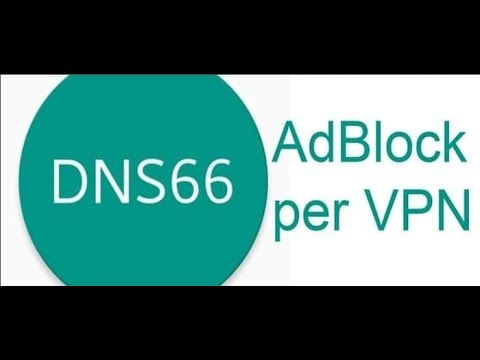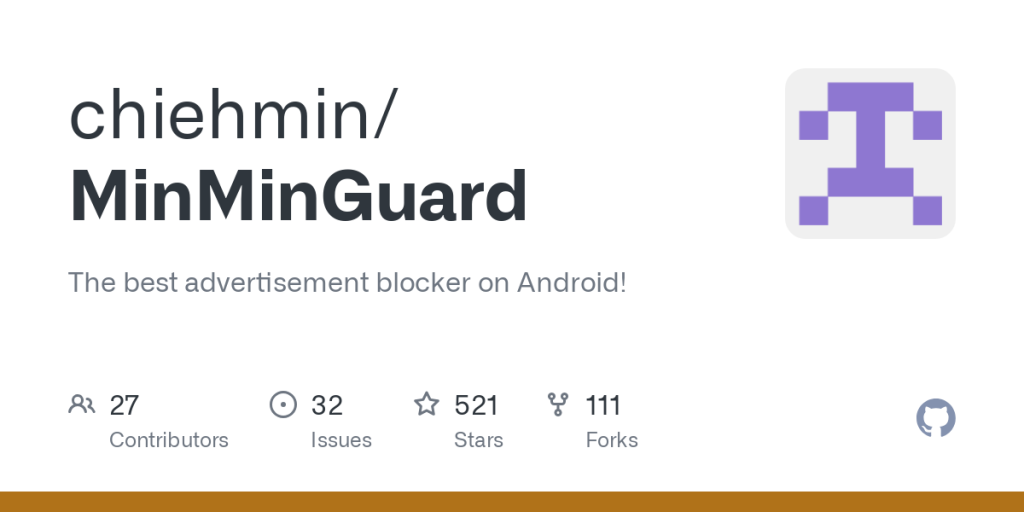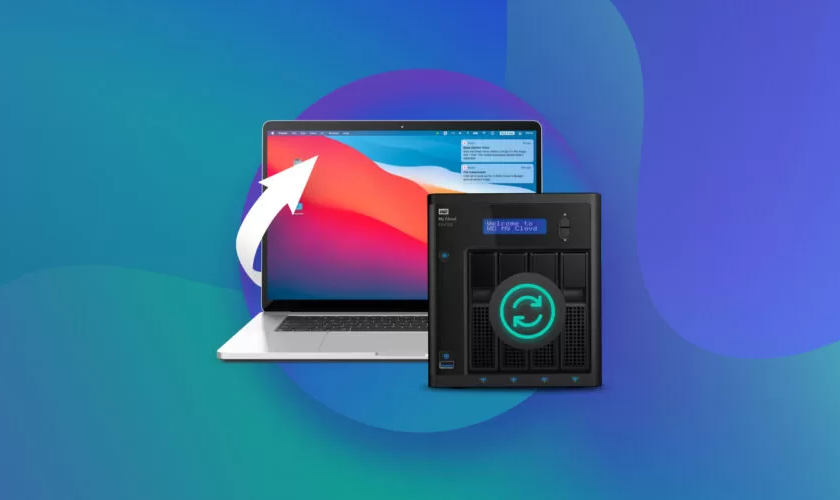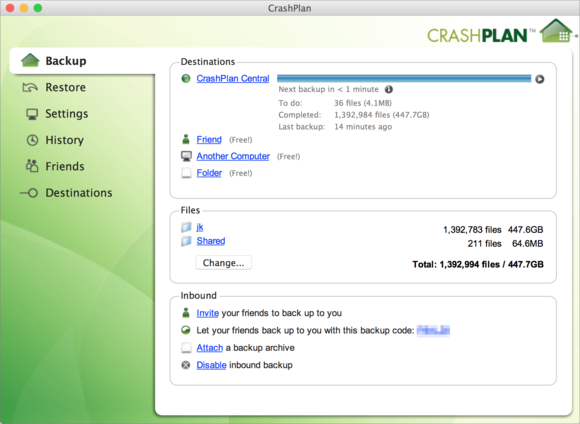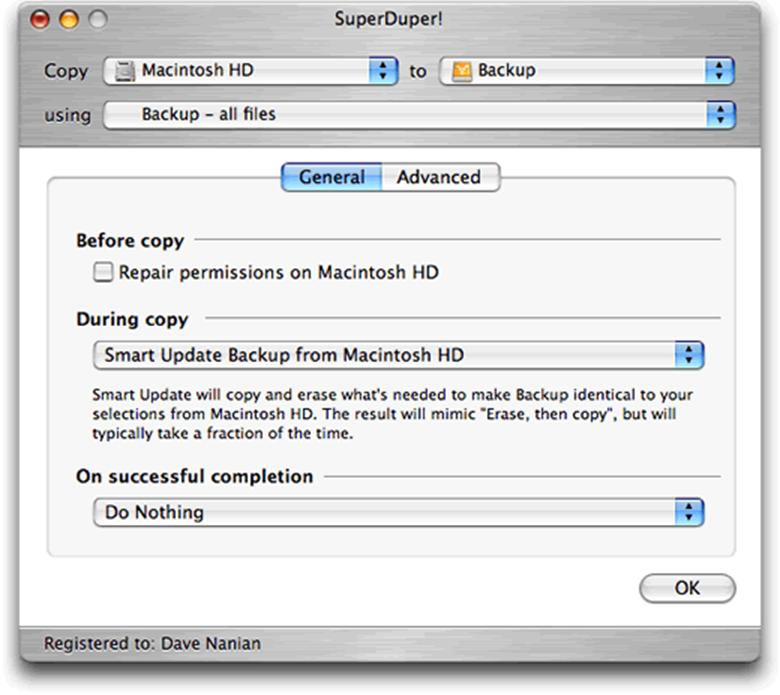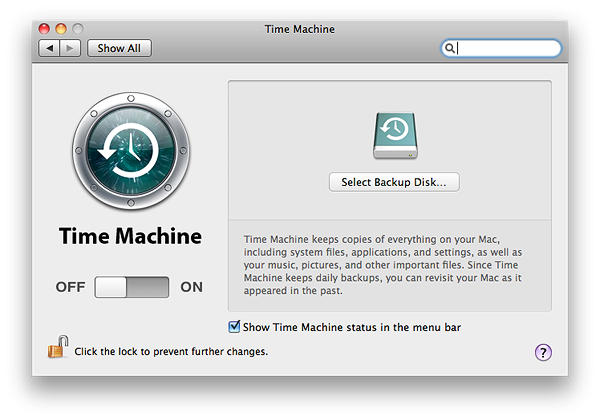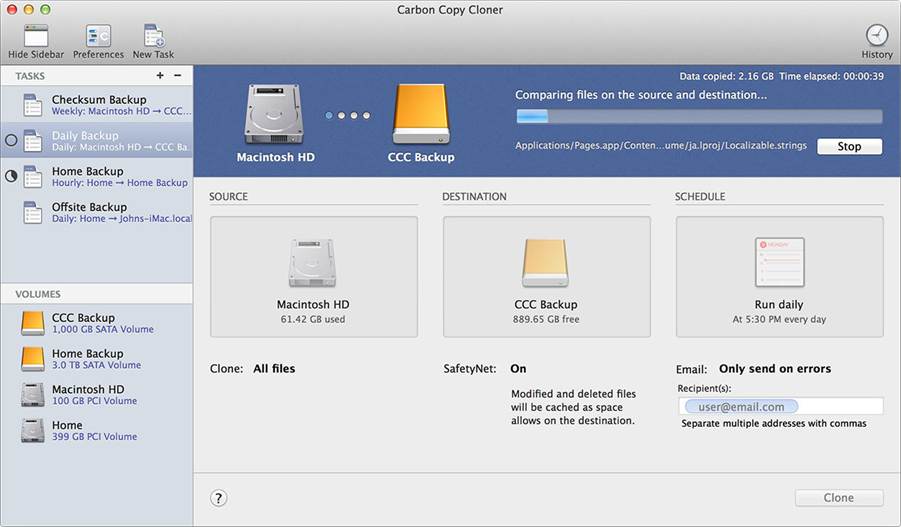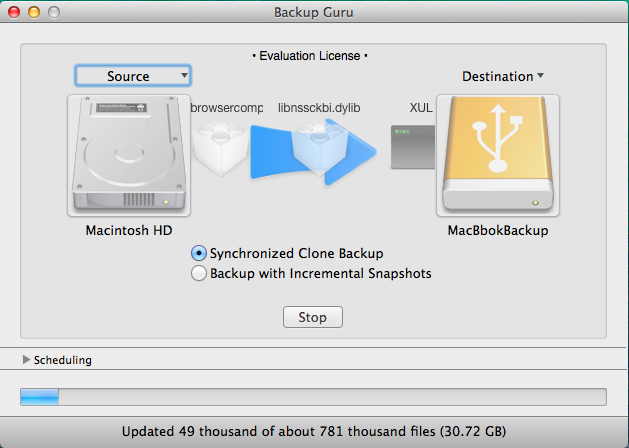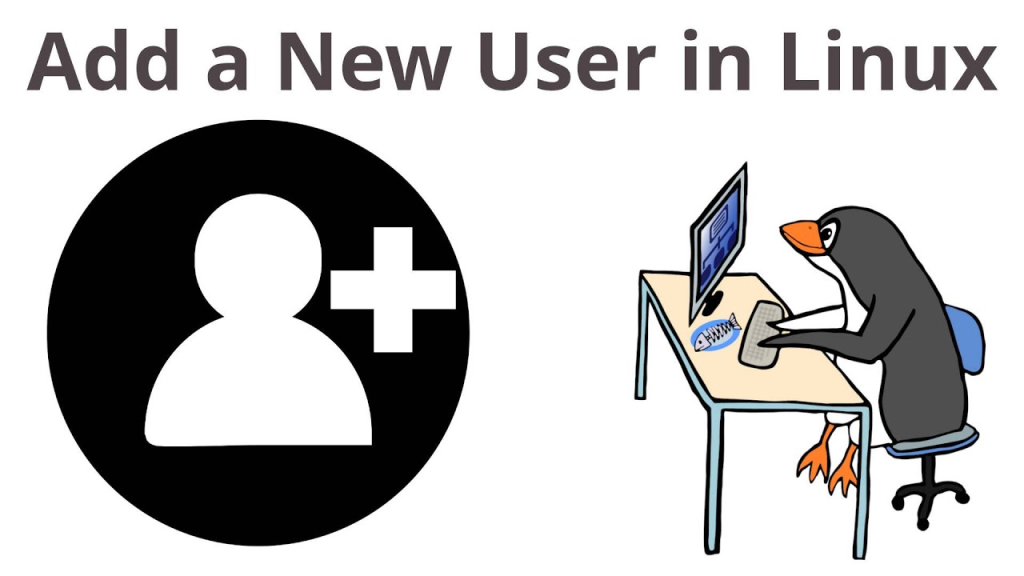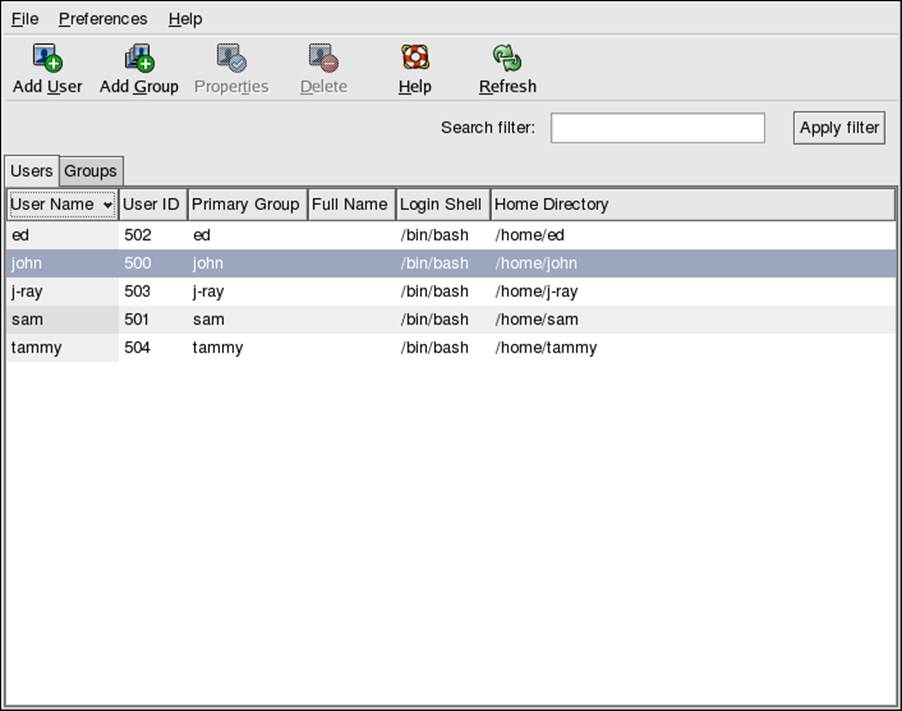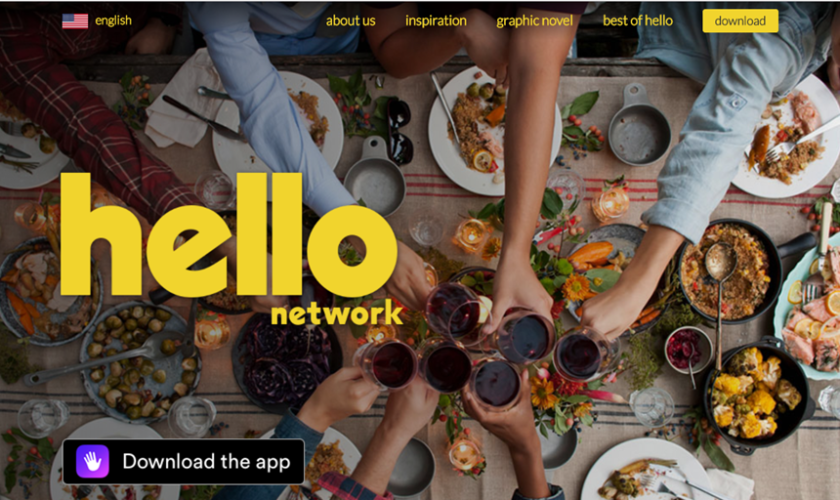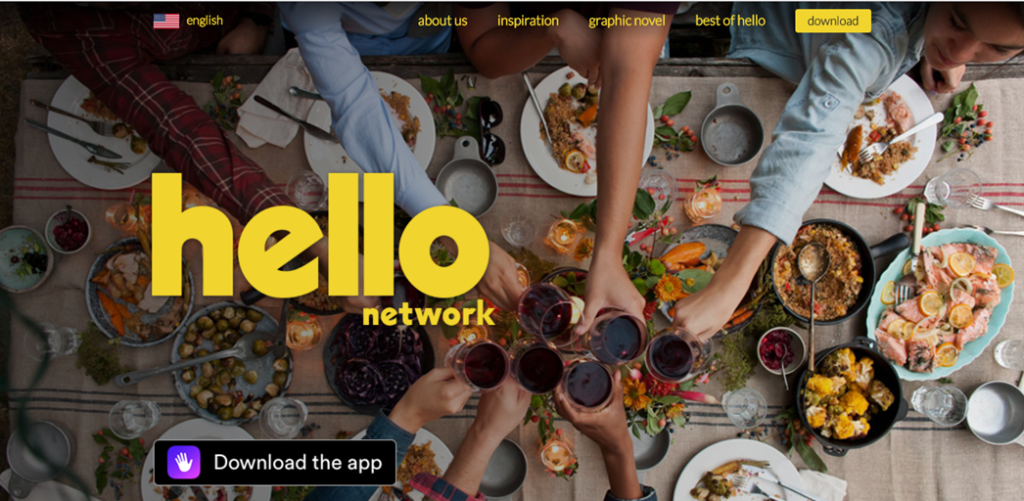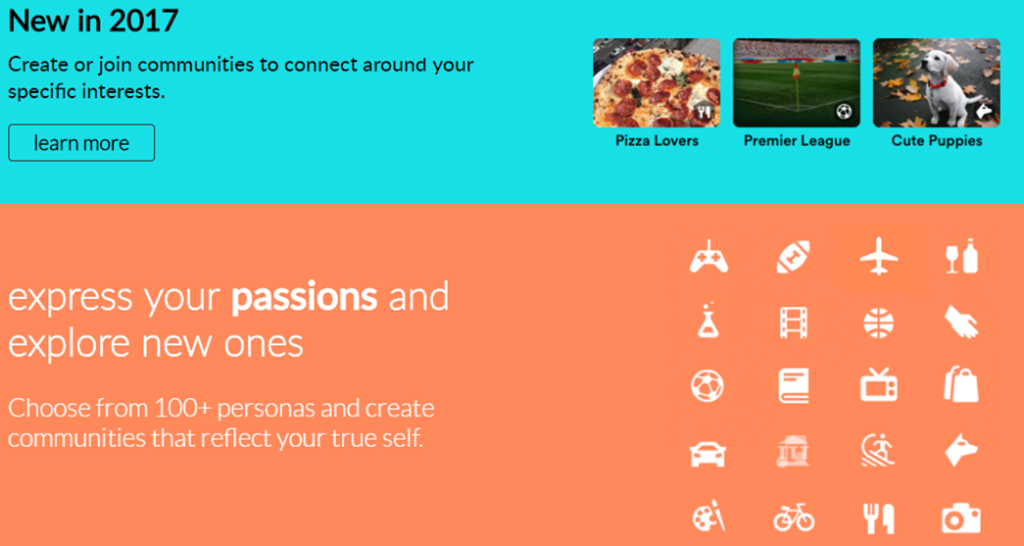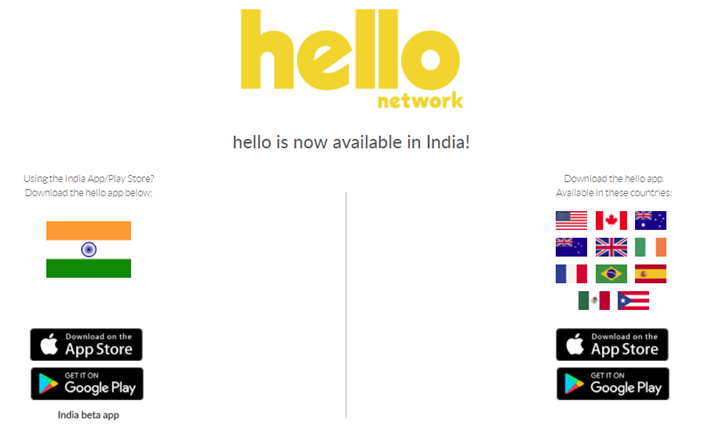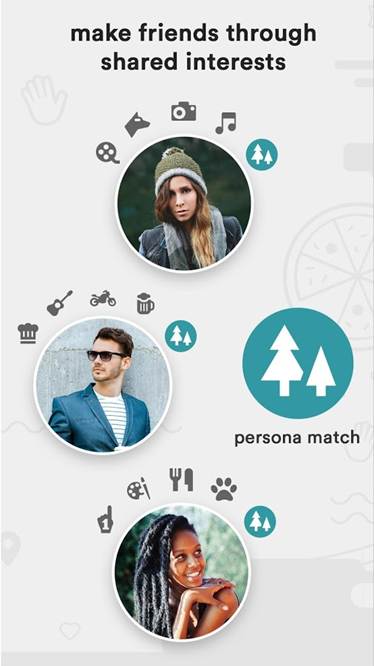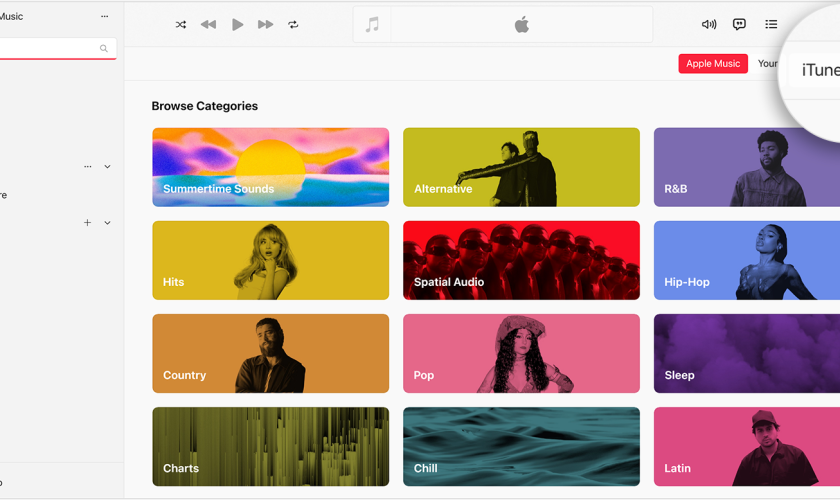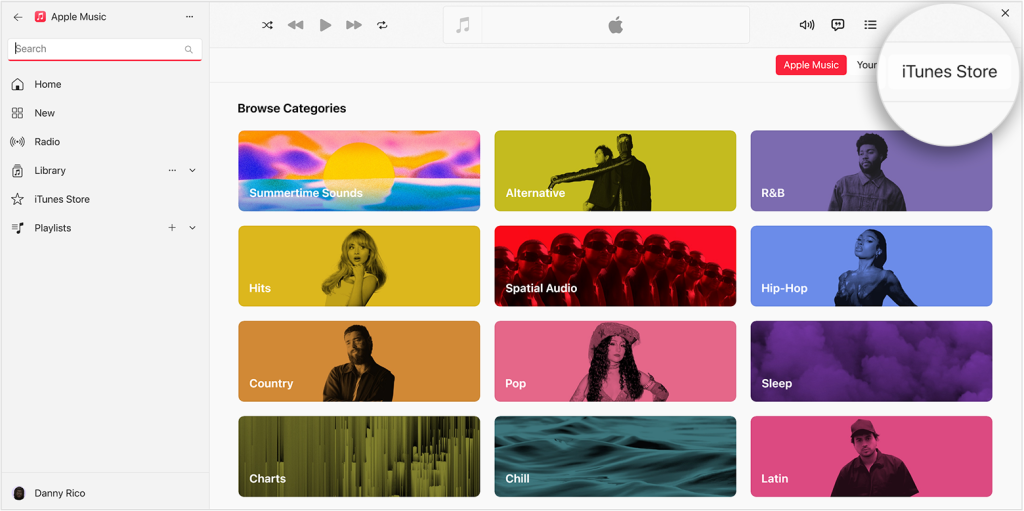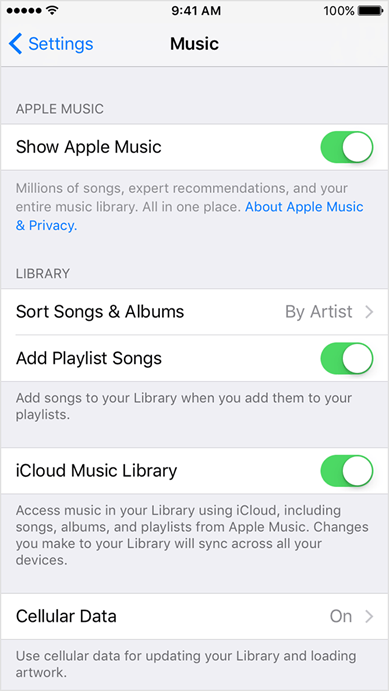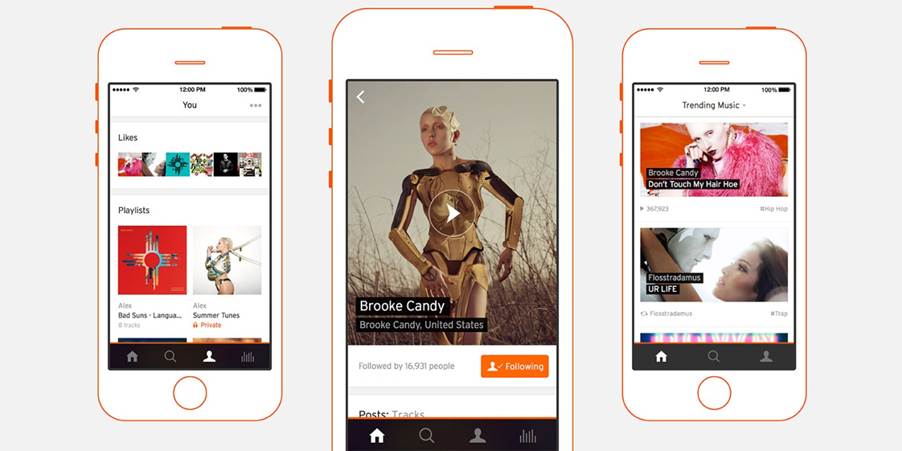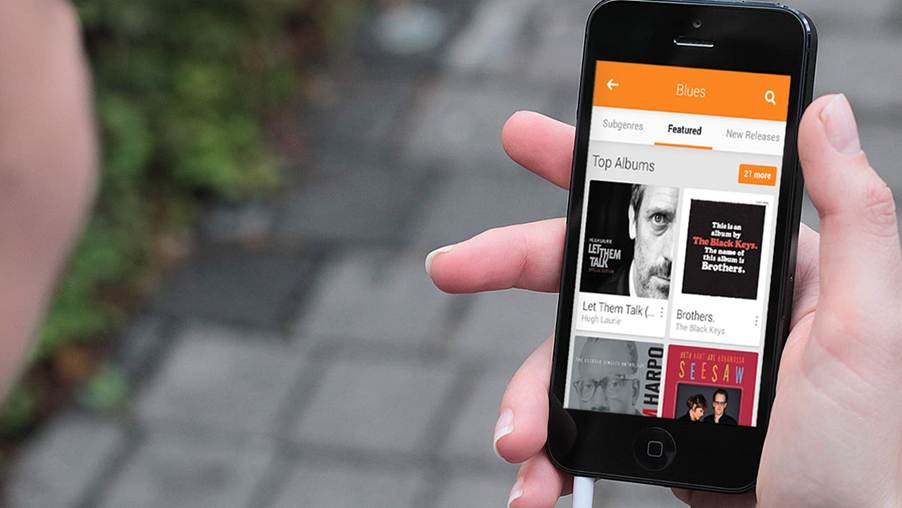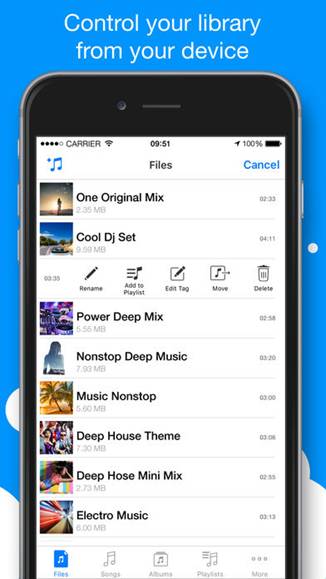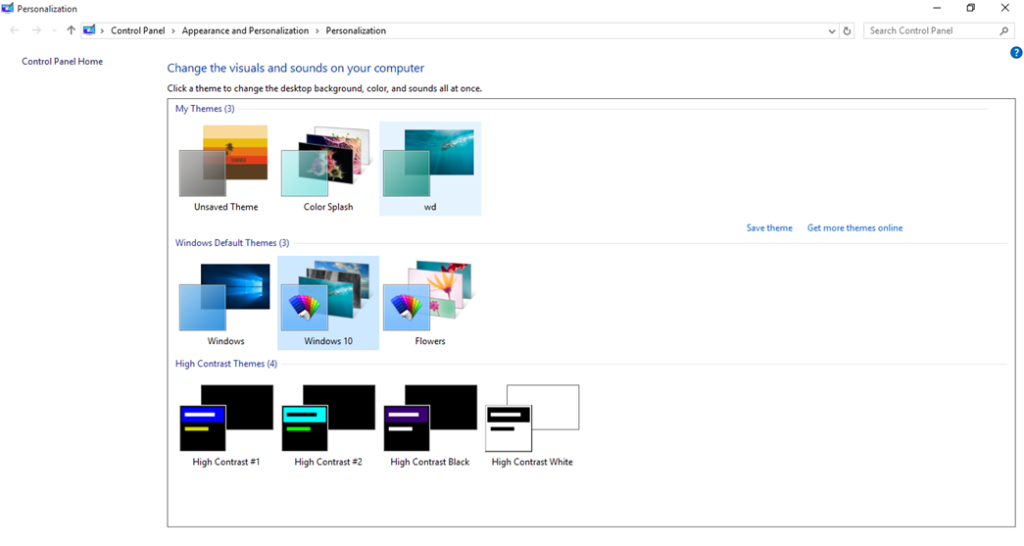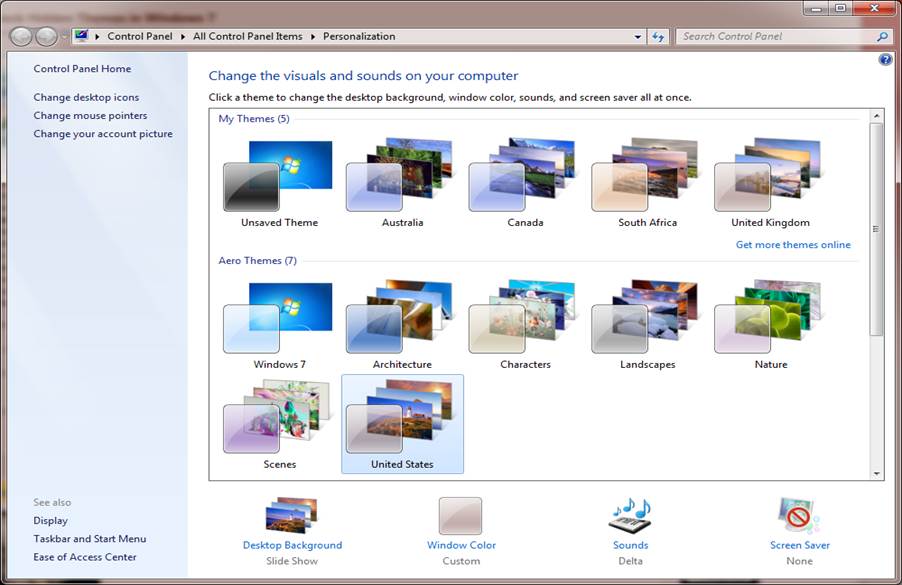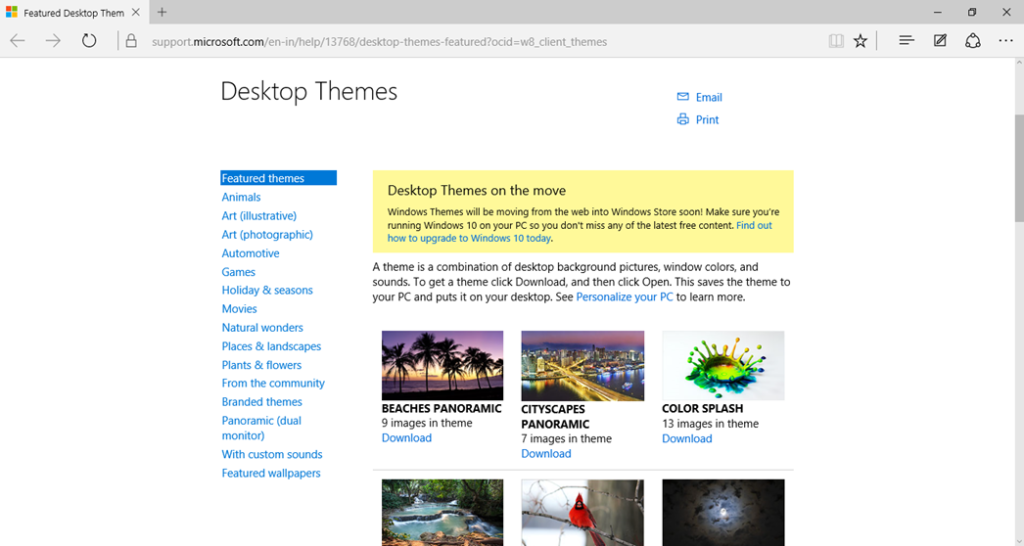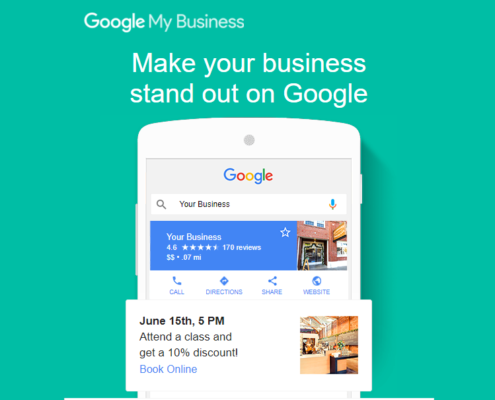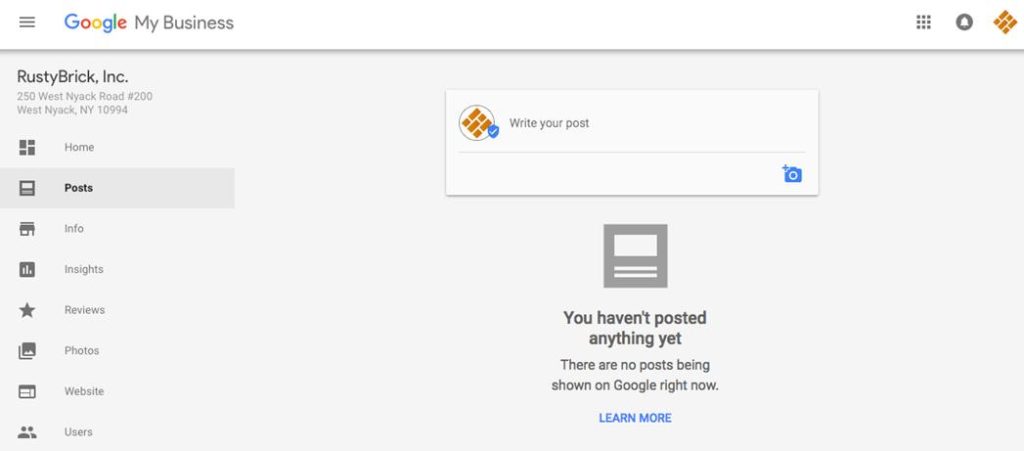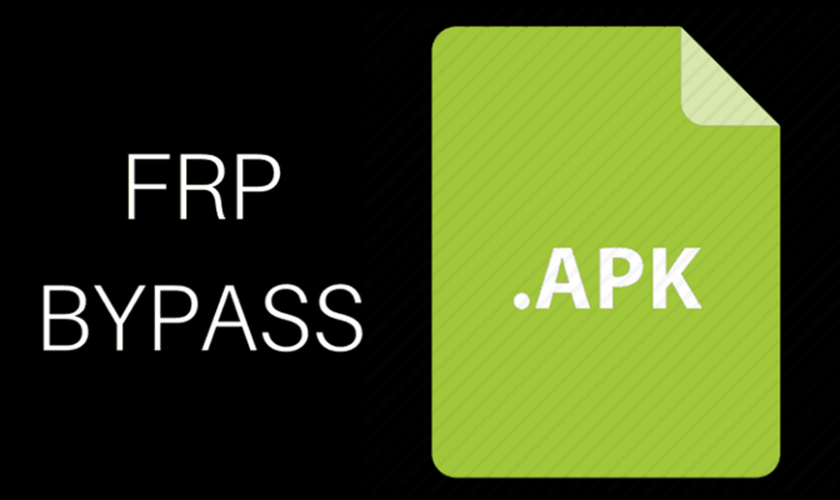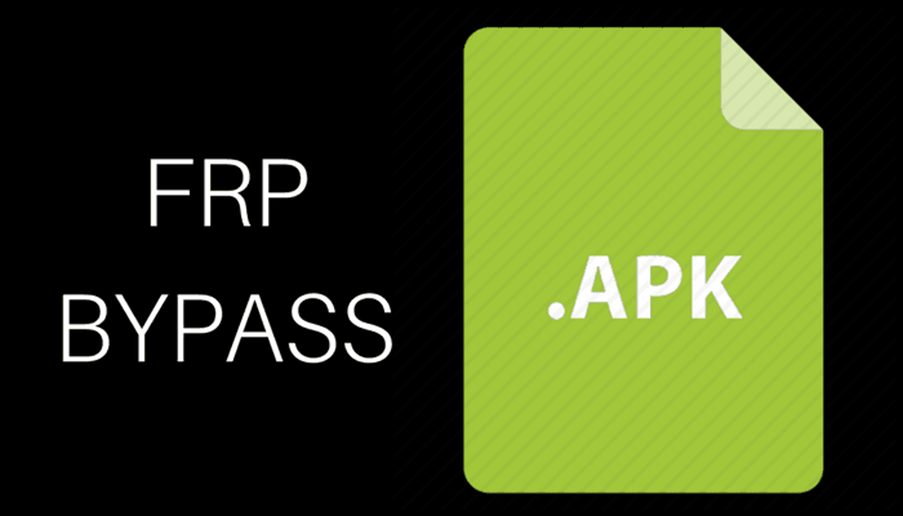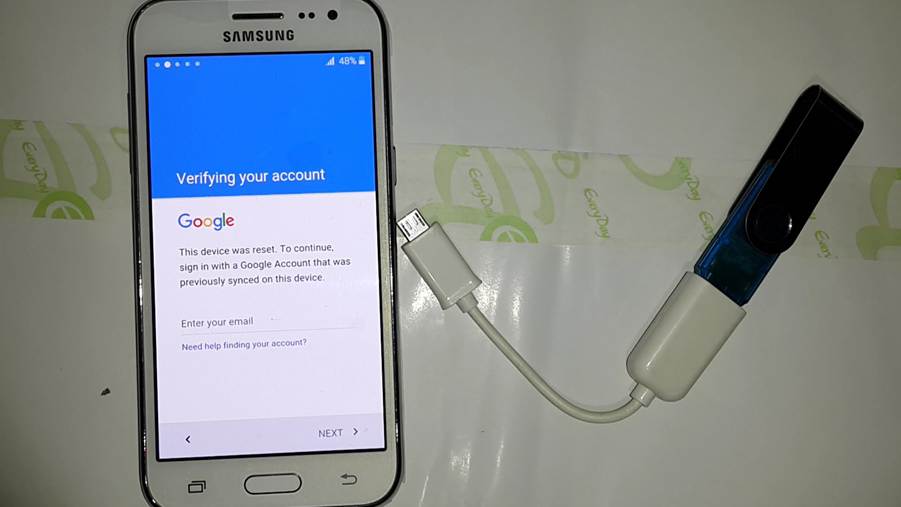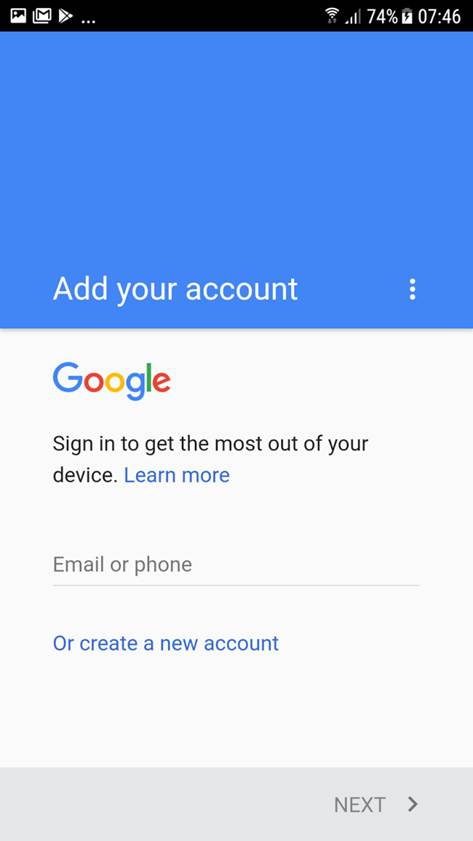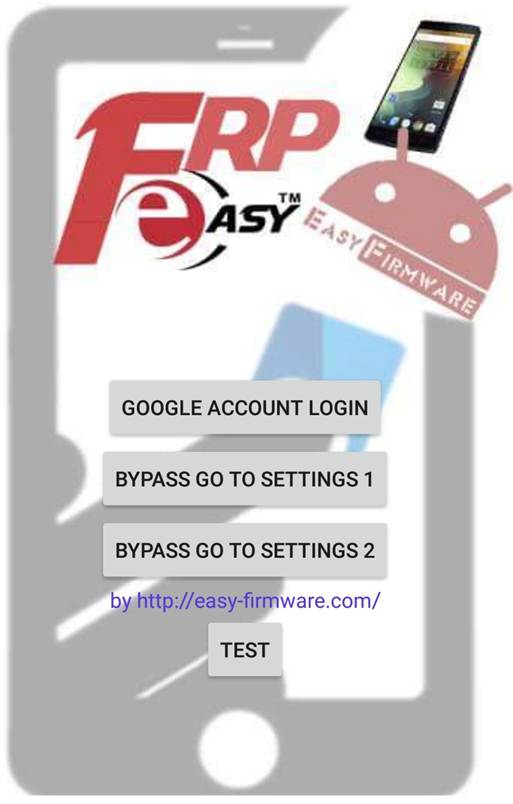IP address means the Internet Protocol address which is one of the logical identities against any website. But for the purpose of user comfort, we generally use the domain name for any website. The domain name is basically easy to remember by everyone. But the IP address is a little bit tough to remember as it only consists of numeric numbers. Every system which is present in the source as well as destinations definitely contains the IP address. Through this, we can able to detect anybody’s PC easily. As we already told this is one of the important identities for your PC in which network you are connected.
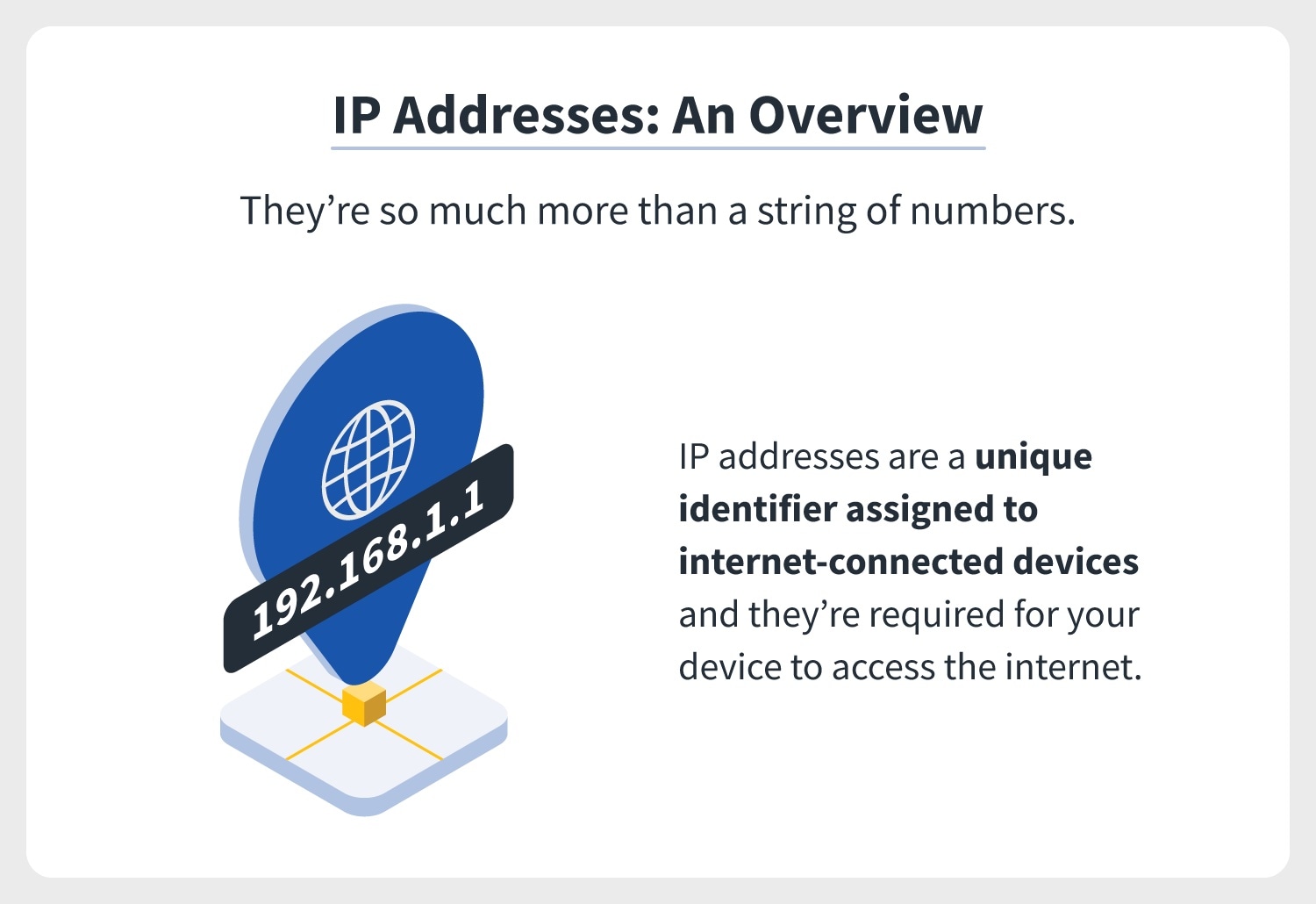
Now here in this topic, we will tell you the process that how to get anyone’s IP address by following the actual techniques. Yes, if it is about techniques then there are many techniques available to get the IP address. But you just need to know the actual workable techniques through which you can able to get that particular IP address of any PC. Follow the text that we have mentioned here about the process of how to get anyone’s IP address in a proper way.
Why do we need to get anyone’s IP address?
The IP address is created on anybody’s PC while they keep connecting with any of the modes of the Network. With the help of this IP address and default gateway, the destination PC will connect with us easily.
While we get to connect with other’s PC it is found that sometimes the hackers from the destination grab all the information from our system. While we are both connected to the same network, it becomes easy for them to hack another PC easily. Depending on this situation we need to get that PC’s IP address to trace or get the identity of that hacker.
In the next step, we will discuss the techniques that how to get anyone’s IP address in a proper way.
The Processes: How to get anyone’s IP address?
Now here we will show you the three types of techniques that will definitely help you to get anyone’s IP address. The techniques and steps are generally applicable to any Windows PC. All these methods are totally tested and applicable to your advantages.
Here we have listed and described the three ways to get anyone’s IP address using the preferred steps:
· Mail IP Address:
If you want to check the IP address against any mail which is spam for you. Those emails are generally sent by unknown users or hackers to your PC. The programming is created in such a way that while you open the mail, they can start to grab the information of your PC. So always try to ignore those emails. Now start knowing the process to get the Mail IP address of anyone.
- Suppose you have an account in Microsoft Outlook and you have received an unwanted email in your inbox.
- To start to investigate the IP address of the email that is sent to you, first you need to open the messages header.
- Open the message then click on Actions where you will find a drop-down list and click on Show Header details.
- Now you will get the IP address which you need to copy to the clipboard first.
- For GMAIL you need to open the message Click on More Action in the right top corner and choose Show Original. Copy the displayed IP address in the same way.
- Now paste that IP address into the internet tools like IP Look Up to check who the owner is or what is his identity in real life.
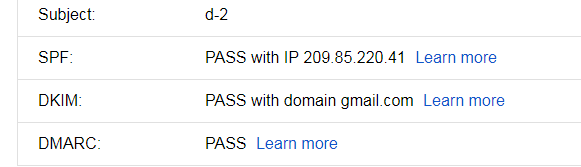
· Any Website IP Address:
The next method is to get the IP address from any Website domain. This is not so much complicated if you follow the correct process from the points given below. Let’s have a look at those specific steps given below.
- At first, the user needs to open the command prompt software on their PC. To open CMD, click on the start button and search with the keyword Command Prompt.
- After opening the command prompt console you need to ping the site by writing the command “ping domain name”. If you want to ping Facebook then you need to write “ping www.facebook.com” and the hit ENTER button.
- That’s all the details will automatically start to display on the CMD panel. From there you can check the IP address including the amount of packet sent and loss during the time of ping.
- Repeat this process to find the IP of any websites.
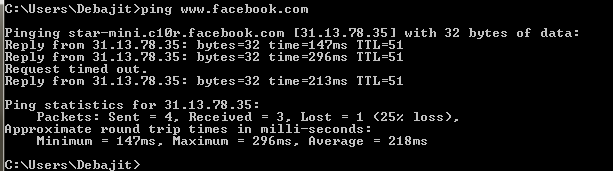
· Using Traceroute:
Another best and easiest way to find out the IP address is Traceroute. This is the way that will show you the path of the IP address easily. The process may take some moments to grab all the information and display the data on your panel. So have a look at the steps to using the Traceroute command in Command Prompt.
- Similarly, as we tell you before the process to open the Command Prompt panel you need to open it first.
- After opening the CMD panel type the code tracert IP Address (e.g.: tracert 192.10.1.1) and hit Enter – for Windows only. For UNIX, Linux, and Mac you need to type the code Traceroute IP address (e.g.: Traceroute 192.10.1.1) and hit the Enter button.
- That’s all the data will start to display accordingly.

That’s all about the steps how to get anyone’s IP address with information easily. These all are the proper steps which we will recommend you to look for IP address. Besides these methods, if you feel comfortable with others, you can choose them. Hope you all are satisfied with the information we have given here about getting the IP addresses of others in various ways.