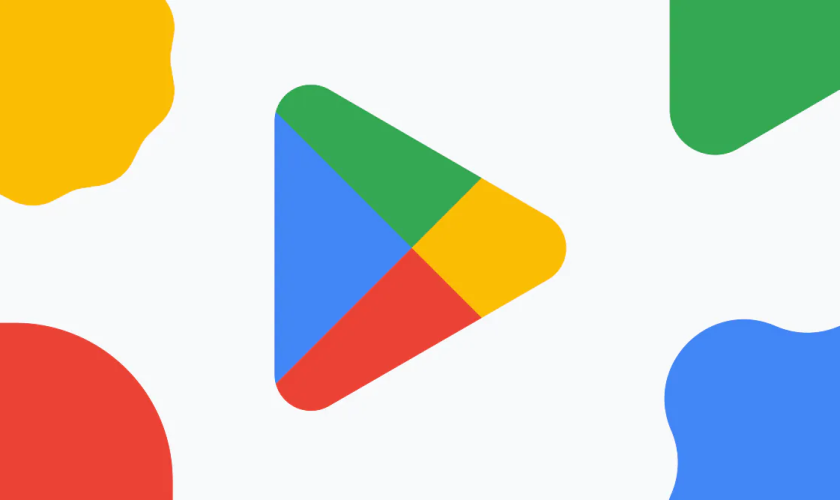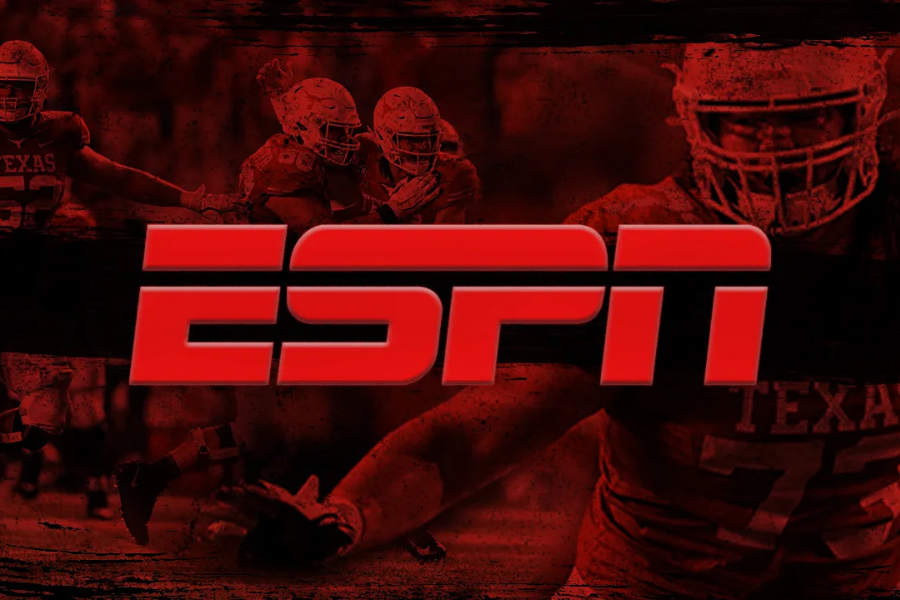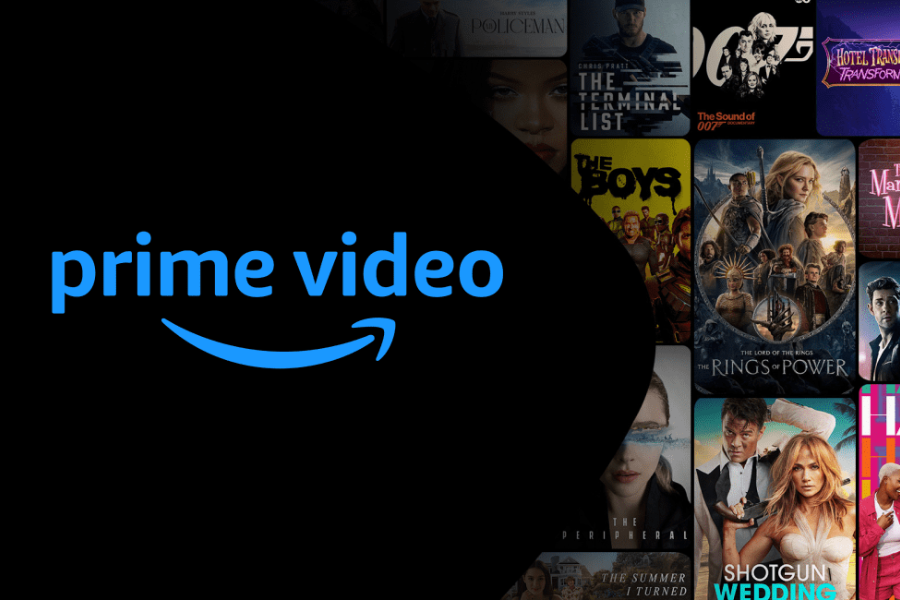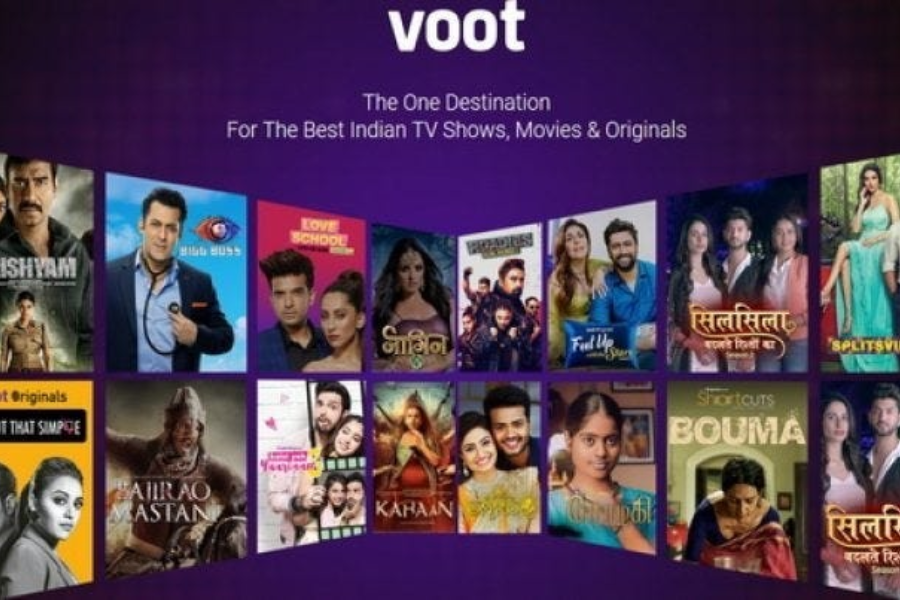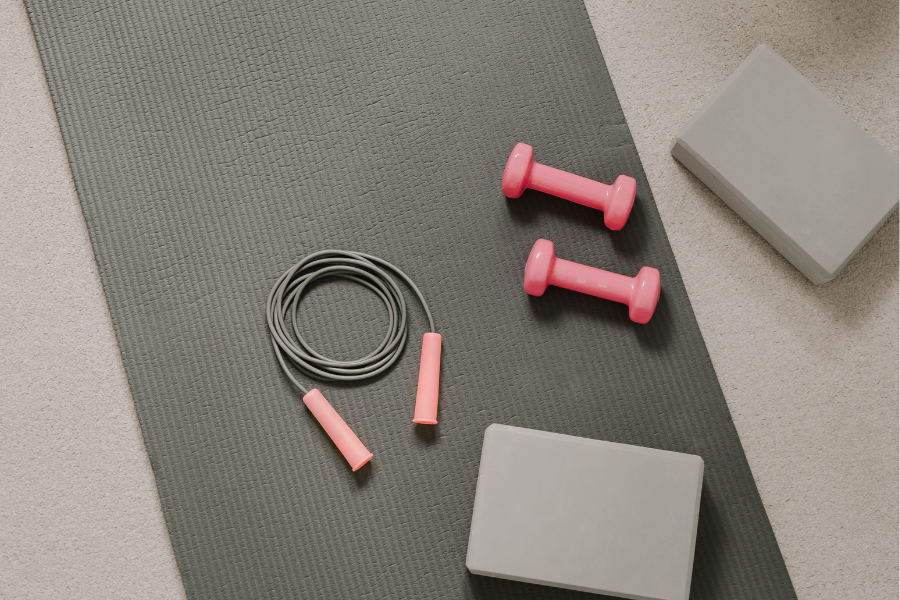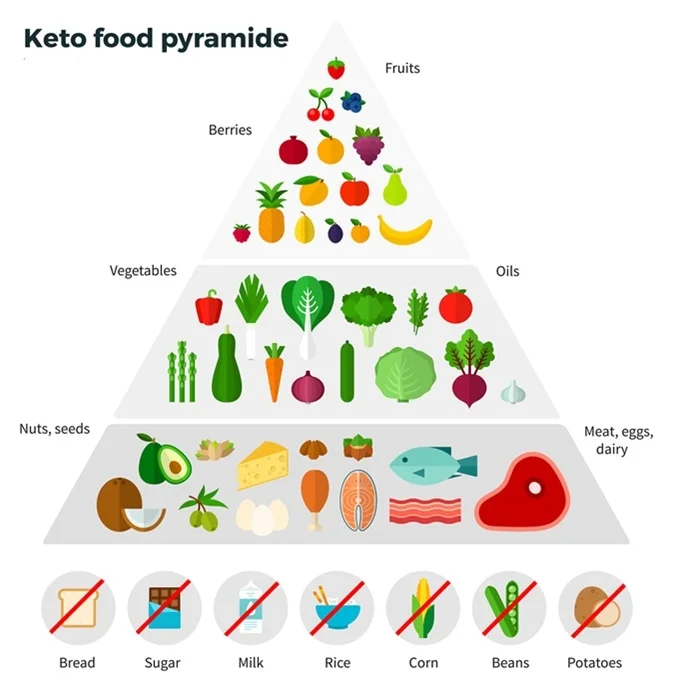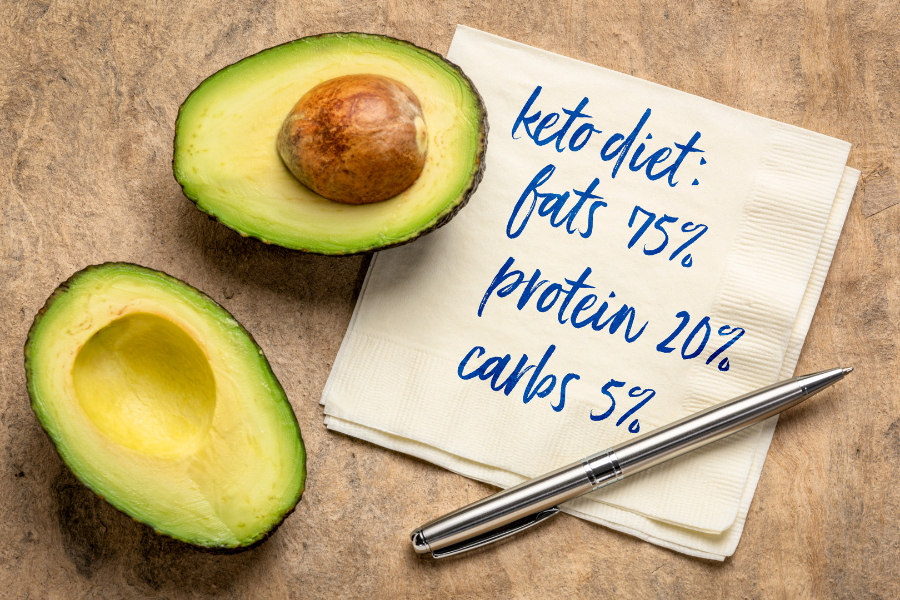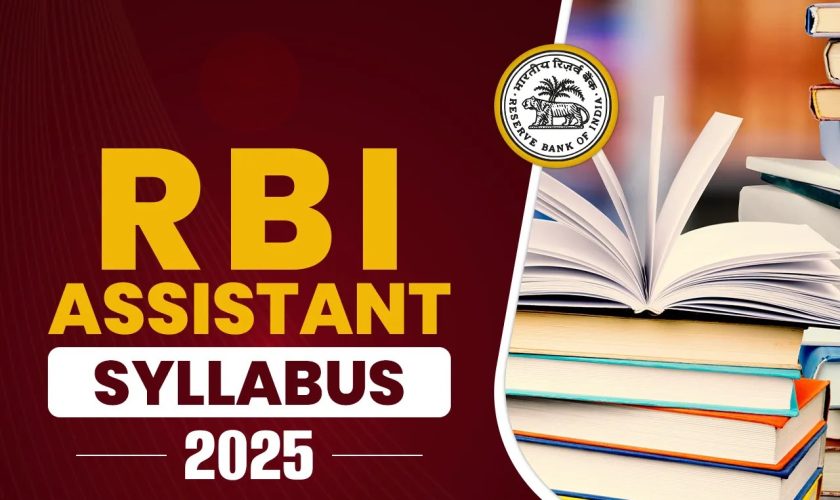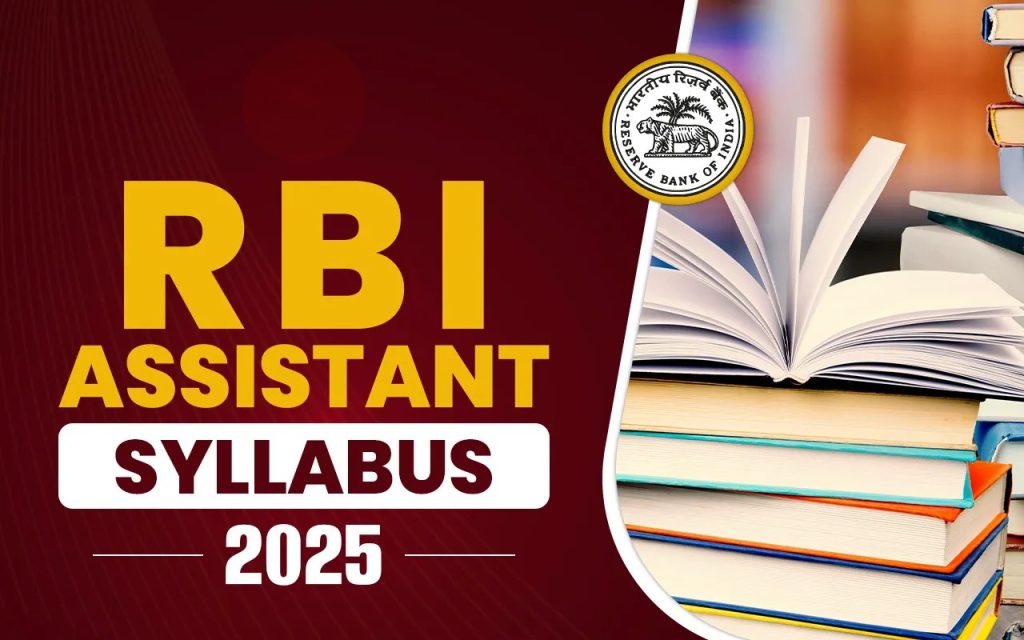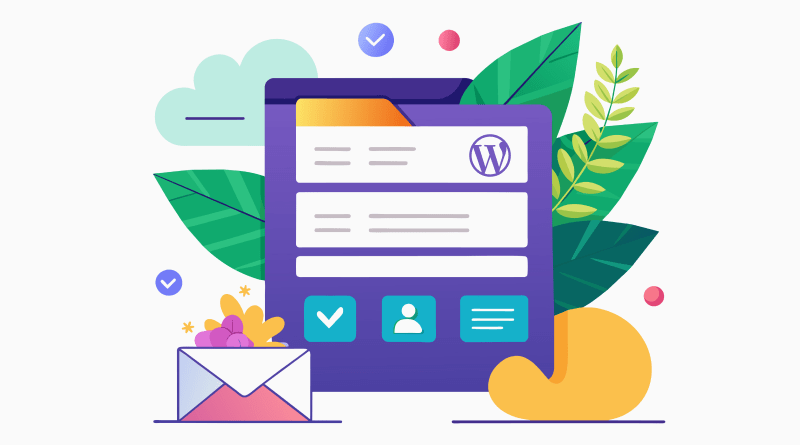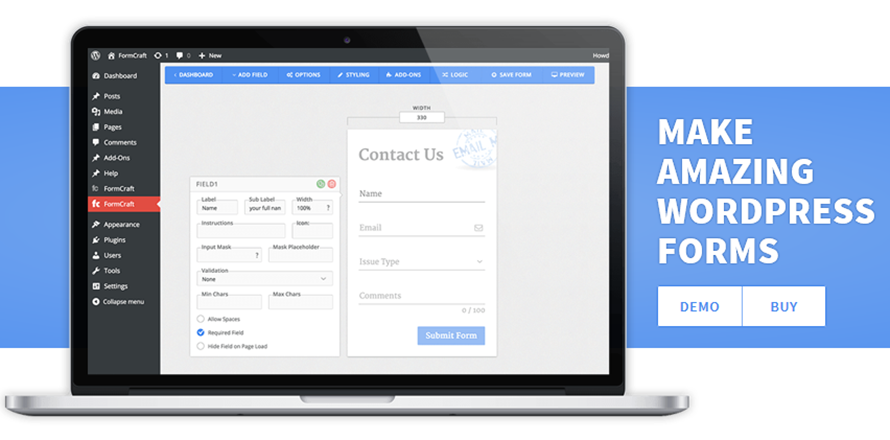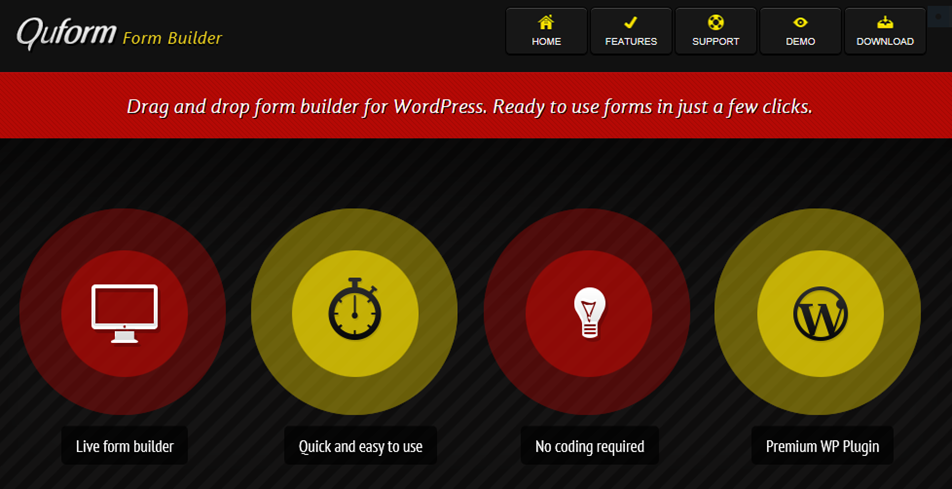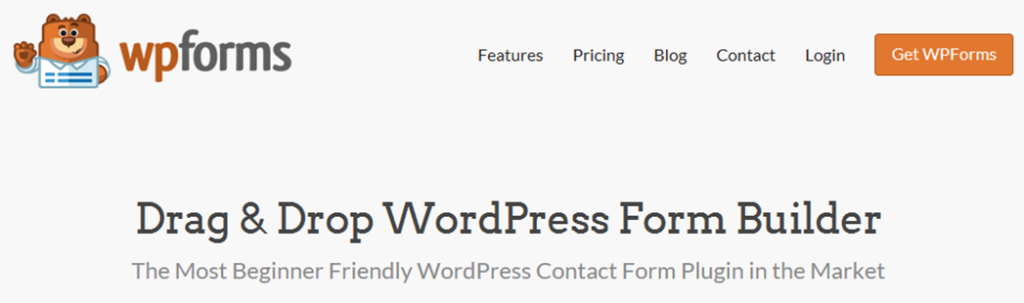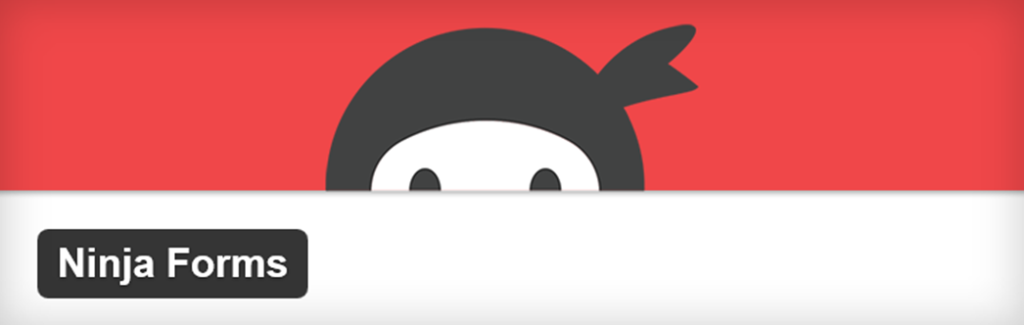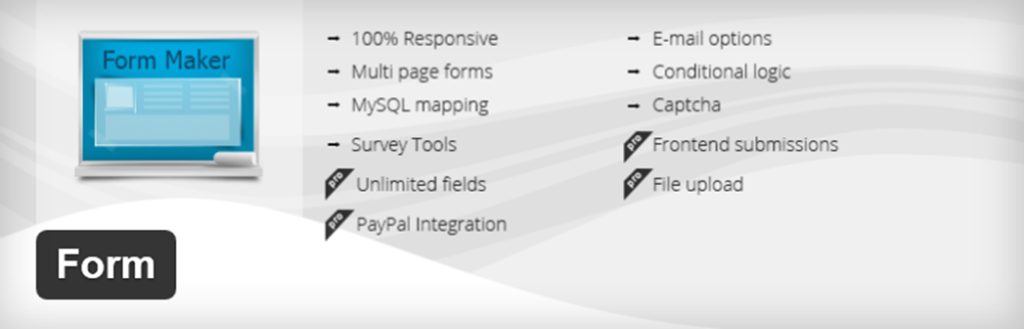It is very easy to install apps from Play Store in Android smartphones and Tabs. However, do you know that how to install paid apps free from Play Store? Yes, this is a confusion arises in the mind of users that is there any process to install those paid apps free. Generally, Play Store has no tricks to download and install paid apps free. Some processes available through which you can bypass the paid apps and skip the payment part to download the paid app without any cost. Here in this topic, we will show you how to download and install paid apps from play store.
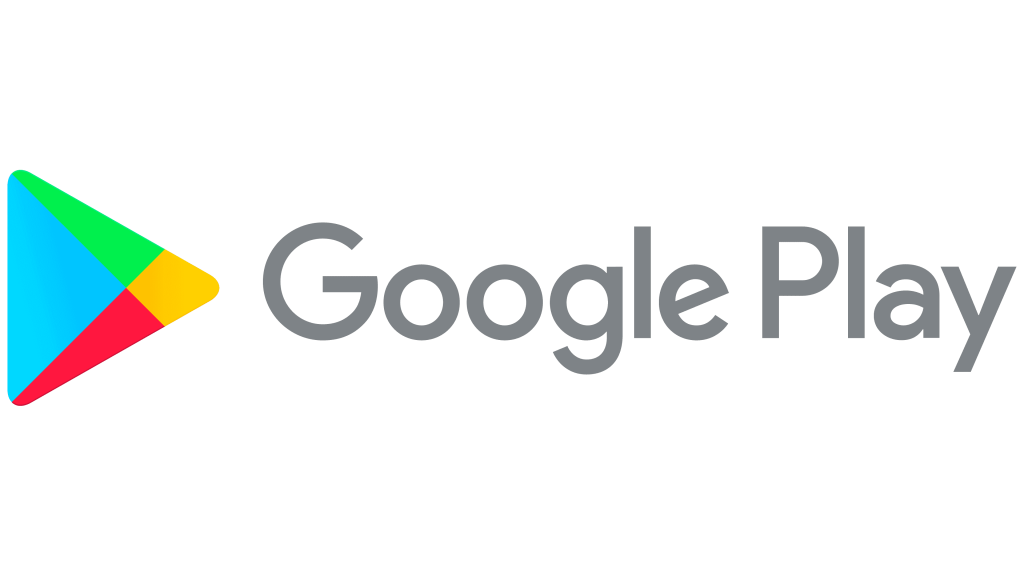
According to user need, we will discuss two processes to download and install any Android paid apps from Google Play store. These guides will be discussing in a proper way thus you will get systematic information to use them in an ease. The first process is by using a third party app name Appvn App and the second one is through using Apk file of any Android App. So now, the full working details of these processes are going to discuss below.
Proper guide – How to download and install paid apps from play store?
You all are waiting for a long time to know how to download and install paid apps from Play Store free. So no need to wait more and let us have a look at the steps, which are given against very process in the points below.
Process 1: Using the special App “Appvn”:
Go through the steps given below and apply the same on your phone to get the proper result for download paid apps from Play store free.
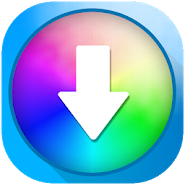
- Open any web browser on your phone and search for Appvn App.
- Choose the preferred link and download the app to your phone.
- After completing the download process immediately, start to install the same on your phone.
- Now open the app and you will get confused by seeing the language of the app. So you need to choose the English language at first.
- To change the Language on English, at first click on Menu. Then choose the Settings option by seeing the icon of settings.
- Then click on the option that is indicated below.
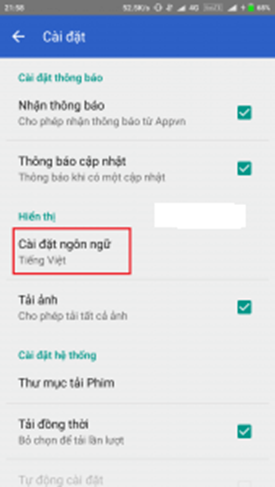
- Now choose the English option from the pop-up menu and click on the OK button on the below right corner of the pop-up menu.
- Hence you have successfully saved your language to English and it is now easier for you to operate this app quickly.
- After that launch the Play store from your Android phone and search or open any one of the paid apps that you want to download free.
- Do not click on Buy option and scroll down below to choose the Share Icon. Click on that icon and share the app with Appvn.
- Now the selected app will automatically redirect to the Appvn and it will open through that app.
- Choose the Download button in Appvn. It will ask you to give the permission to download with Appvn AutoInstall. Just click on Allow and it will open Settings->Accessibility and allow Appvn Auto Install Permission.
- Sometime this app will ask you to log in to the app using a Facebook profile or Google and then again click on Download to start the downloading process.
- Once the download has been completed now click the app to install on your phone and hence the paid app is ready to use free.
- Finally, your paid app from Google play store is successfully downloaded and installed freely.
Process 2: Using Apk File:
Now a day, it is very easy to get Apk file of any apps includes some extra apps, which are not available on Google Play also. Therefore, you can open your web browser and just type the App name with Apk file download. Hence, it will give you the proper link to download any Application Apk file free. In the way you can download, the Apk file for any paid as well as free apps without wanting a single penny. Even you can install and use those paid apps free for a lifetime without any error.

Choose this method for the extra useful apps, which are even not available in Google Play but very useful for Android users. Keep in mind that Apk files only work with Android devices so never try it with any other platform.
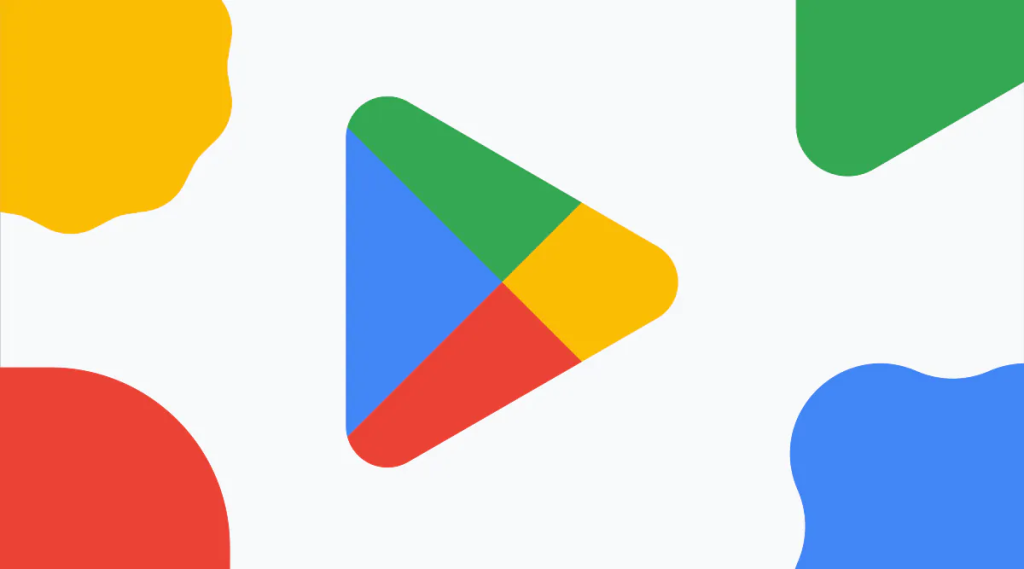
Final Words
Finally, we want to tell you that these are the proper steps against the processes to use the paid apps free. Hope you all are now clear about the technique to grab any app free on your Android phone. So if you all are satisfied with the content given here then try to apply the same on your phone too. That is all about the today’s topic how to download and install paid apps from Play Store without any hassle.