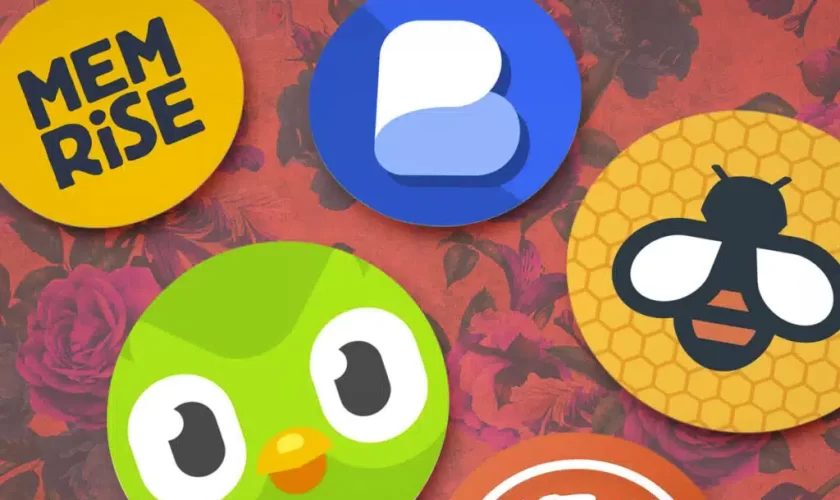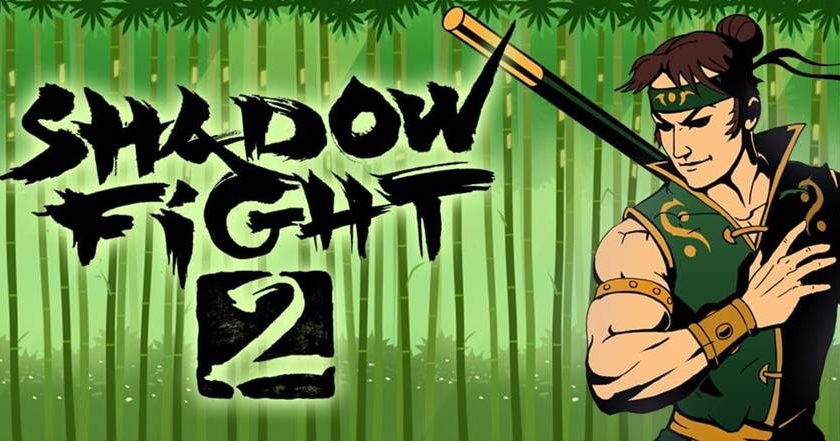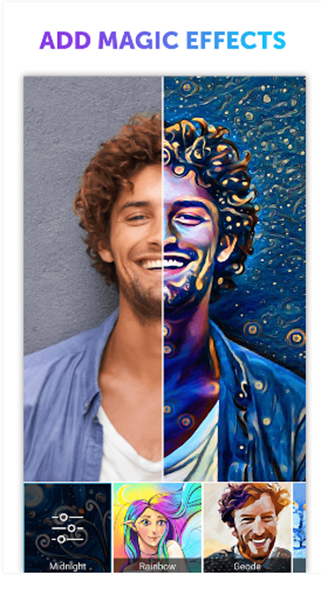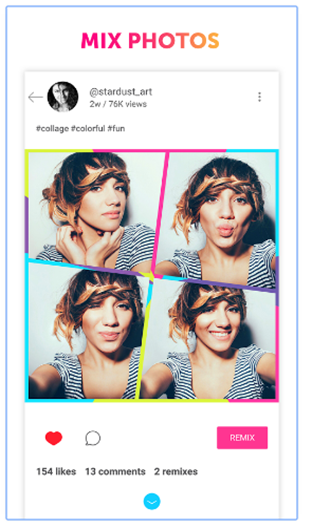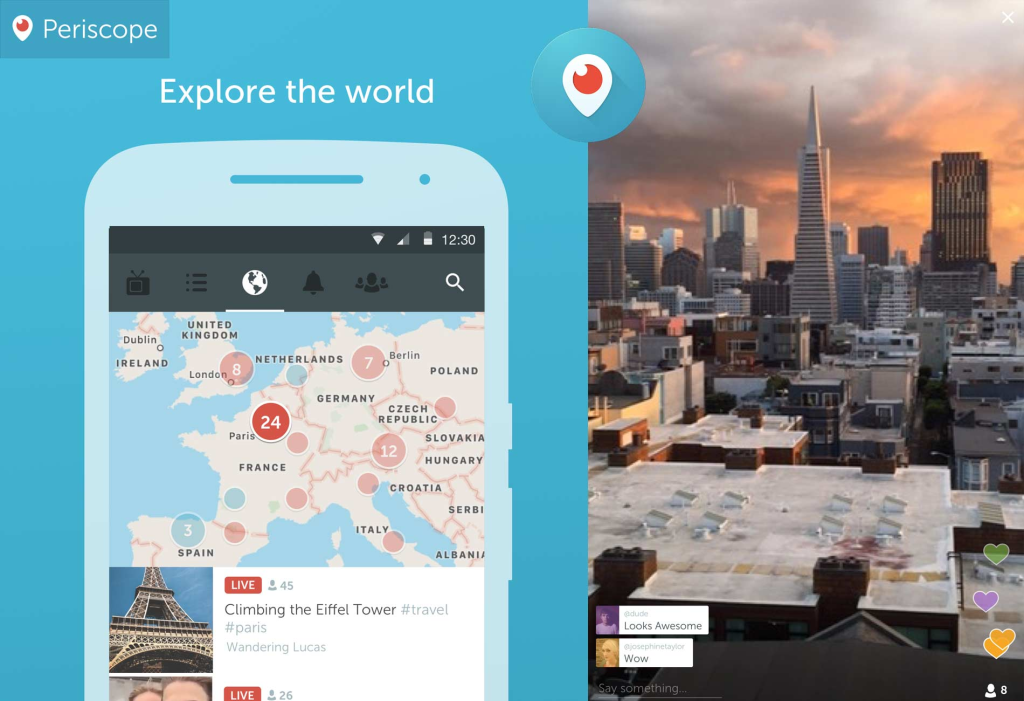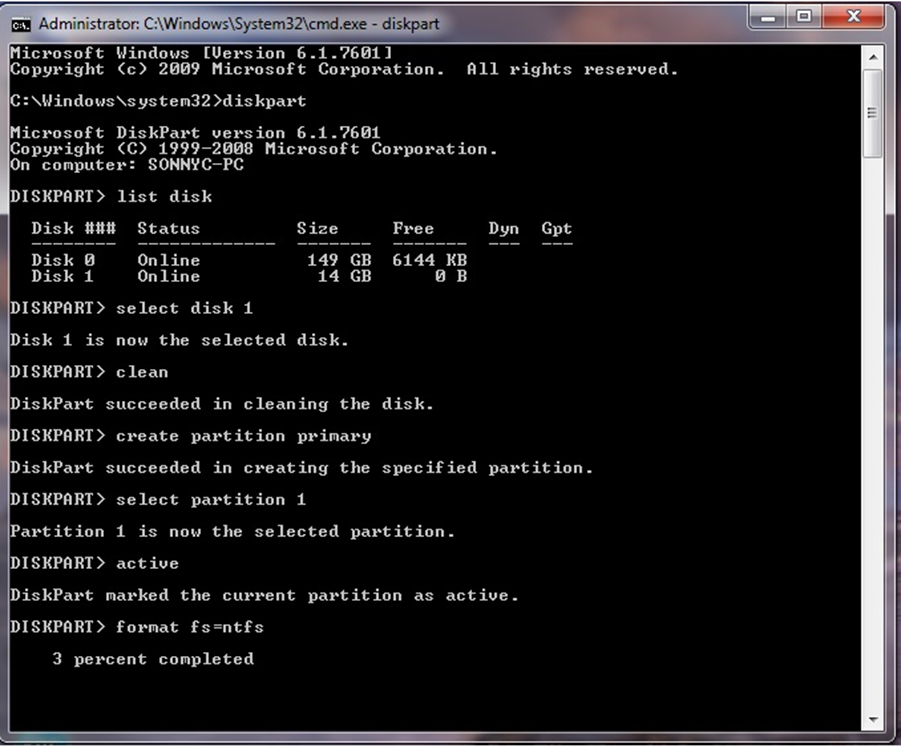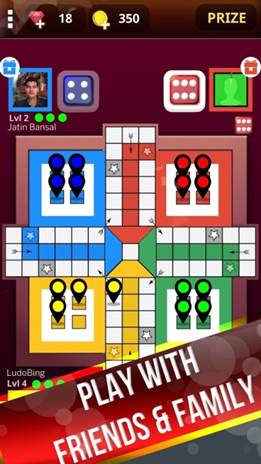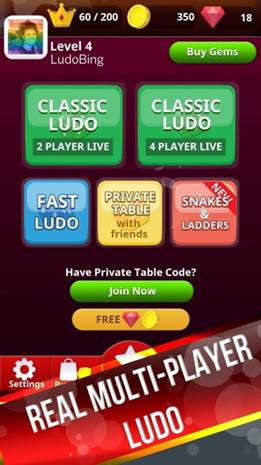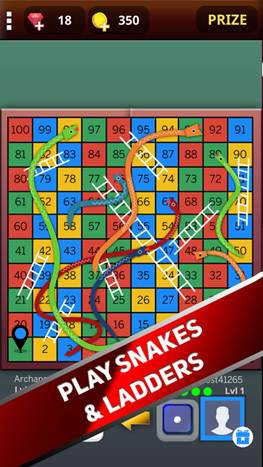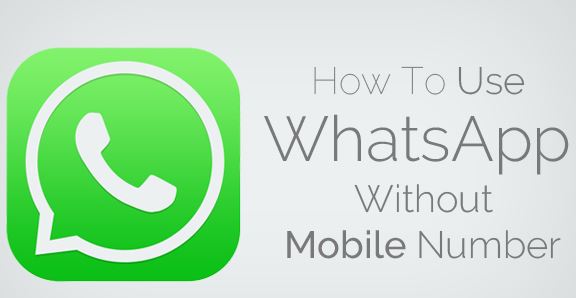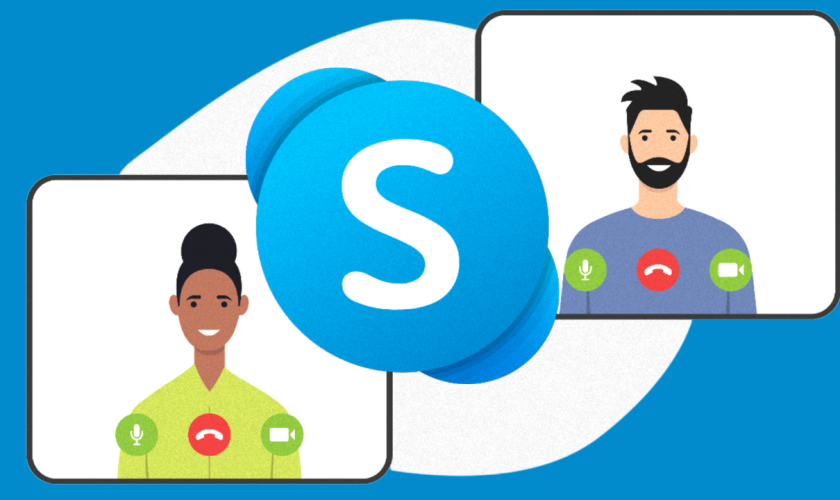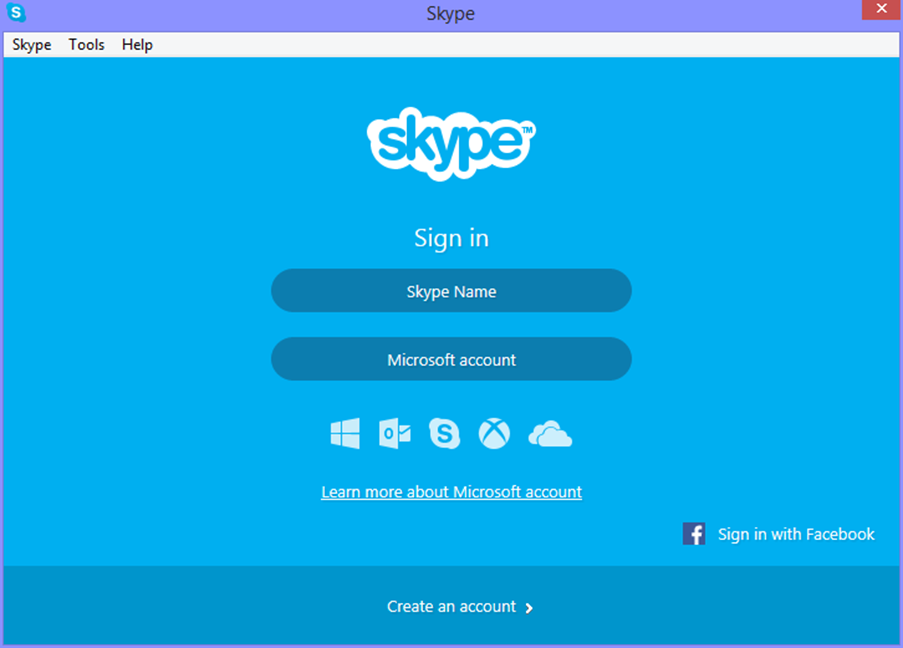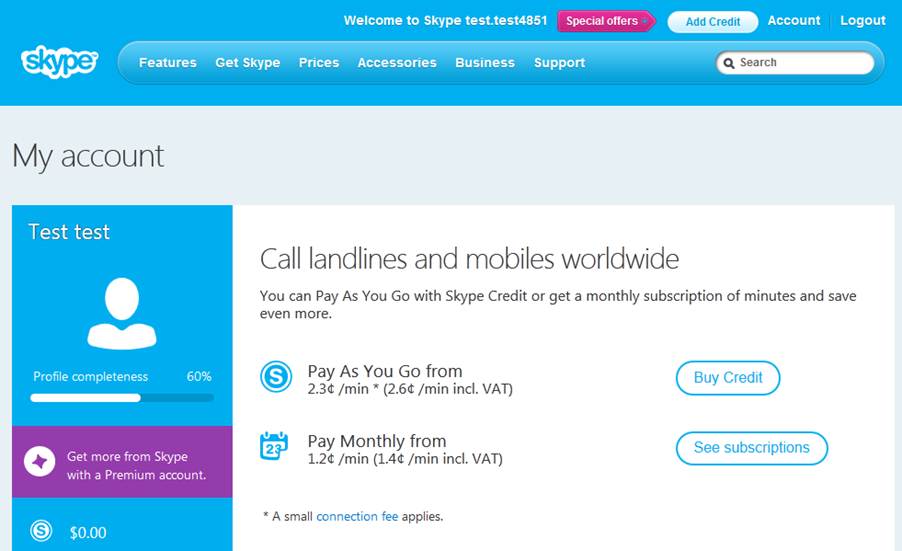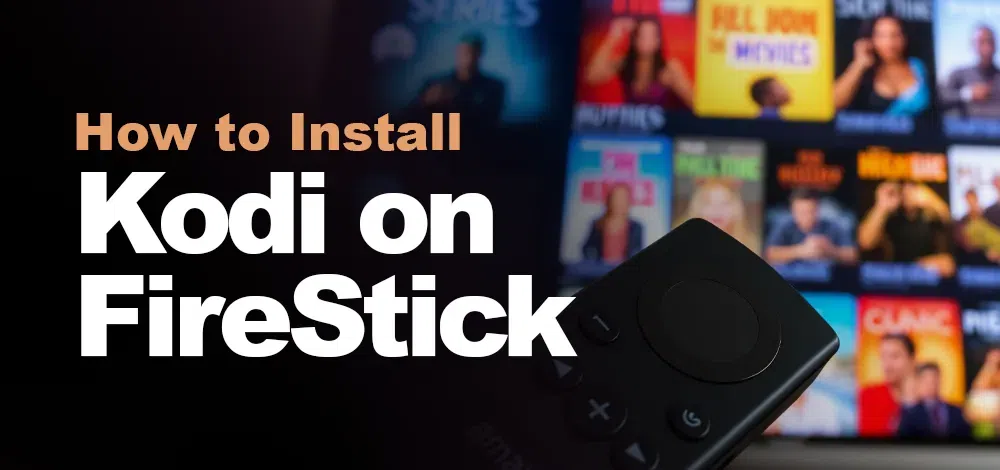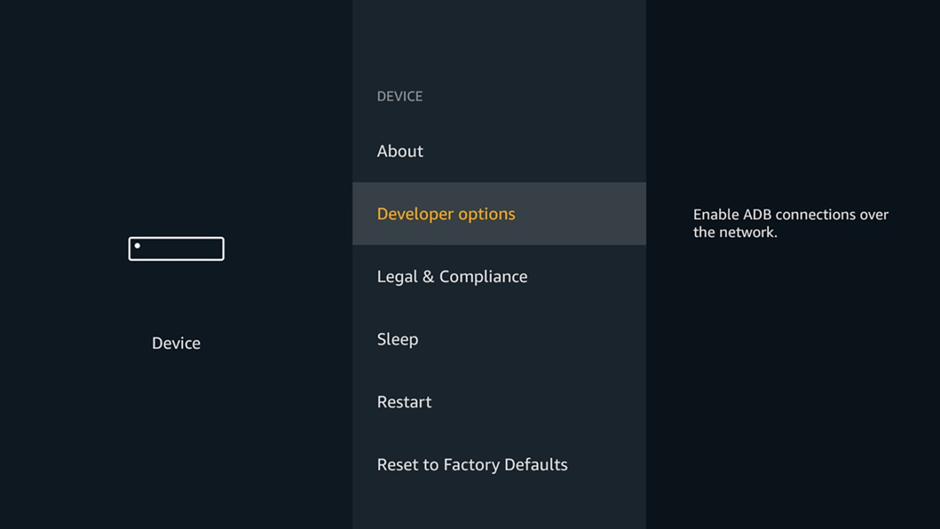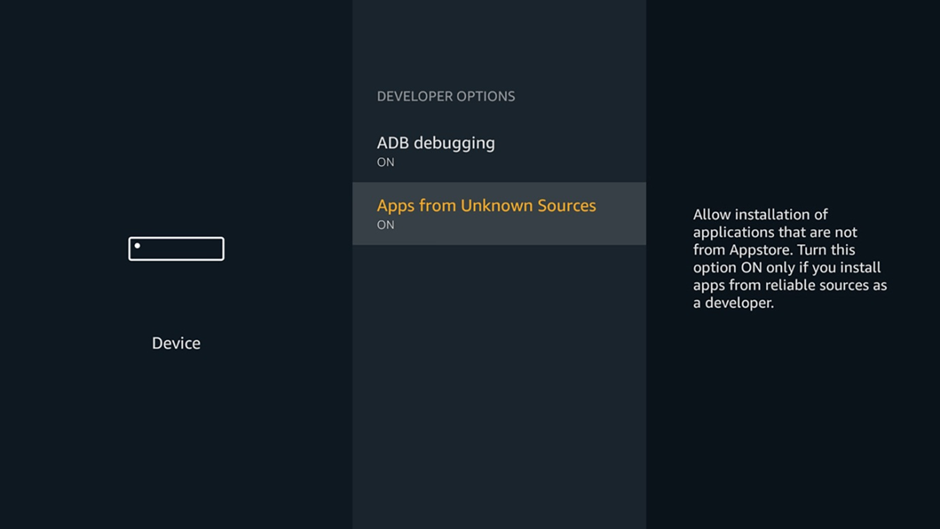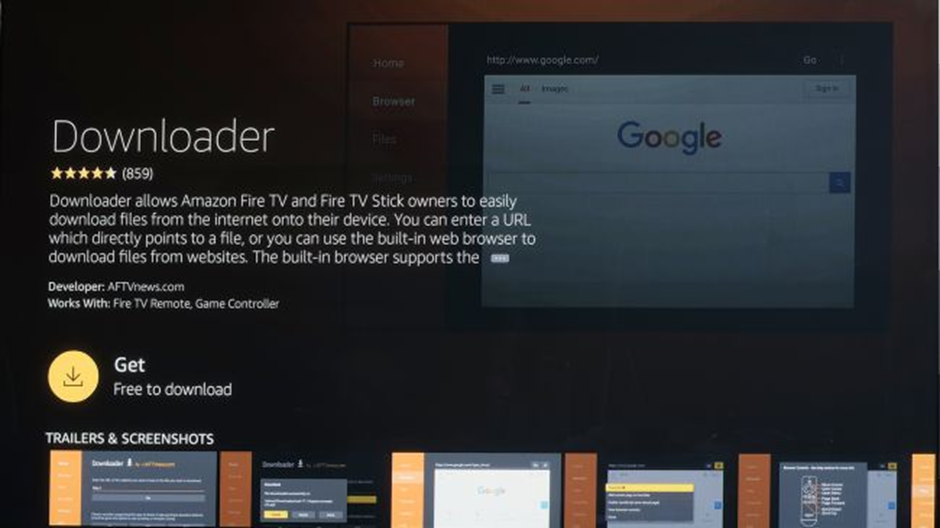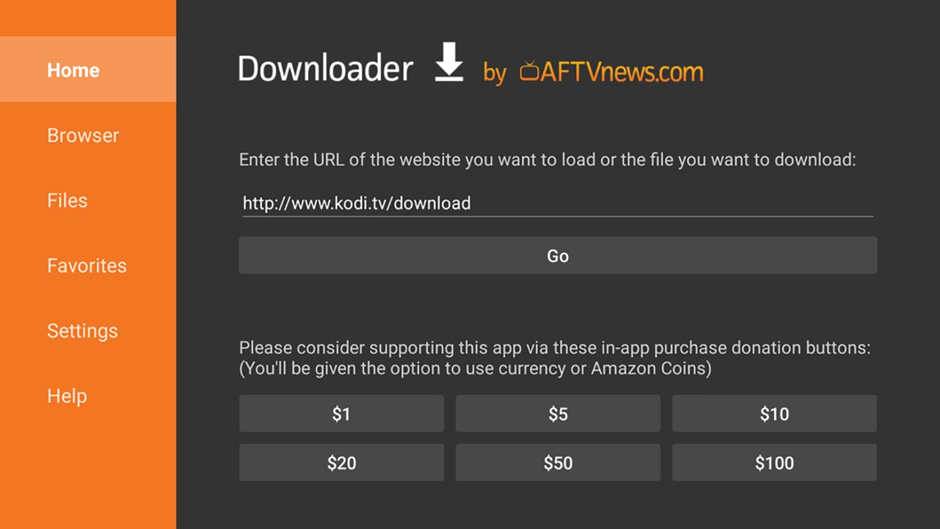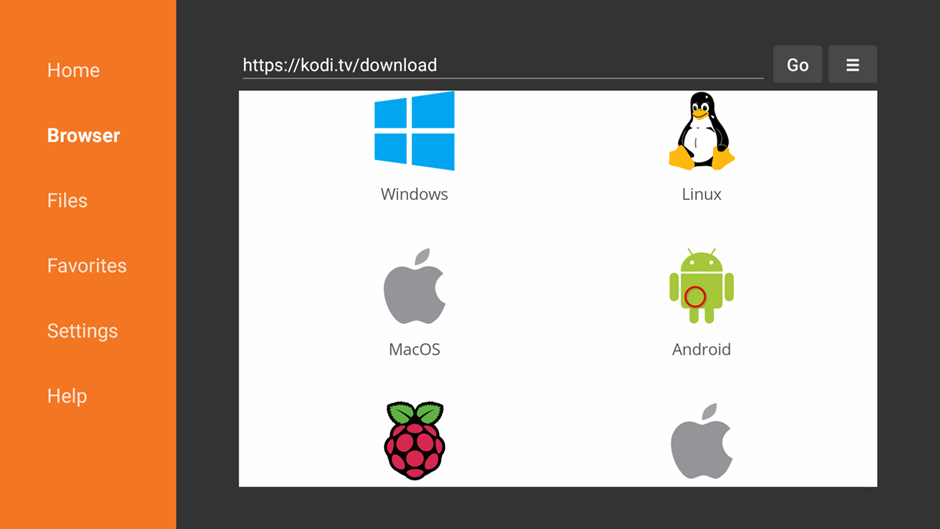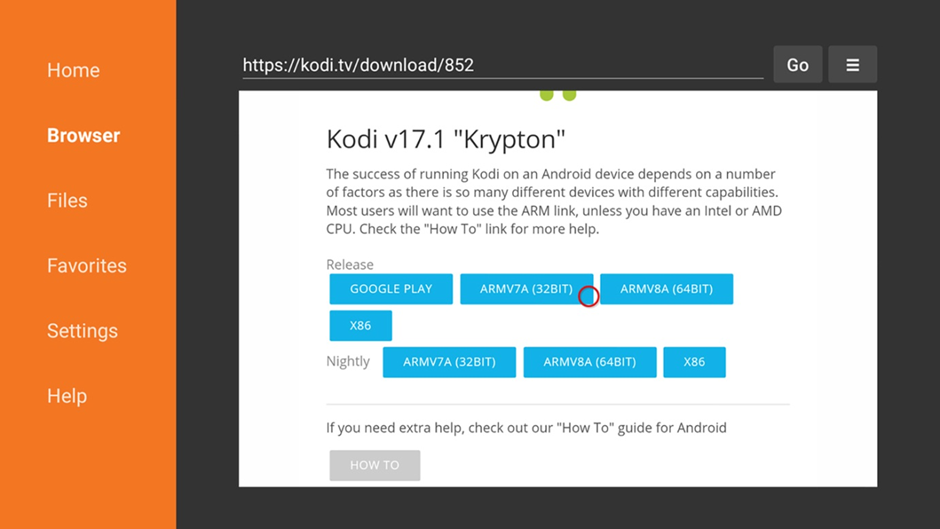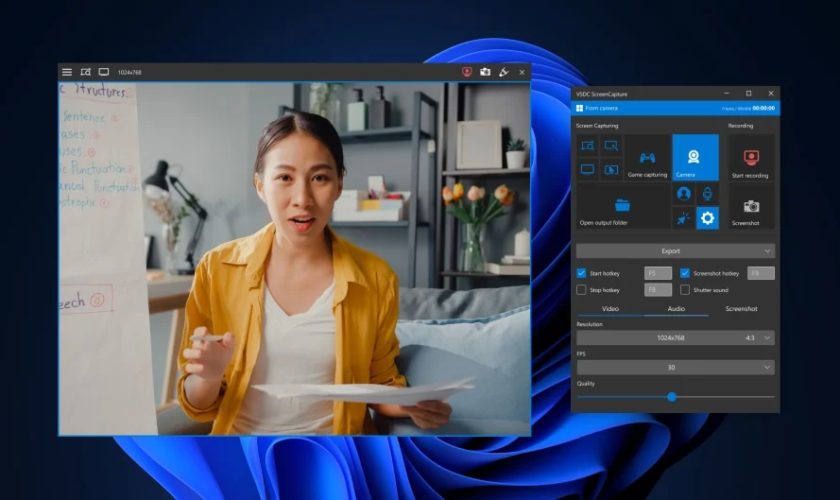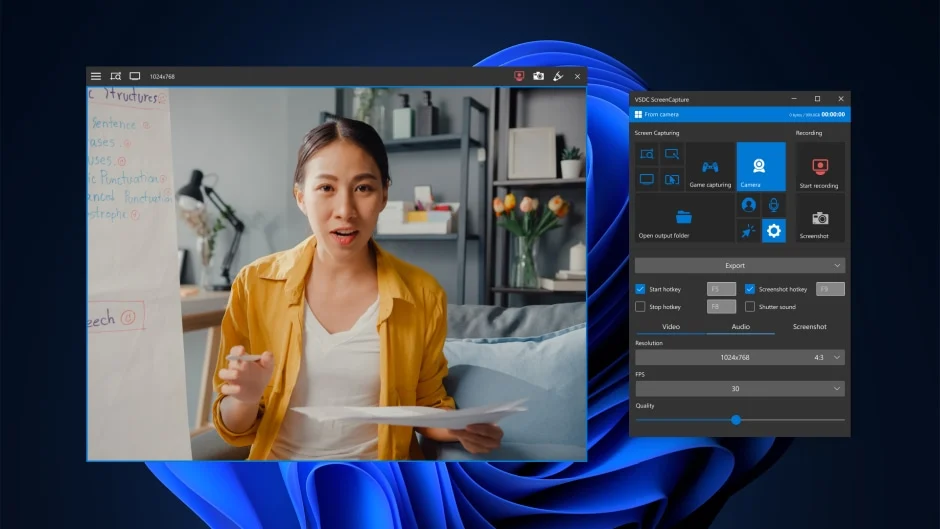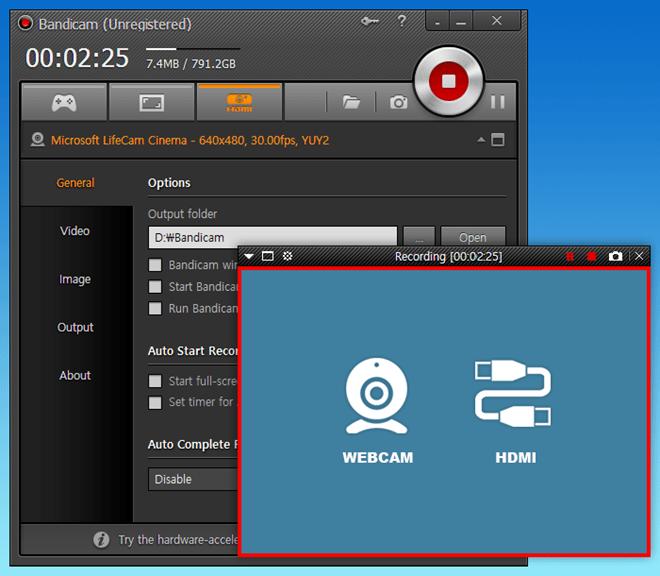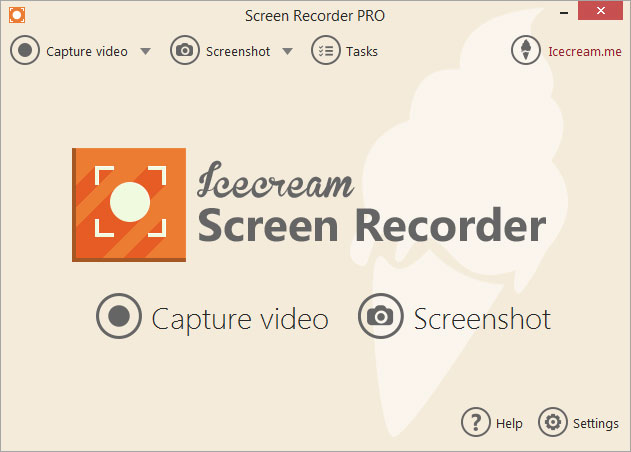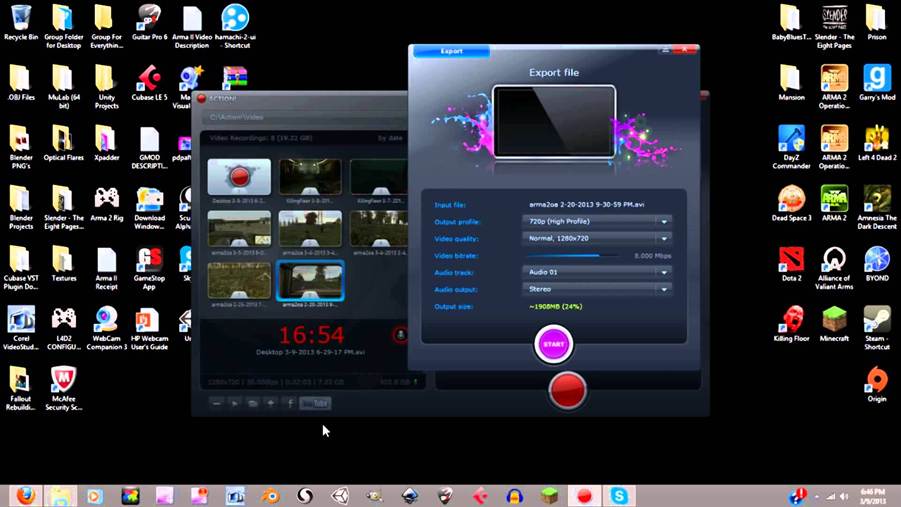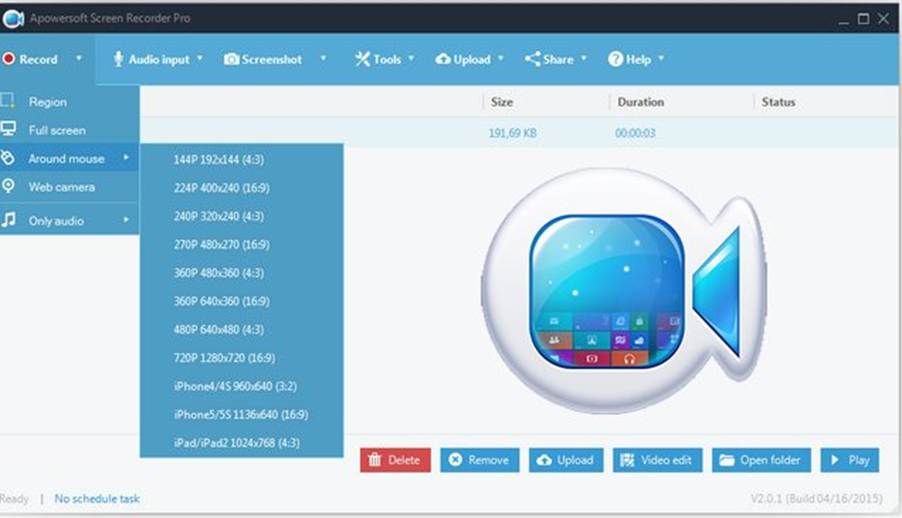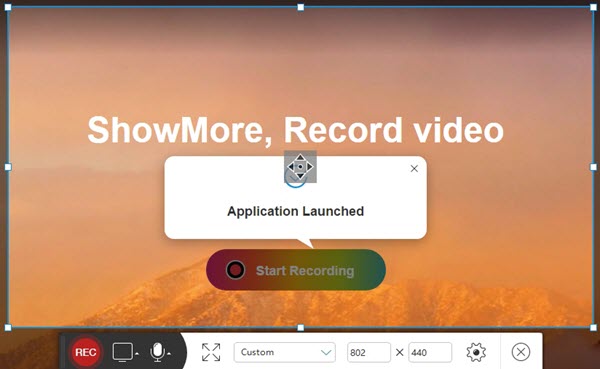As we all are learners there is no age limit to learn something new. Learning more and more languages rather than the mother tongue is not bad because everybody needs to know or be aware of some of the most common languages in our lifestyle. Somebody knows various languages but somebody does not know. So persons who do not know much language can learn these languages with the help of some Android applications which you can easily download from the Google Play store.
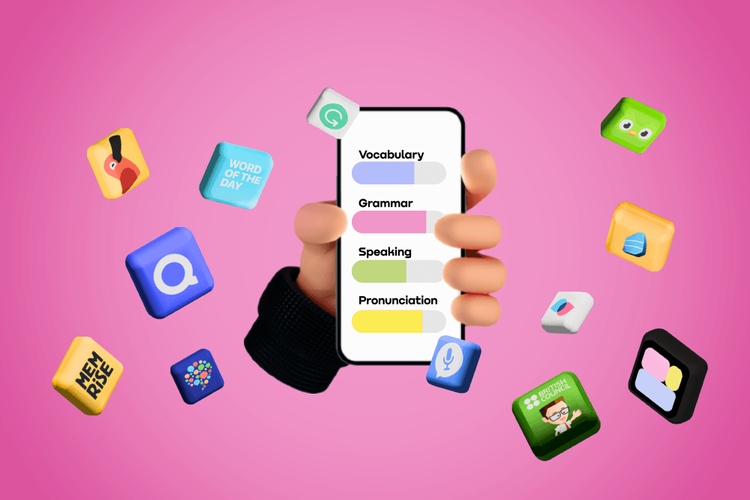
With the help of this application, you can also save your money in a way that you do not need to buy any extra books from the market. We will list out the top five best language learning application names for learning languages. Some users may be familiar with the names of these apps but some do not know about that apps. So follow up on the below-described applications to learn more.
List of Top 5 Best Free Apps to Learn Language
Here we are going to explain the features of the best free Android applications for learning various languages easily through your smartphone. Let’s have a look at these apps below-
1. Duolingo –
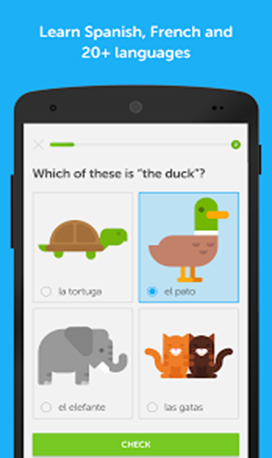
This is one of the best editor choice applications recommended for you all to learn a variety of languages according to your choice. It is a very fast and free app where you can able to read, write, and learn various languages comfortably. First,t this app allows you to learn the proper basic verbs, and sentence-making with the help of phrases and explore new words daily. This facility is available for each and every different language.
This app has been selected as the best of the best editor choice apps from the Google Play Store and the best language learning app by the Wall Street Journal. This affordable & fun language learning app provides the following languages to learn – (To download this app please Click Here)
- English
- French
- Spanish
- Italian
- Dutch
- Irish
- Russian
- Turkish
- German
- Portuguese
- Swedish
2. Memrise –
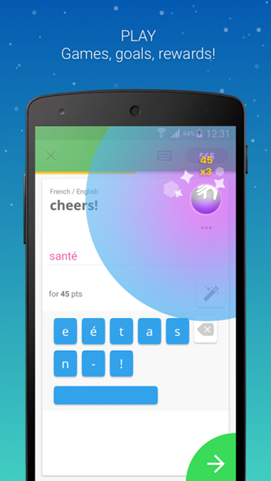
Explore your brain by unlocking your memory power by learning a language with the help of Memrise. This is also a new generation-based language learning technology with the help of your Android Smartphones. The content present inside this application can able to help near about 15 million people every day all over the world. Two million new phrases and words are learned by the learners with the help of a hat box, games to learn, etc. Even you can get about 30 Thousands of tutorial-type videos in your phone speaker.
The developers of this application are mainly language and linguist experts who work in a team together in one room to develop this language learning course. This is one of the great jobs performed by the developer to develop and publish this app. The following languages are provided by this app – (To download this app please Click Here)
- Arabic
- French
- Turkish
- Japanese
- Korean
- Spanish
- Chinese
- Portuguese
- Russian
- Polish
- Italian
3. HelloTalk –
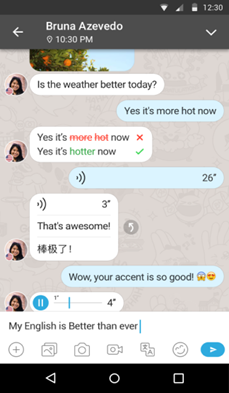
HelloTalk is the first Android application that has been spread globally in the whole world. This app built up great connectivity between all the learners by providing all the global world-wide languages. This application provides more than 100 languages including all the common languages also. You can find out all those people who want to learn similar languages like you only. Start your conversation with the native speakers to practice your learning language via text and audio messages. Free audio and video conference calls also can be used to practice your listening, reading, and speaking skills.
Some of the other extra features like language grammar correction, translation of words, transliteration, voice-text conversion, and recognition of your voice are available to improve your speaking and writing skills. Some of the top languages out of more than 100 languages provided by this app are listed below – (To download this app please Click Here)
- English
- Chinese
- Arabic
- Indonesian
- Gujarati
- Nepali
- Tamil
- Telugu
- Somali
- Kannada
- Danish
- Latin
- Thai
- Persian
- Marathi
- Bengali
- Hindi
- American and More……..
4. Babbel –
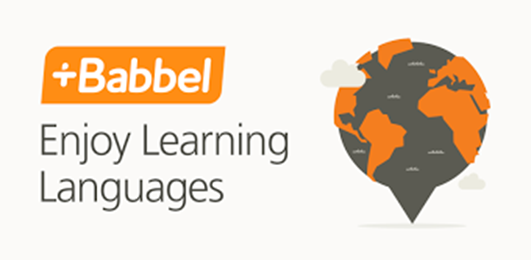
From the last user reviews it can be justified that more than 92 percent of the Babble app users are able to improve their language learning power just after approx. 2 months of using this app. Basically this application provides 15 languages to learn by the learners but don’t try all the languages to learn at the same time. This may hamper your memorizing power and can harm your brain. The developers of this app always regularly follow this app such that not a single learner will face any type of problems while learning from this app.
You can find one useful feature in this application i.e. learners can download content from this app for offline use purposes. On every topic, you can get a minimum 1 of 5 minutes of time elapsed. The following 14 languages are provided by this app – (To download this app please Click Here)
- Danish
- Dutch
- Swedish
- English
- Turkish
- Indonesian
- Russian
- Brazilian
- German
- French
- Spanish
- Norwegian
- Polish
- Portuguese
5. Busuu –
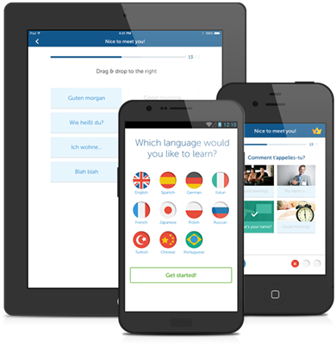
This is the most effective language-learning app from the past year. The Editors chooses to award this app as the best language learning app from the year 2015 on the Google Play Store. It provides various types of learning lessons like grammar tricks and tips, vocabulary, dialogues, writing sessions, pronunciation, n, etc. This is the best foreign language learning app that creates fluency in your language when you are talking with others. In a single language, you can get 3000 varieties of words with 150 separate topics to learn.
The offline mode provided by this application helps you to easily utilize this app wherever you want to go and have no internet connection. The languages offered by this app are listed below – (To download this app please Click Here)
- Japanese
- Chinese
- Russian
- Italian
- French
- German
- English
- Spanish
- Turkish
- Arabic
- Polish
- Portuguese
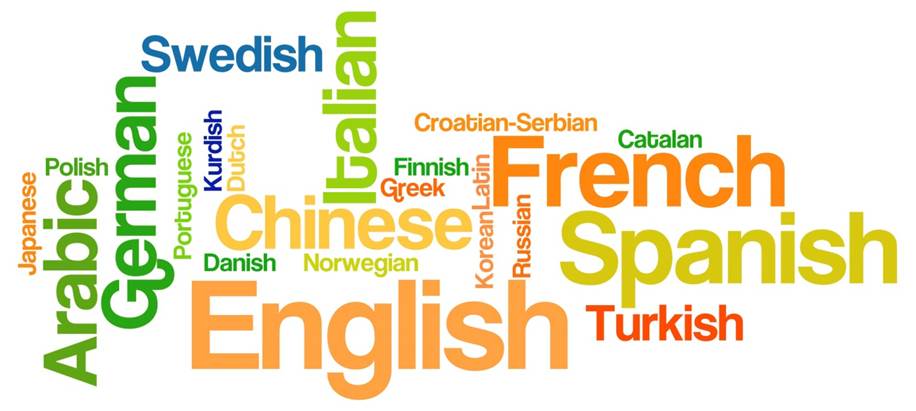
So, these are all the best language learning applications you ever find free to download from the Google Play Store. Rather than these apps also you can find many apps in the App Store but as we recommended the above five are the best of all. If you want to know about a single recommendation then Hello Talk can prefer first in your choice list as it provides more than 100 languages. Use your best choice app for learning various languages and just explore your memory by learning your needful languages rather than your mother tongue. Mother tongue is the first preference for your primary language to learn in your life.