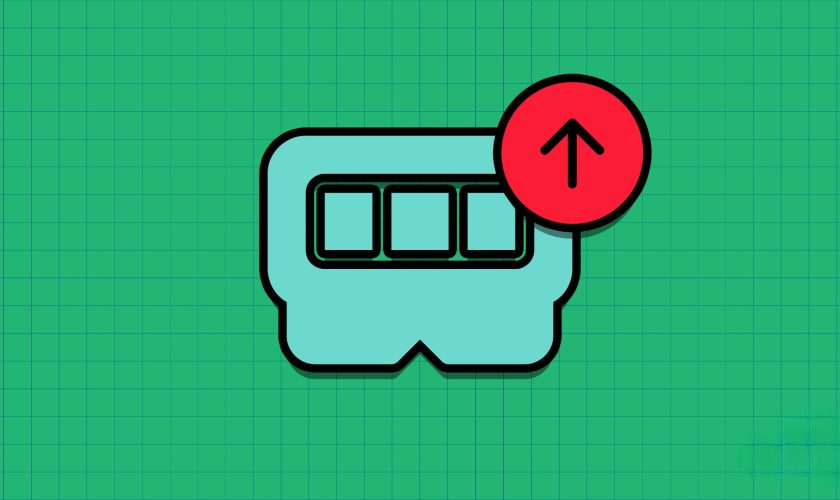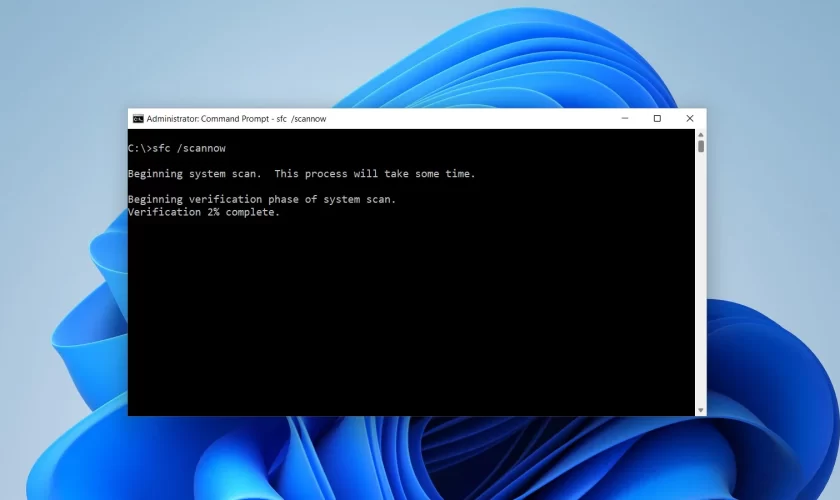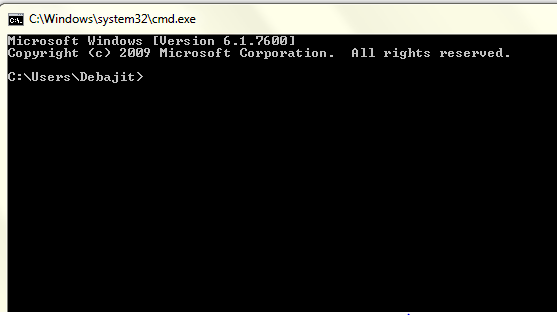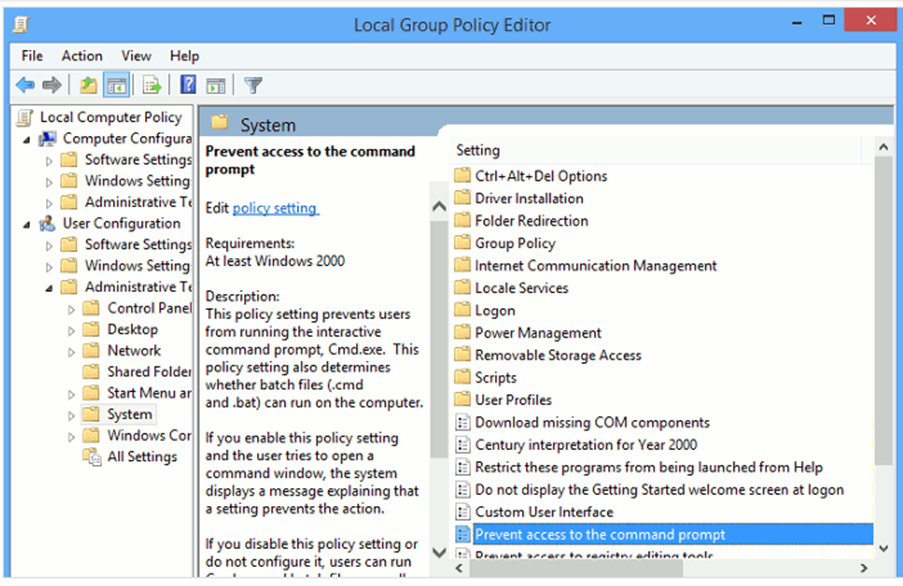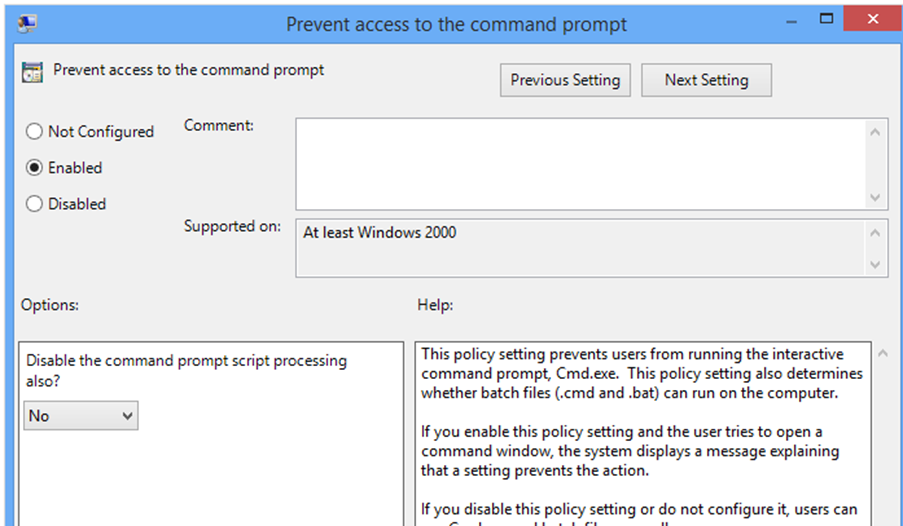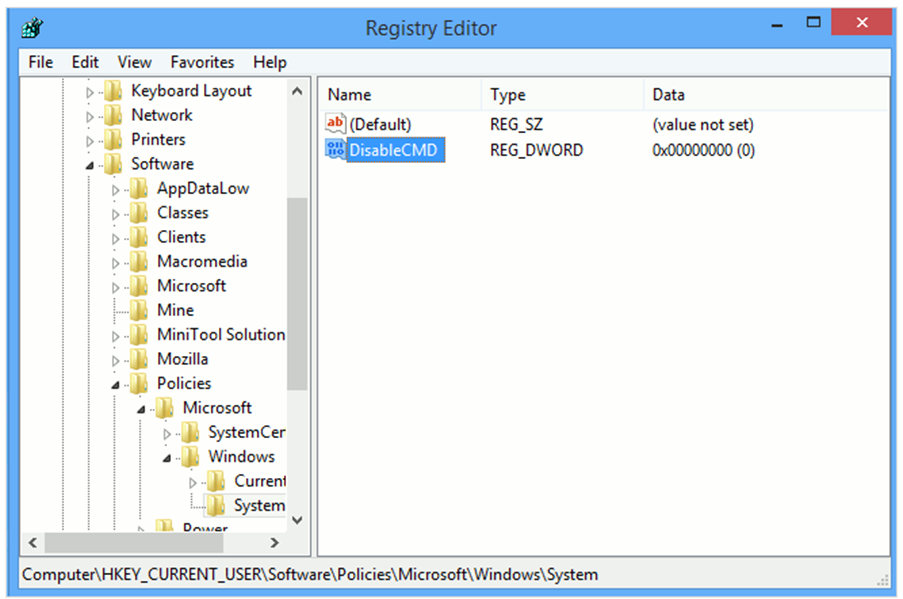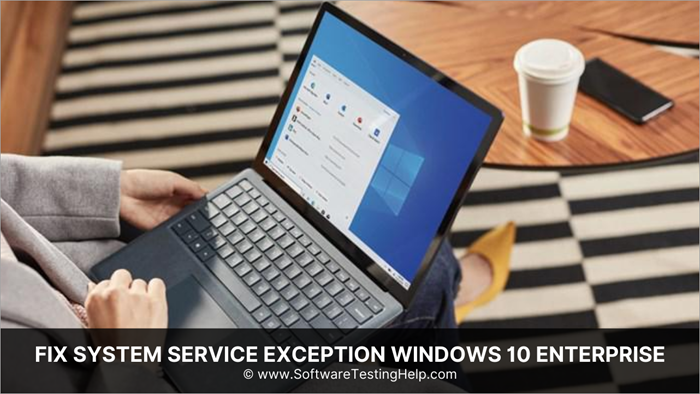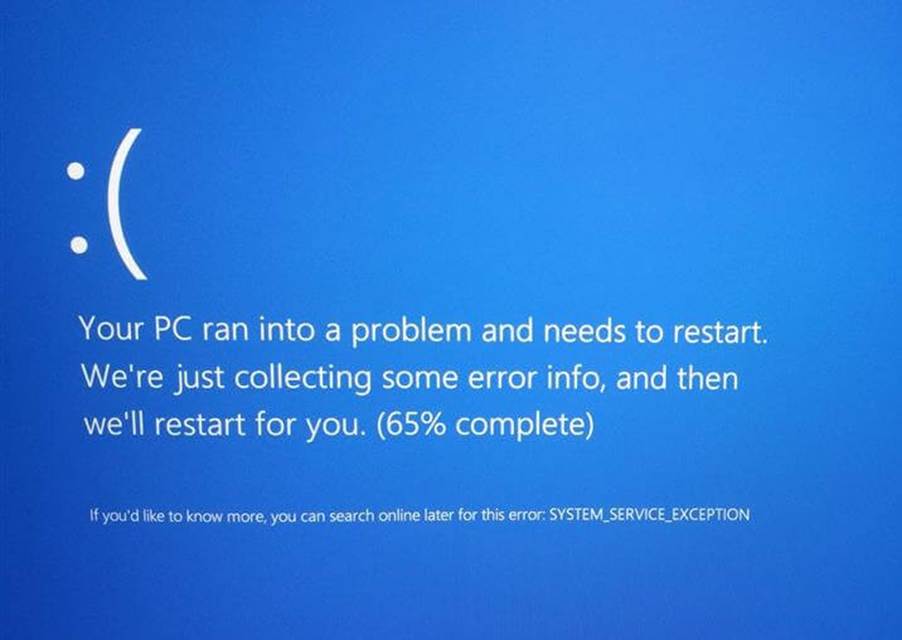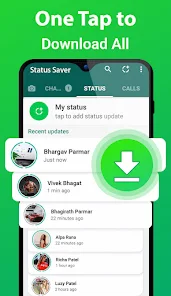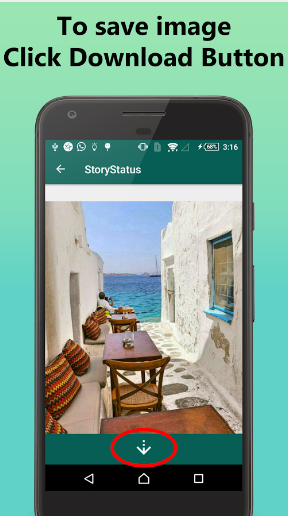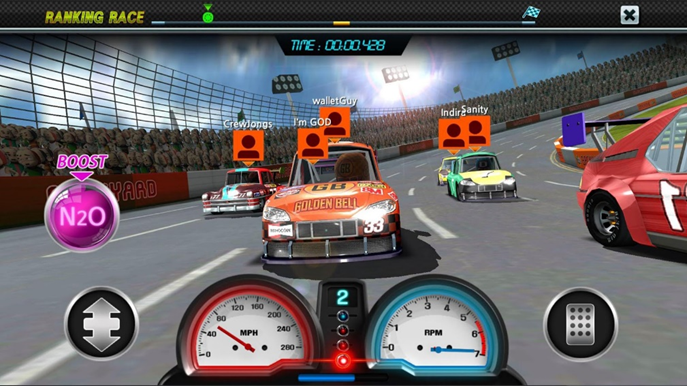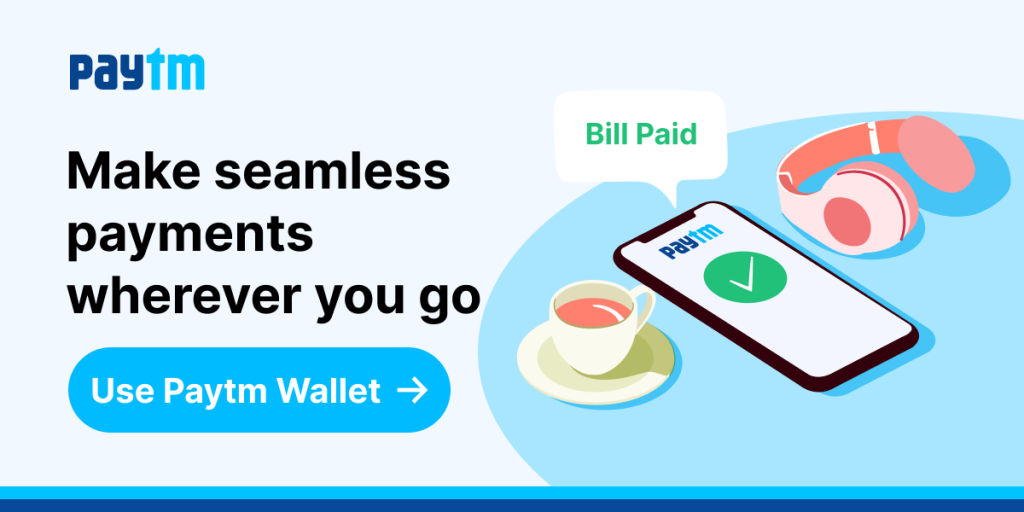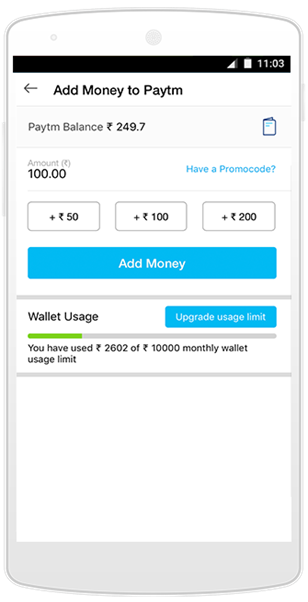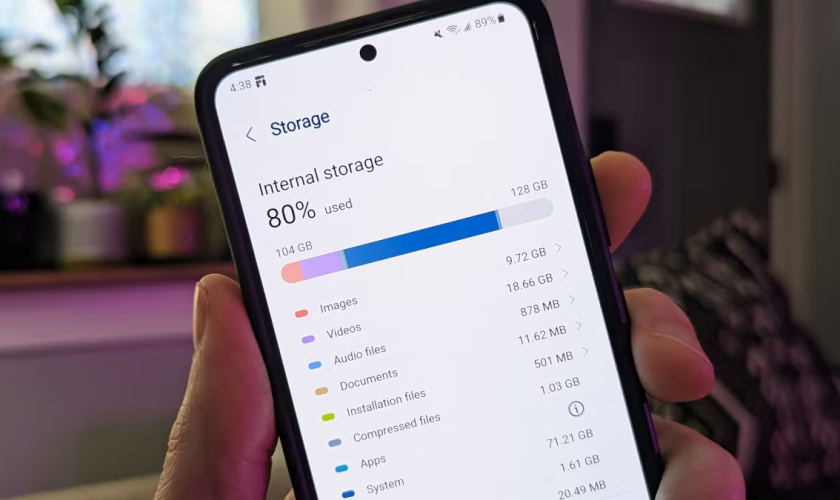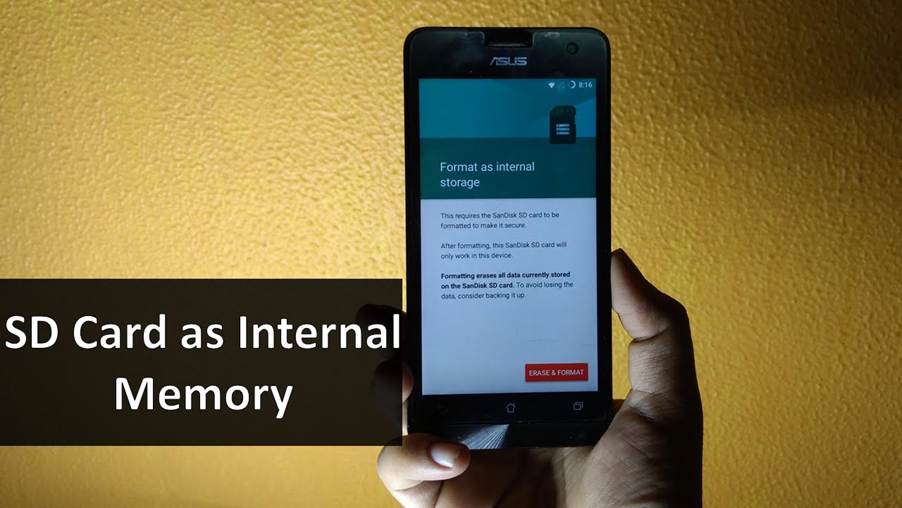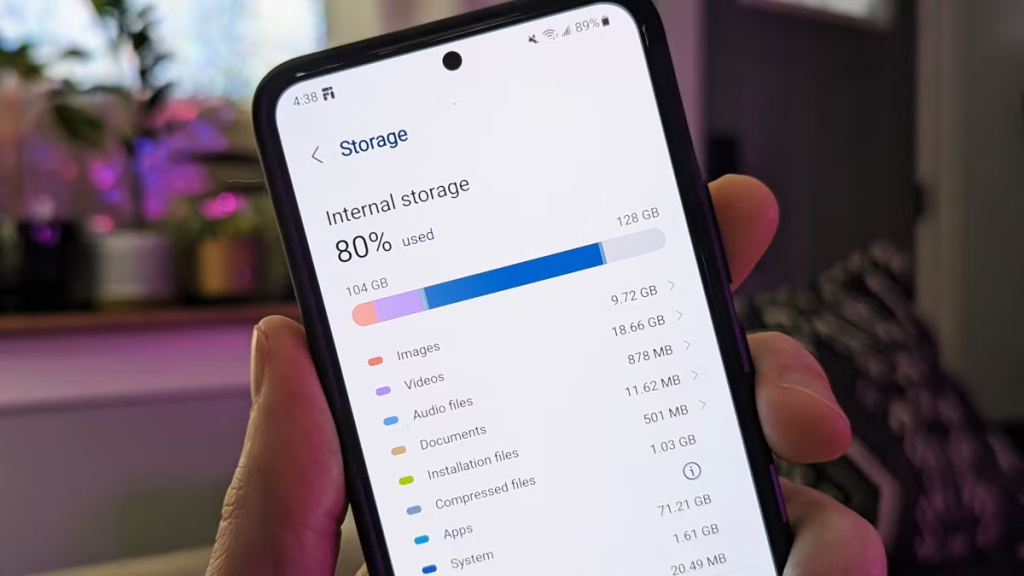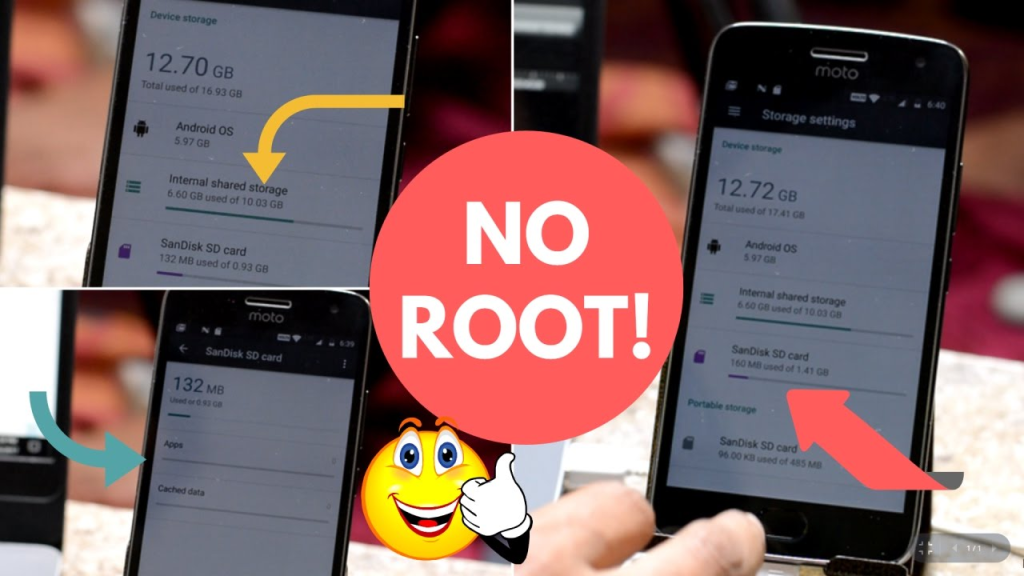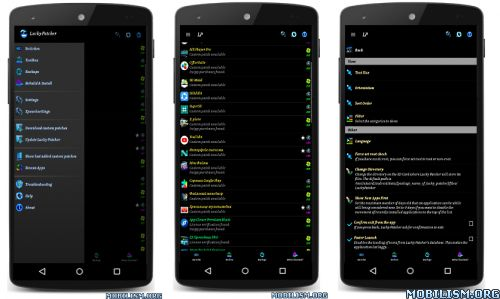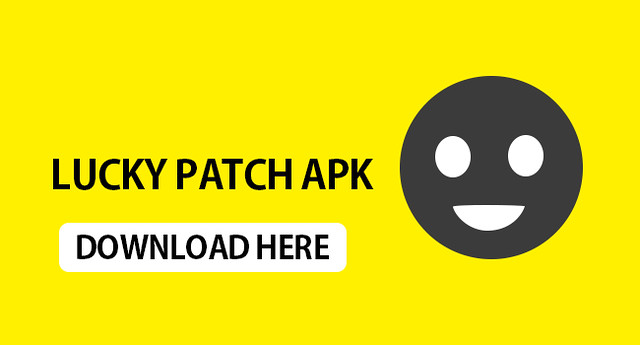As we know, Windows 10 is the latest version of Microsoft Windows Operating System. The overall performance and the speed of this operating system are much better than earlier. However, we need to prepare our PC in the best way to run Windows 10 well. Depending on this, generally, we use 2GB, 4GB, 6GB, etc. sizes of RAM to speed up our PC according to the processor. Similarly, we also need to have good capacity of Graphic Card to get the best visual output in our PC Display. Thus, we have two options i.e. Dedicated Video RAM and External Video RAM. Dedicated video RAM is the chip, that remains fixed in the motherboard according to Processor and other component capability. Whereas the External video RAM can be, replaced and attached externally. Here in this topic we will talk about how to increase Dedicated Video RAM in Windows 10.
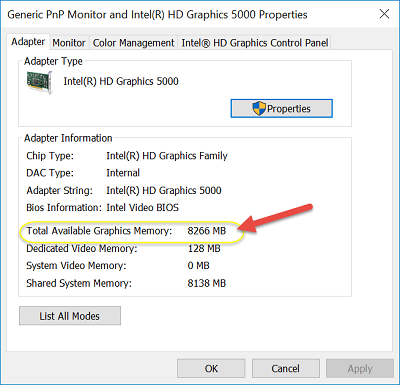
The dedicated video RAM comes integrated with the CPU by fixing the board from the manufacturer unit. V-RAM or video RAM helps us to control the computer Graphics Processing Unit. V-RAM and the Graphic Card are eventually responsible for displaying the objects and pictures on the screen properly. It also helps to increase the Video and the gaming quality largely. The system to increase the dedicated video RAM is a little much tricky but you will find it easy after reading this topic. You have either NVIDIA ATI or INTEL graphics in-build in your PC, still, the process to increase the size of RAM is almost similar to all. Sometimes according to the version of the Operating system, the process to increase the RAM is getting changed to some points. Here in this topic we will show you how to increase dedicated Video RAM in Windows 10.
Proper Guideline: How to Increase Dedicated Video RAM in Windows 10?
If some of you have knowledge about increasing the dedicated video RAM in Windows 10 then it is Ok. However, if you do not have any idea then follow the steps, which are given below to increase the size of your installed graphics on your PC.
Step 1: At first start up your PC and make sure you are using the latest version of Windows 10. Besides that the Graphics driver should be properly installed in your PC to receive the proper output after increasing the RAM size.
Step 2: Now in this step, you need to press the Windows + E, keys simultaneously. Thus, it will help you to open the file explorer instantly on your PC. Next to it, click on This PC or My Computer, which is present on the left side of your screen.
Step 3: After getting into the My Computer, here you need to right-click your mouse and the menu will appear on the screen. Here choose the last option i.e. the properties and it will open the next window.
Step 4: From the Properties window, you need to choose the Advanced System Settings option, which is present on the left side of that screen. Sometimes the PC also needs the administrator’s permission to access the settings. So press the OK button from the pop-up window if needed and continue further.
Step 5: After opening the advanced system setting, now from the tab choose the Advance tab, which is available with another tab on the top of this screen.
Step 6: In this tab, you are required to click on the Settings button, which is available on the label of Performance.
Step 7: Thus, the Performance settings will be displayed on your PC screen. This setting will allow you to change the graphical performance and another setting on your PC. Again, on the Performance Options Window, you need to choose the Advanced tab from the top of the screen. This option is present next to the Visual Effects menu tab.
Step 8: In this step, you have to choose the Change Button, which is present under the Virtual memory label of the same windows. Now it will navigate you to the next window and you will need to change some settings there.
Step 9: At first uncheck the first option, which is written as, Automatically manage paging file size for all drives. After that, some of the options will get highlighted and customization will be allowed now.
Step 10: Select the secondary drive, which is present next to the C: drive. Then click on the Custom Size bullet option. Now set up the Initial Size and the Maximum size of the virtual memory according to your needs. If you are getting an error in increasing the memory size then change the parameter and input high memory if it is less. The memory size should be optimum according to the requirements of your PC.
Step 11: Finally click on the Set button, which is present on the bottom of the Windows, and you are done now. Now it is recommended, that you restart the PC after making the changes to apply and see the effects on your Screen and PC.
Conclusion:
Finally, we want to tell you that these are all about the topic how to increase dedicated Video RAM in Windows 10. Hope you all are satisfied with the information, which are given here to completing your need. This is very much sensitive and tricky process to extend the dedicated or integrated memory in your PC. Be sure you are providing the proper memory size while increase the memory from the Virtual Memory option. Otherwise, you can also contact to the expert who generally do these types of technical work related to PC. This is the recommended process and technique to upsize the V RAM of your PC. If you find any other process then it is OK and you can also go through that too. If you are happy with the total information given here then feel free to use it in your PC and also try to share it with your friends too.