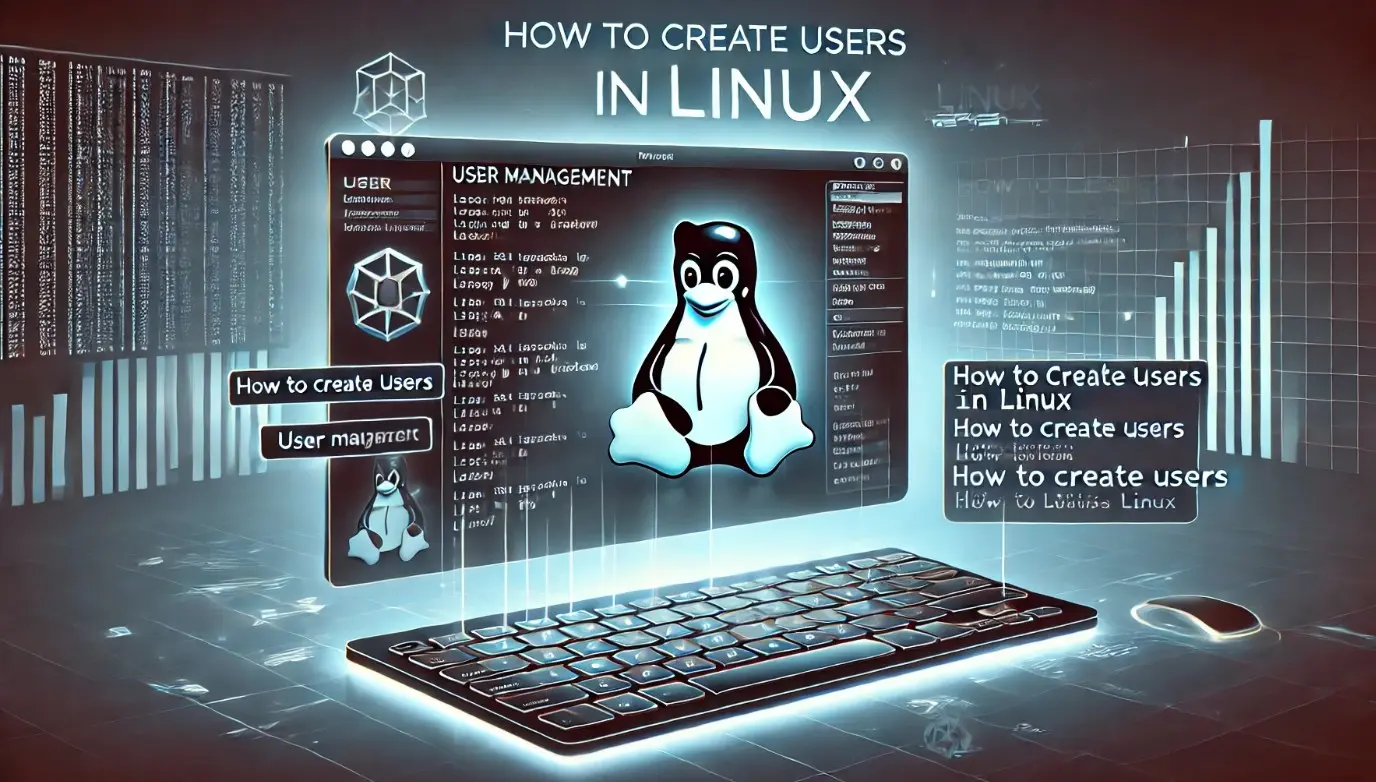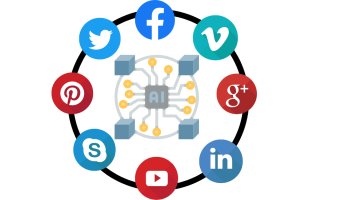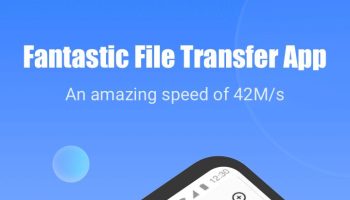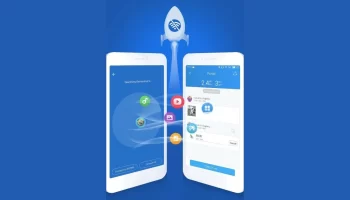As we know that Linux is one of the best Operating System for Professionals. Using this Operating system we can able to create the service PC, various applications, software, etc. and much more. But do know that without creating any user it is not possible for us to use the system through Linux OS. By default, we generally create the root user account while installing the Operating System on the computer. This root Operating System will act as an admin account also. Here we will show you how to add a new user to Linux OS.
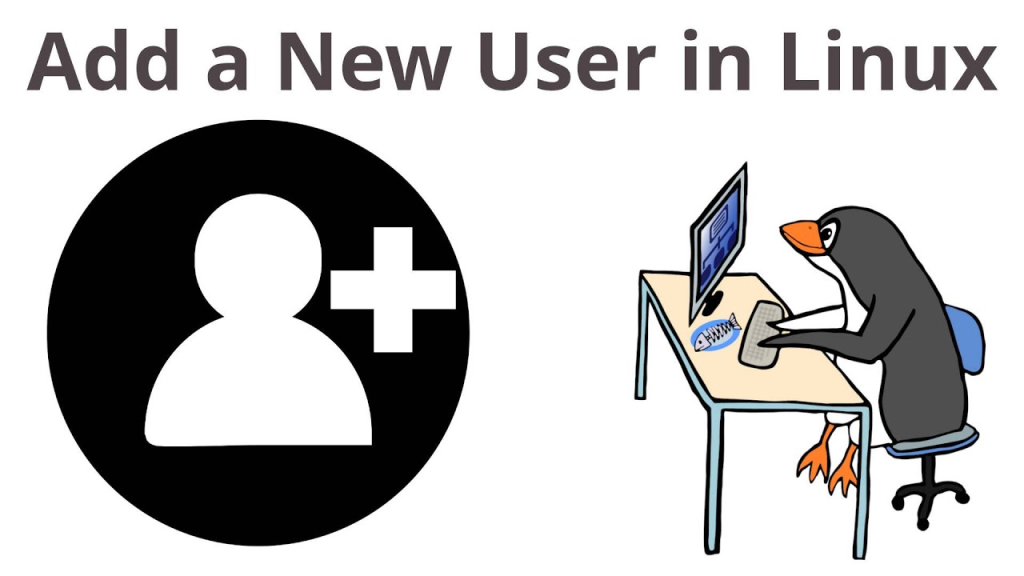
The process to create new user Linux OS is not so much difficult to perform. But there are many processes available which you can choose to add a new user to Linux. This topic is completely based upon the process through which you can able to create a new user in different basis. According to your need, you can choose the number of users you want to create than applying to make the changes. Just you need to follow the steps carefully for adding a new user to Linux Operating System. Let’s have a look on the process steps to create or how to add a new user.
The complete guide about how to add a new user to Linux:
You have reached to the actual section from which you can able to get know how to add a new user to Linux. The user needs to follow the steps very carefully and apply the same on your PC to make the changes. Make sure you have installed the Linux Operating System properly in the PC in which you want to add a new user. Two processes are basically there to create or add a new user. They are
- Using User Manager
- Using Shell Prompt
[i.] How to add a new user to Linux using User Manager?
At first, we will show you the steps to create a new user to Linux OS with the help of graphical User Manager. Follow the steps properly given below:
- At first, the user needs to go the main desktop screen where you will find the option Applications which is situated on the main menu of the panel. Now navigate through the System Settings and then the Users and groups from the panel.
- In substitute of the previous step, you can also open the User Manager by using the Shell Prompt. Just open the Shell Prompt and type the code redhat-config-users.
- Suppose you are not log in as a root (admin) then it will ask you instantly for your root password. Otherwise, it will open the User Manager Windows here.
- While the User Manager Window has opened on your screen you will find an option Add User at the top of the user manager interface panel. Here you need to click on the option Add User. This interface is also known as Red Hat User manager.
- The new window of Create New User will open where you need to enter the new Username first. Username can be a nickname or the abbreviation or full name of the user for whom the account is created.
- After that enter the Password which may be asked for two times to verify properly. After making the input you need to click on Ok button. Thus new user which you have created is listed on the user list. Thus the process of user account creation via User Manager is complete. In this way, the user can able to add more account on the list for another user too.

[ii.] How to add a new user to Linux using Shell Prompt?
Another process to add a new user to Linux Operating System is by using the Shell Prompt application. This already comes in build with Linux Operating System which is a console to execute the commands. Using the shell prompt you can able to add or create a new user for a system. Let’s have a look on those steps to create or add a user to Linux using Shell prompt.
- At find, you need to open the Sell Prompt application on your PC. Make sure you are login with the root account of your PC. If not then just type the command su and then enter the root account password.
- Now type the command useradd and then put a space and then type the user name with which you want to create the new account. Like useradd mchristopher and hit Enter button.
- Next type the command passwd followed by a single space and then type the username again. Like passwd mchristopher.
- Now at New password quickly input a new password and presses Enter. Again on Retype new password enters the same password again.Thus you have confirmed your new password with the newly created username. Keep in mind that always tries to use a combination of the alphanumeric password while you set any security passwords.
- That’s all you are done.
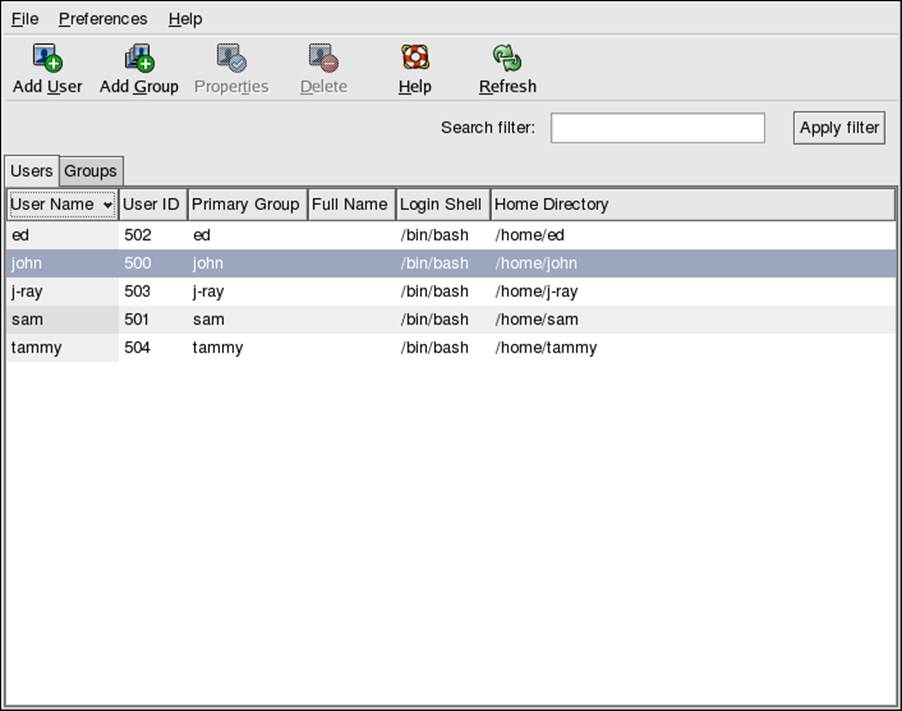
These are all about the process how to add a new user to Linux. If you want to does the same task then choose the process which we have discussed above according to your comfortability. Hope you all are satisfied with the information which we have provided here about to create a new user for Linux. Be careful while you are doing these task on your system as if you applied any wrong step then it may harm your PC software or Hardware too. So, before applying the above processes read them out carefully. Thus there will be no chance to harm or create any malfunctioning on your system.