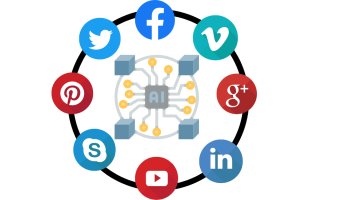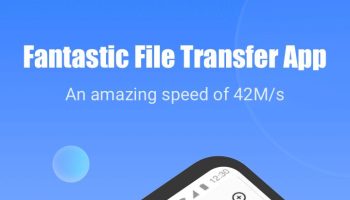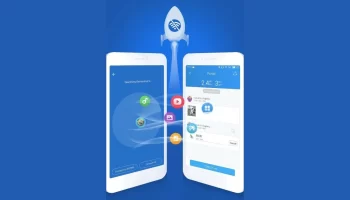The Android Lollipop and the later Android OS versions have introduced the heads-up notification features for Smartphones. This feature is very useful for us as we do not need to scroll down the notification bar every time to view the messages and other notifications at all. But sometimes these notifications really create some disturbances while you are going to watch videos or playing games on Android. Some brands of smartphones are there in which you can get the option to turn off this feature from the settings. But most of the ROMs do not have the feature to turn off that heads-up notification.
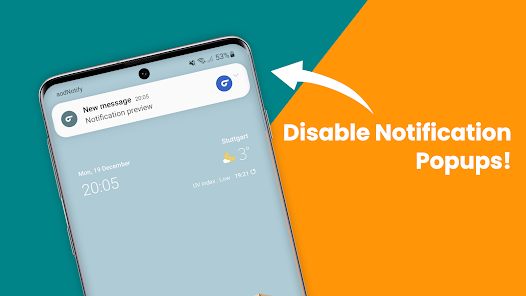
So to get rid of that annoying condition we are going to show you all some procedures to turn that feature off. After turning off this feature, you can again view the notification by scrolling down your notification bar like the old version. There are several steps included in each procedure that you need to perform to block heads-up notifications. Let’s have a look at the procedures given below.
Procedures to block heads-up notifications in games on Android:
Some best workable procedures are given below such that you can block heads-up notifications on the Android phone. Some of the procedures need rooted devices and some others can work on the regular OS as well. So here we will discuss the process and free tools that do not need any rooted device and easily block them on your phone.
Procedure 1: Using Heads off App Method-
- First, you need to open Google Play and install the App “Heads Off (Android 5.0)”. To download this app now then Click on this LINK now.
- Hope you have successfully downloaded this application from the Play Store. Now open the app from the launcher icon.
- Click on the settings and disable the Heads-Up notifications.
- Now select the “Start the App” button from this app.
- If you get on pop-up that “Notification Access” then tick on it and allow the app to access your notifications through it.
- Once you need to restart your phone and thus you are done.
Procedure 2: ADB method by using your computer-
This is one of the critical methods which you need to perform very carefully. So follow the below steps to perform it now.
- First, you should make sure that you have installed the Android ADB software on your computer. If you do not have this software then you can download and install this software from the LINK given HERE.
- Now connect your Android phone via USB to the PC and you have to enable the USB debugging mode in your phone from the Phone Settings developer option.
- If you have any doubt about using this ADB software then click on this Link to get know about it.
- Now open the terminal of the ADB software on your PC and check whether the phone is connected or not by using this code ”adb devices” and click enter now.
- Now you will see your phone on the list that appears on your terminal.
- Again type the code “adb shell settings put global heads_up_notifications_enabled 0”.
- Now you have to once reboot your phone to apply the final settings.
- Thus you are done now.
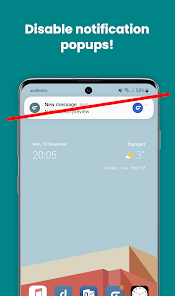
These are the two best methods that you can apply on your phone which does not need any rooted device at all. Almost all Android phones will support these procedures and thus help you block the annoying heads-up notifications while playing videos and games. All the above methods are tested practically and thus recommend for you all to use on your device too. Rather than these methods, there are also some other methods that are more critical than these. So to create a user-friendly environment we have given these easy processes for you all.