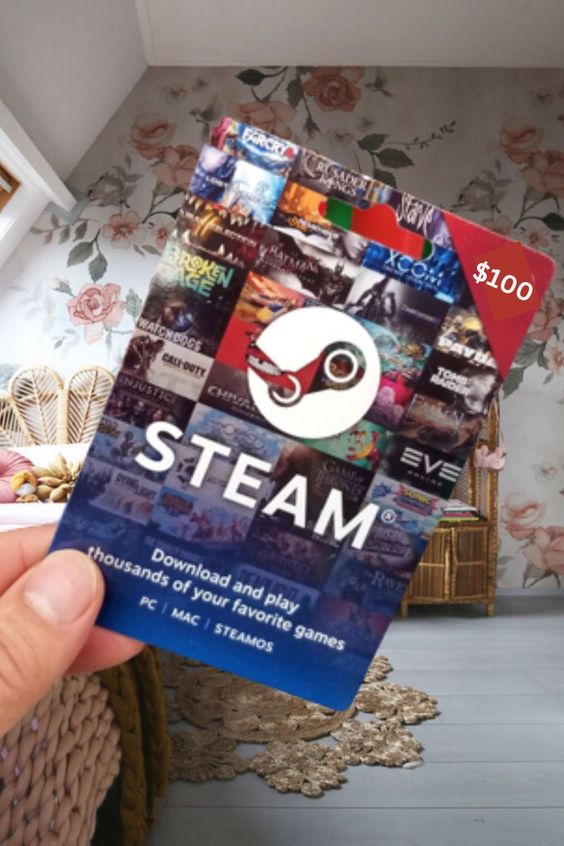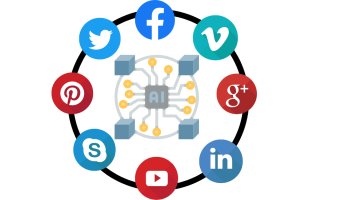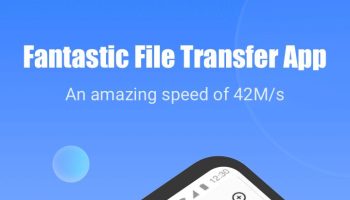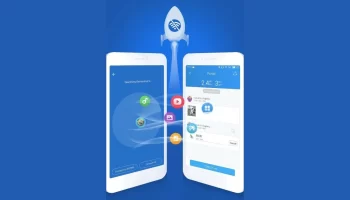Failed to load steamui.dll issue could trigger for various reasons in your Windows System. Mainly this error happens for Malware issues or an infected system, a registry error, downloading DLL files from unknown sources, outdated drivers, installed malicious software, or aging hardware failure. To fix this thing, you may need to find the exact reason behind the Failed to load steamui.dll error. Stepping into the possible reasons there are different ways to deal with this type of DLL file error on Windows PC.
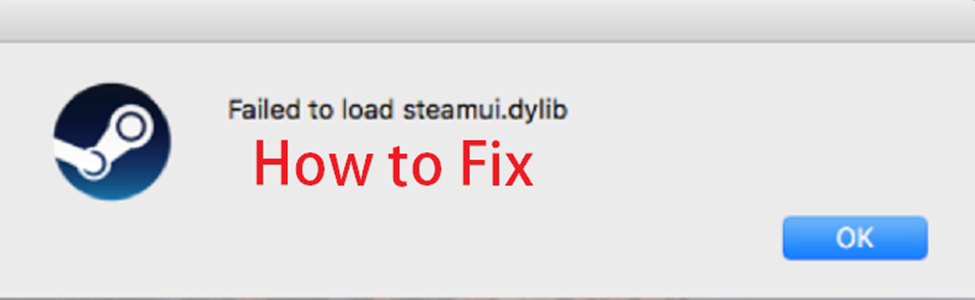
Don’t need to mention this kind of error can pop up while installing certain programs on your Windows PC, using a newly installed software, and while Windows Startup or shut down. Also, this error persists when opening Steam or while playing games on Steam. We know such a DLL problem is a real issue that you can experience. Don’t worry, as this article is all meant to share the solution for the Failed to load steamui.dll issue.
How to fix the Failed to load steamui.dll error?
As we said there are different methods to fix the Failed to load steamui.dll error. We will provide all the working methods that need to be executed for this steamui.dll error in your PC system. So, let’s dig into all the working procedures to fix the DLL error by following the solutions.
Method 1: System Recovery
This method is very useful for all types of issues that are caused by previous system changes. If you have made a change in your system preferences or have installed a new program in your Windows System and after that, if this issue causing you then the best solution is to execute a System Recovery. This is a safety feature for Windows users that can restore previous system preferences or remove the changes that you have made recently. Recovery can be done easily by yourself and check out the way for it here;
- Go to the Control Panel. You can find the Recovery Menu, click to open it.
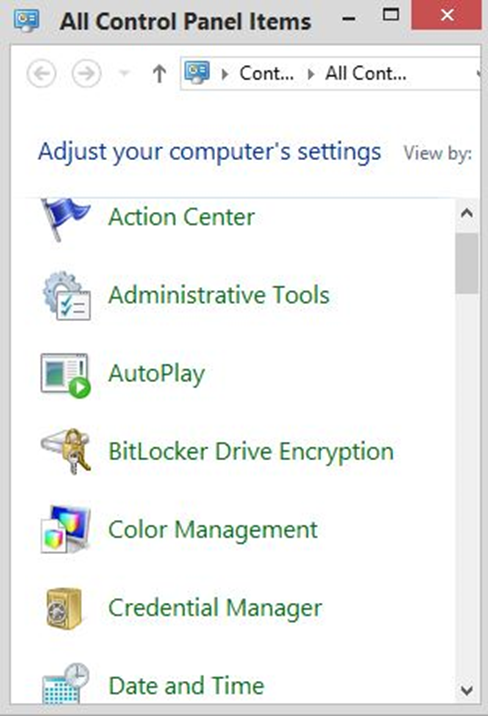
- Now click on the Open System Restore option.
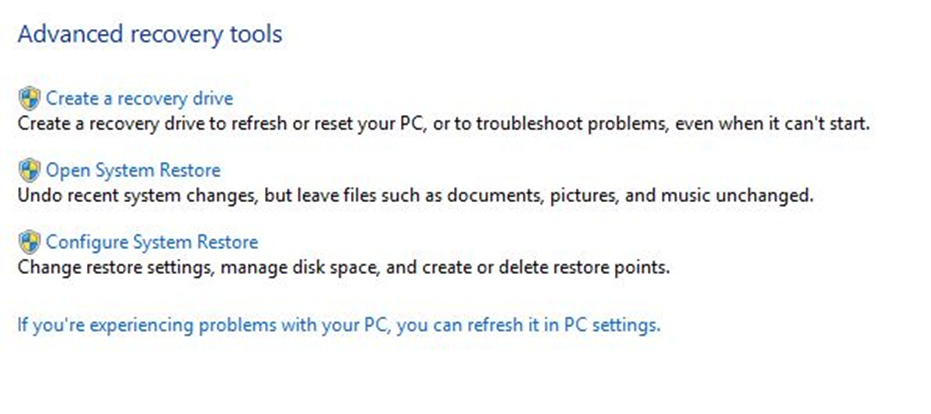
- Select the Next button to go further for System Restore.
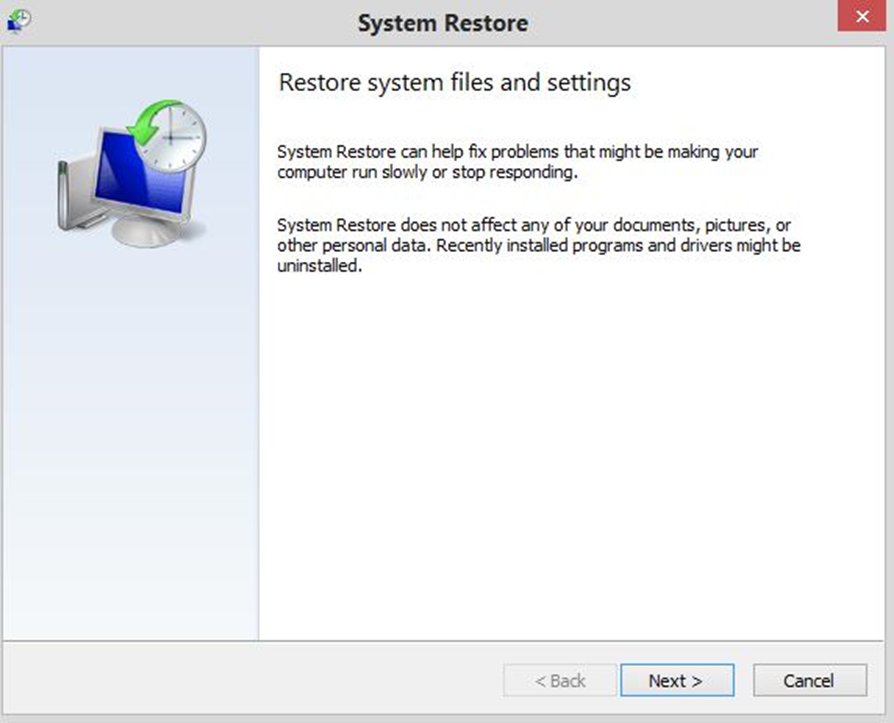
- Select the most recent Automatic Restore Point and click the Next button.
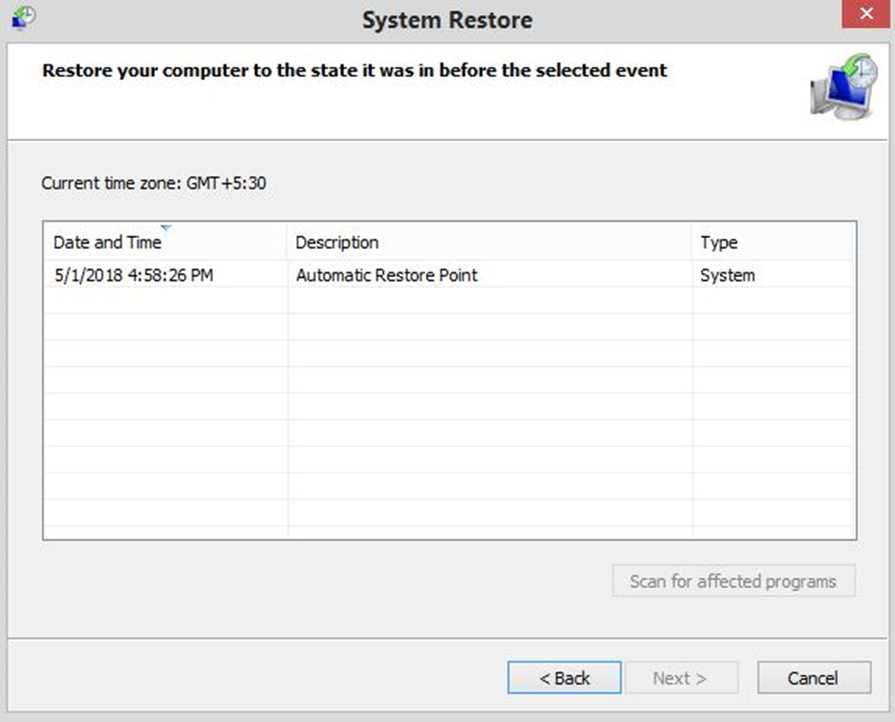
Following the above steps, the system restore process will begin. The whole process will take several minutes depending on your system performance. We suggest you keep your PC in idle mode. After done, your PC will be restarted and there is a big chance to fix the failed to load steamui.dll error.
Please Note: Executing System Restore will undo all the recent system changes done by your or programs. Restoring the System will not affect any files, or docs. While System Restore is in progress do not interrupt it by shutting down your PC. Please plug in your PC charger for System Restore.
Method 2: Delete steamui.dll
Crashed steamui.dll is another big reason to show you up failed to load Steamui.dll. That crashed SteamUi cannot load the signaled UI from Steam and this is why opening Steam, you see Failed to load SteamUi.dll. So, better you delete this corrupted steamUi DLL file from your system.
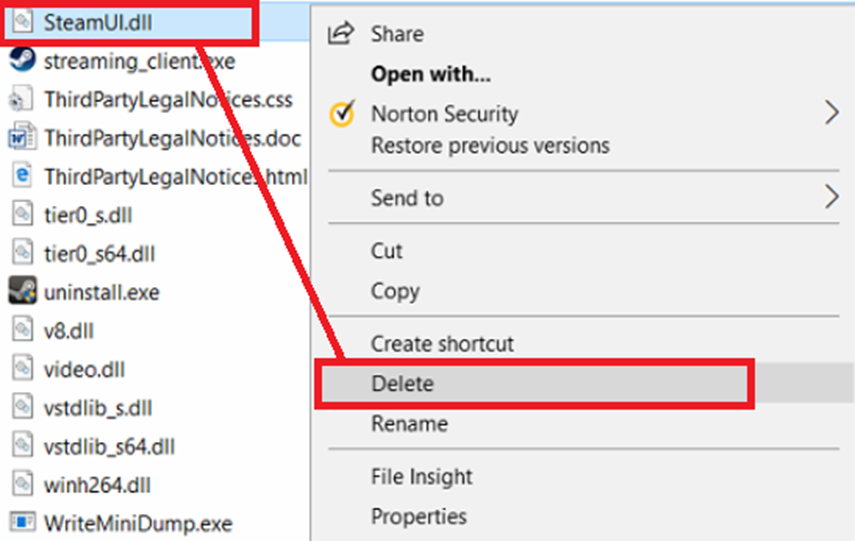
To remove SteamUi.dll from your system there are two options you get. One is to delete steamUi.dll manually from the Steam Program Files Directory Folder and another option is to uninstall Steam from your Windows PC and re-install again. We recommend you to re-install the Steam program on PC if you can. Or if you don’t have an installation setup or downloading option then try manually deleting the SteamUi.dll file from its Program Files Directory Folder.
Method 3: Use the Public Release Version of Steam
Are you using the Steam beta version? If yes, then there is a slight change you need.
- Right-click on the Steam shortcut icon and navigate to Properties.
- Select the Open File Location button.
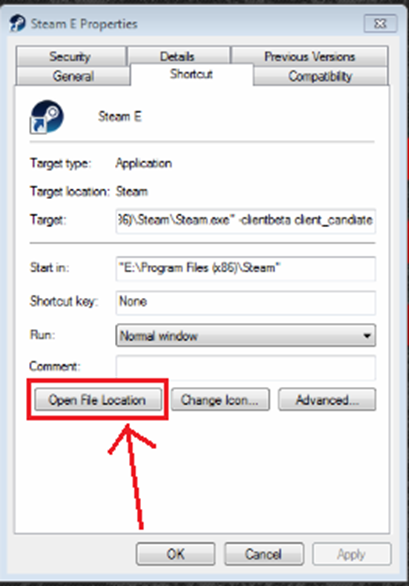
- You will be redirected to its Program Files Directory Folder.
- In this folder, you can find Steam Beta version package. Delete the file and restart your PC.
These three methods are enough to fix the Failed to load SteamUi.dll error in your Windows System. If the same issue is happening on your Windows PC then we recommend trying the first method. After that, you follow other methods to fix DLL error on a Windows PC. I Hope, now easily you can come out of this issue or let us know if you know another working solution for the SteamUi.dll error.