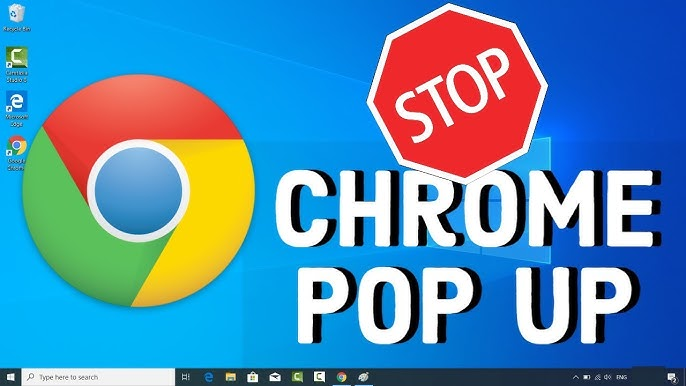Google Chrome is considering as the most reliable and popular web browser until now. When the user uses the Chrome browser to surf anything on the internet then it shows popup ads from sites at all. This is quite annoying and irritating and thus we get disturbed in doing our work. Now Google has done a very good work in controlling the pop-up ads and windows in their browser chrome. Maybe some users know the ways to avoid those popup ads from Chrome. However, many of the users are there who have no idea about to remove pop up ads from chrome. Therefore, in this topic, we will tell you how to remove popup ads from chrome.
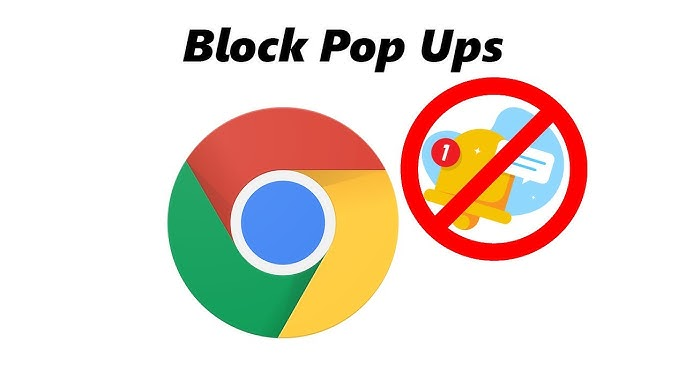
The ways to remove those ads are not so much difficult to apply in real time. Such that you should need to know, the proper ways to apply those steps and get the proper result in front of your eyes in general. We have hold p few special tricks to deal with these advertisements and close them from your browser accordingly. The detailed ways to stops, those unnecessary ads are given below for satisfying your needs. Without taking more time let us have a look at the tips and tricks to remove pop-ups from Chrome.
Few Tricks: How to remove popup ads from Chrome?
As many of you are waiting to know about the process to remove popup ads from Chrome so here is the solution for you. Read out the steps given below and apply the same to stop or remove popup ads from Chrome.
Process 1: Enable the Pop-Up block feature in Chrome:
The first process is to do make changes in the Chrome browser settings and thus you can stop the pop-up from chrome browser. Let us have a look at the steps given below to make changes in your browser.
- At first open Chrome Browser and on the right top corner of the browser you will get Menu icon. Click on that icon and proceed to next step.
- The drop-down menu will open where you need to choose Settings option.
- Now the setting window will open where you need to search on the box by typing the keyword “Popups” and hit Enter.
- You will get one option i.e. Content settings display on the search result.
- Click on Content Settings and thus on Popups option it should say you that it is Blocked. If Says Allowed then clicks Popups.
- Now turn off the switch or button, which is next to Allowed. OR You can scroll down to allow and click on the Three Dots icon. Select the Remove option and remove for URLs you need.
Process 2: Malware Scan:
Sometimes the possibility to origin the annoying popup ads are not from the websites you are visiting. However, you can also get the ads from various third party software installed in your system. If you are downloaded, the applications, software, or games from unknown sources then there will be some possibility to carry those ads. So install one Anti-malware program on your PC and scan once to remove that unwanted software and applications from your PC.
Otherwise, you can run the full scan of your PC, which is preferably suggested to run in Safe Mode. If you have, no idea about the program then chooses the Avast, which is the best option for your PC.

Process 3: Delete or Uninstall Unwanted Applications:
This is another effective way, through which you can remove the pop-up ads from your PC. As we have already told you that the ads may be arises due to the installation of unwanted or odd software on your PC. So, you need to remove them from open the Control Panel then choose Add/Remove Programs or Programs and Features.
Now choose your needful programs, which bring you the annoying ads on your PC. Sometimes it has happened that you have installed the package software in which the add-on software get installed un-necessary on your PC as well. These apps are of no use and thus you need to remove them permanently from your PC to keep the system safe.
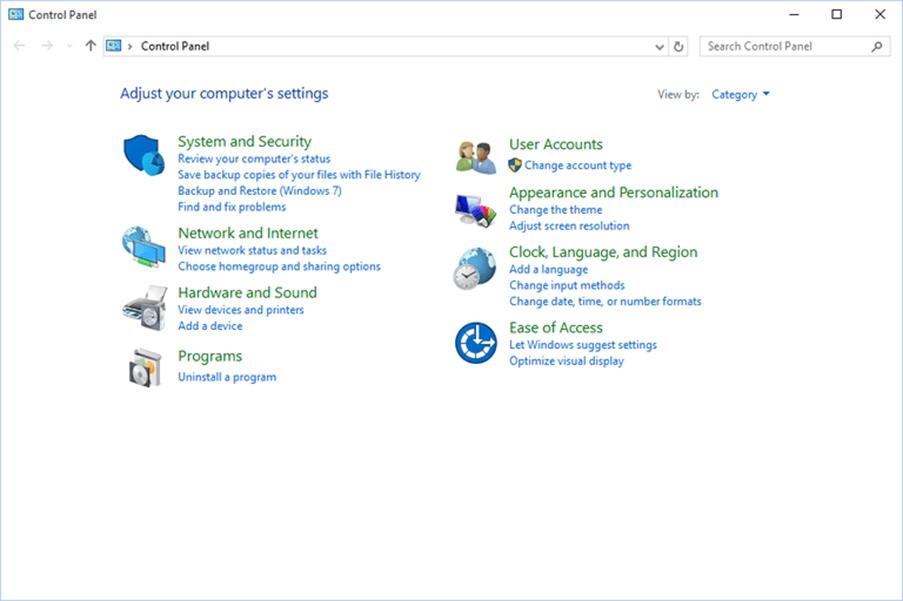
Process 4: Use Ad Block App Extension:
Many of you may know that another easiest way to block the Ads from chrome is using Ad Block app. This useful app is available for Windows PC as well as for Smartphones too. You can install this app on your device or directly go to the Chrome web store to add this Extension to chrome. Once you will install this app on your Chrome browser and then feel easy to browse any websites without facing the popup ads.
Besides the Google Chrome, if any users are currently using the other web browsers then this app will work on them too.

Process 5: Use Adblock Plus:
Adblock plus is also a very good browser extension available for Chrome, Firefox in Windows PC and Android. It has the ability to remove Facebook Ads, Youtube Ads, Other video or websites pop up ads as well. The whole process is done based on element hiding from the desired webpage.
From now you will able to hide all the sidebar ads and pop-ups from your web page. This extension will be working in ay web pages, which you will open in your Chrome browser after installing the Adblock Plus.
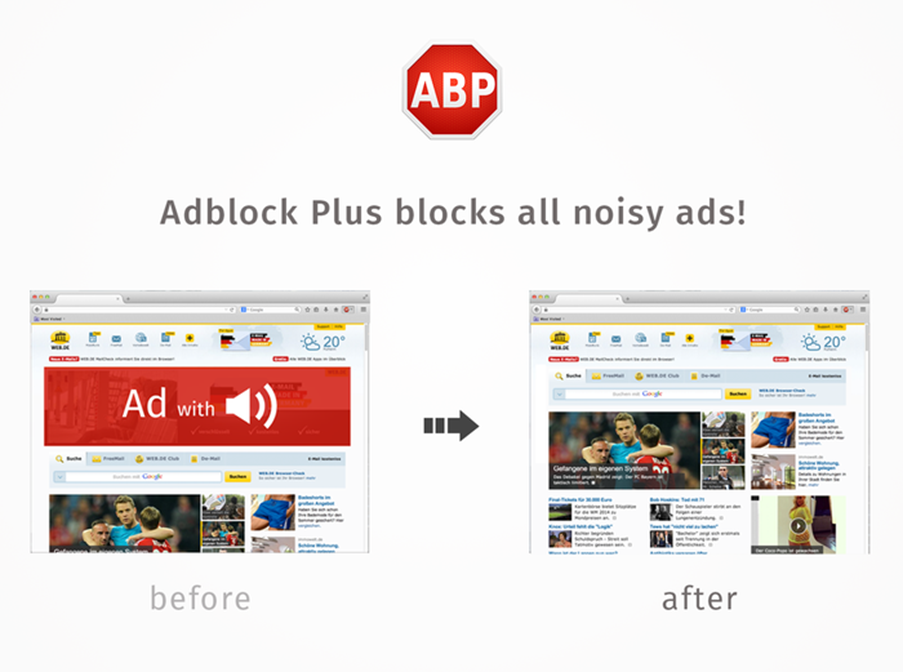
Final Words:
Hope you all have acquired the correct information from our side about how to remove popup ads from chrome. If the topic is useful for you all then feel free to use any one of the processes given above to complete your needs. All the methods are being tested in real time for Windows PC and they working very good to block the ads on Chrome Browser and other as well. Besides Google Chrome we have also referred you some other extra ideas for other web browsers as well to remove the same if you are facing the Popup ads while browsing there.