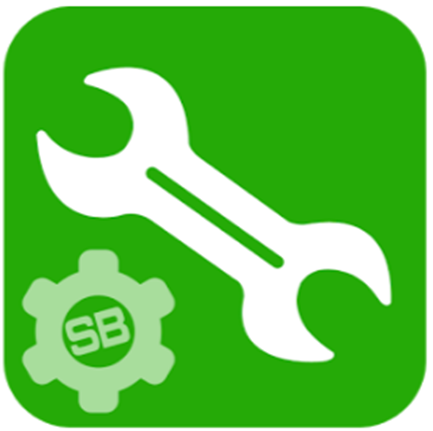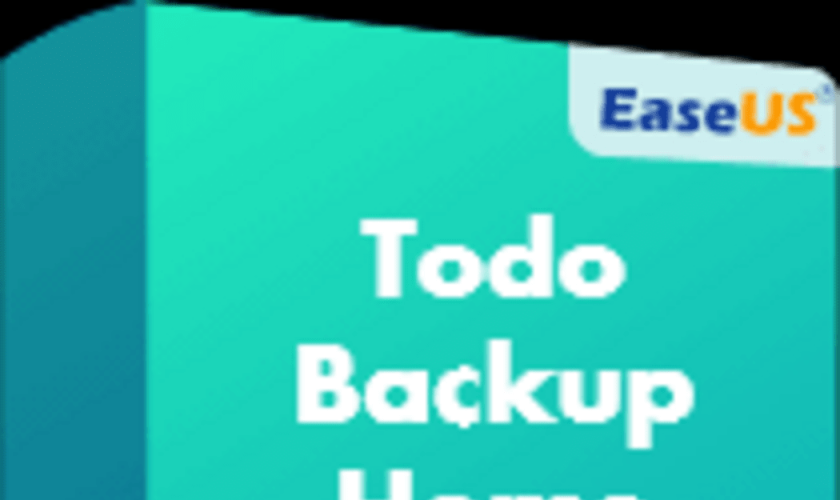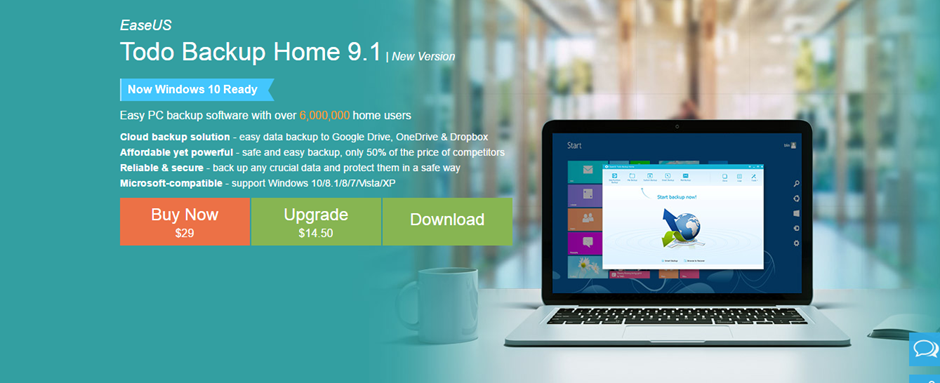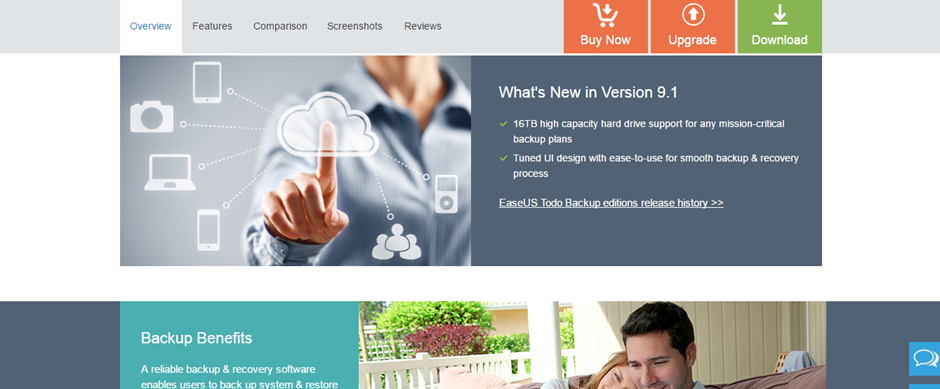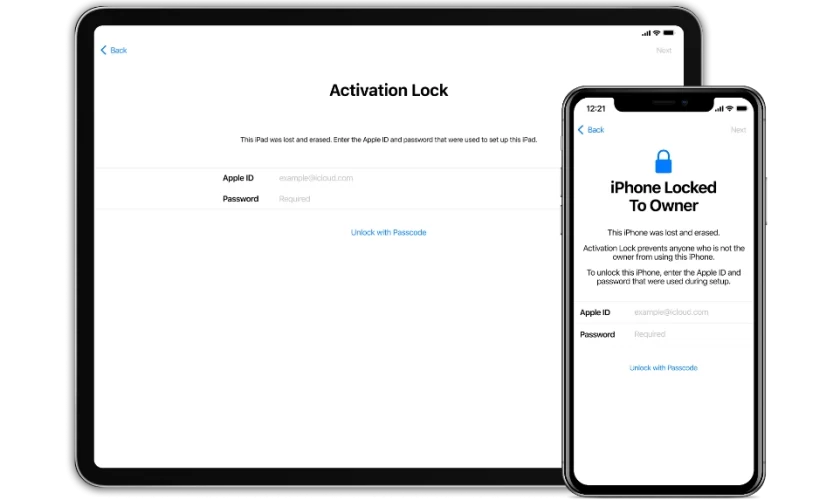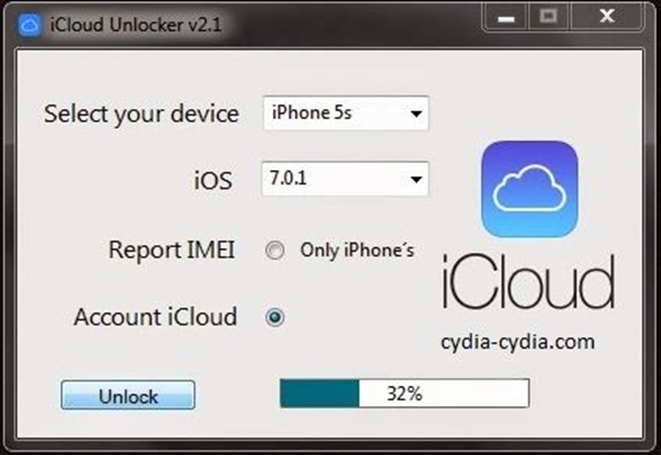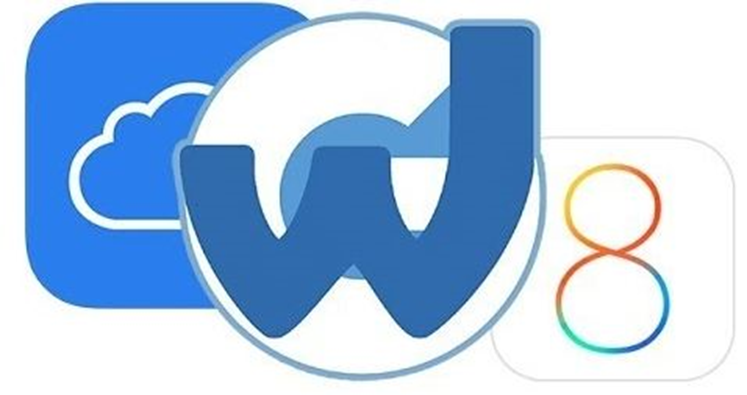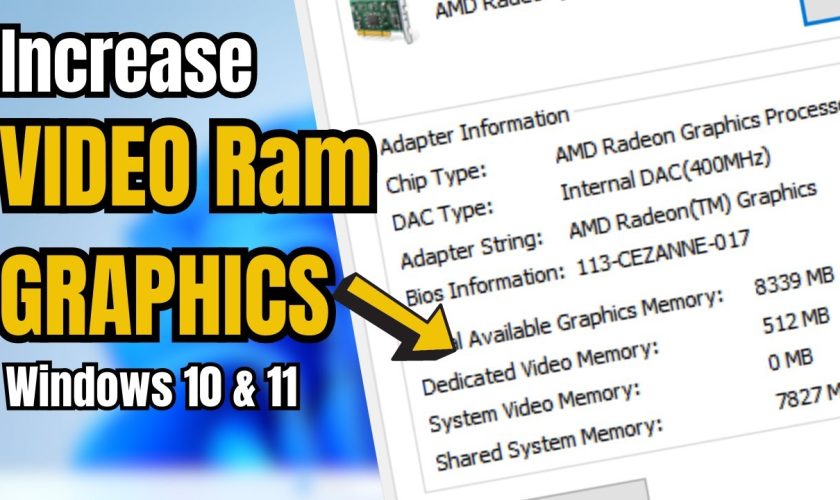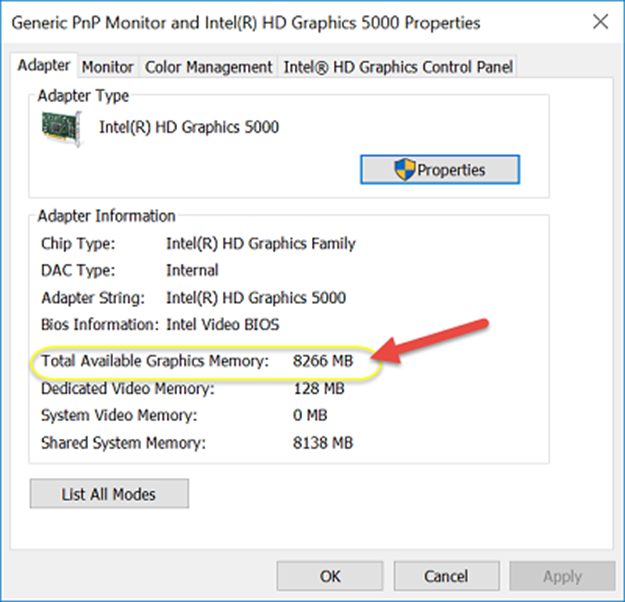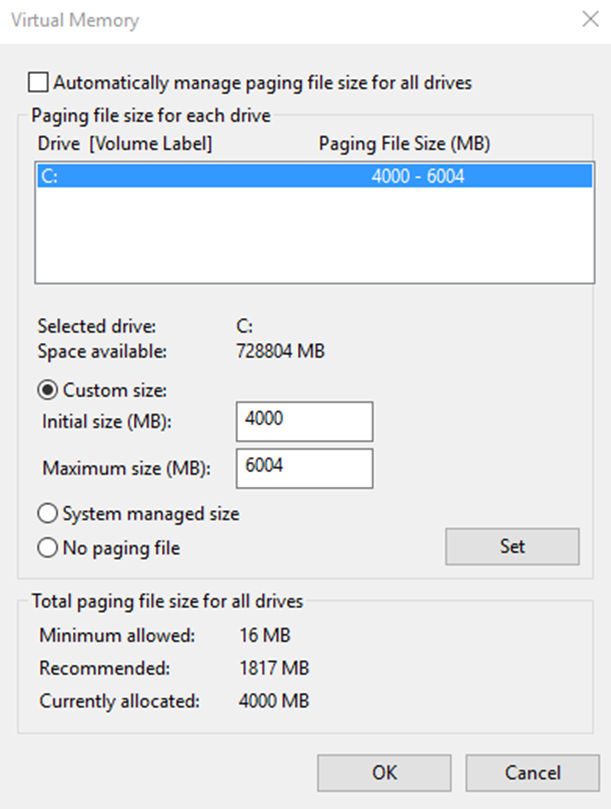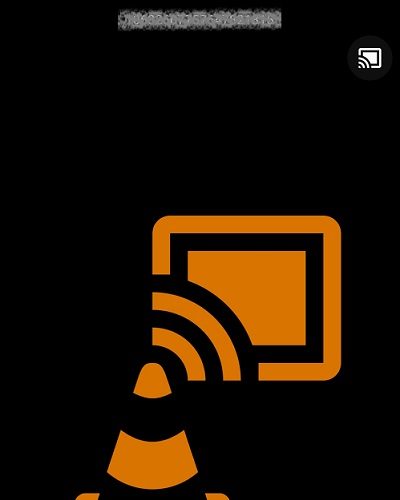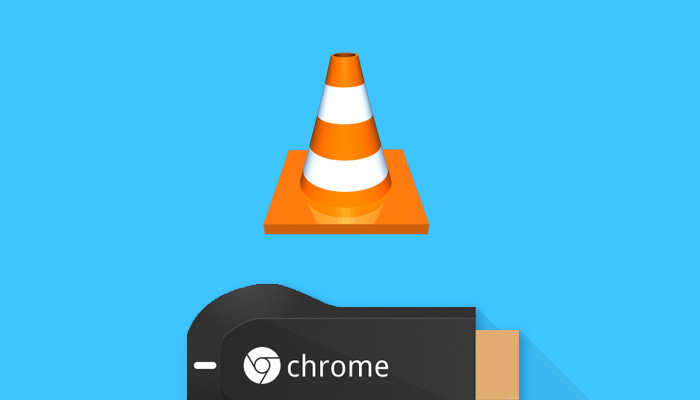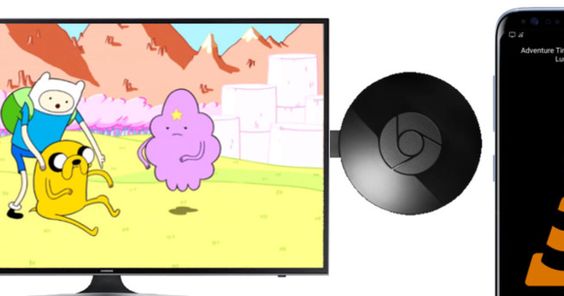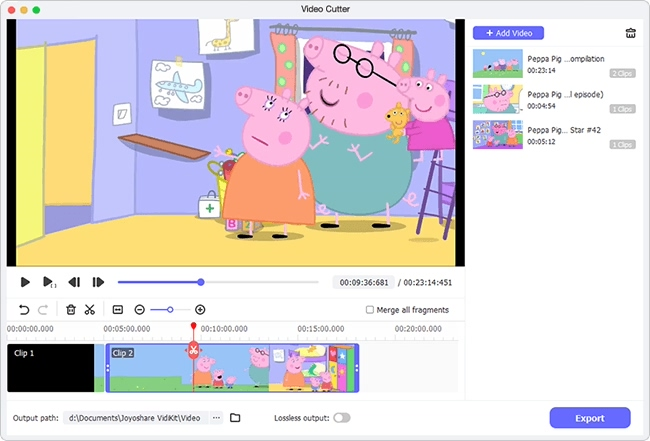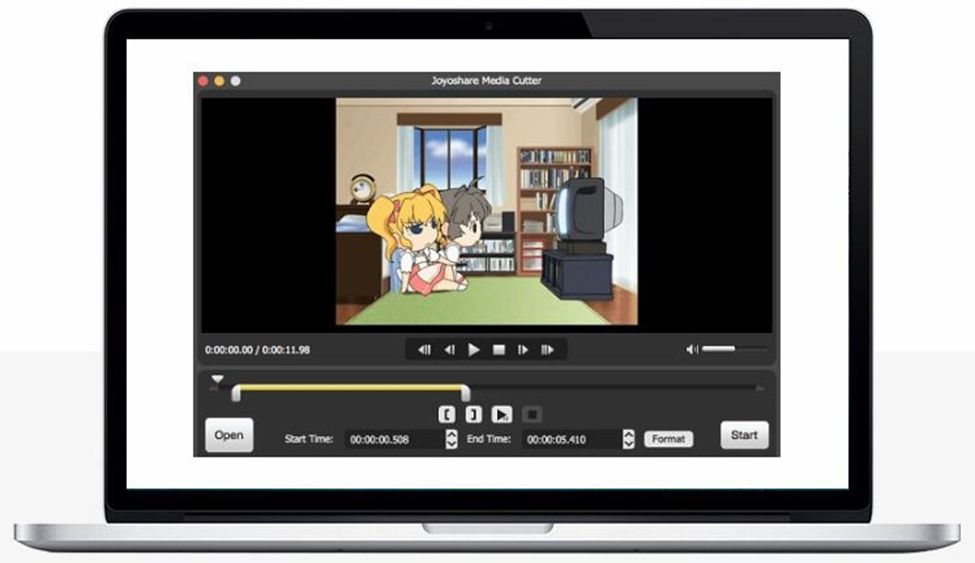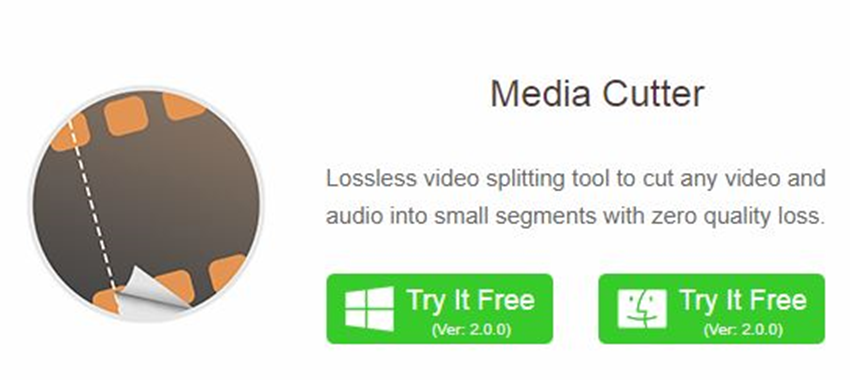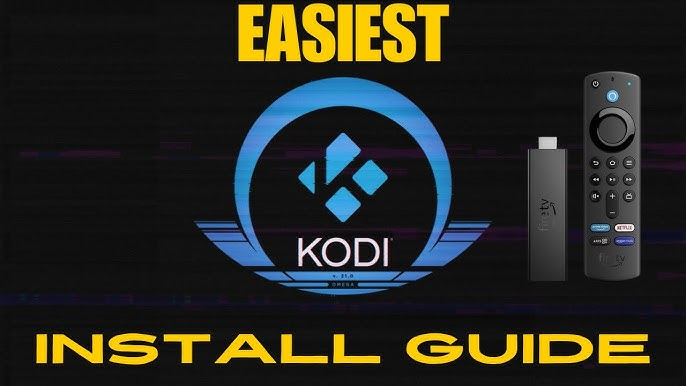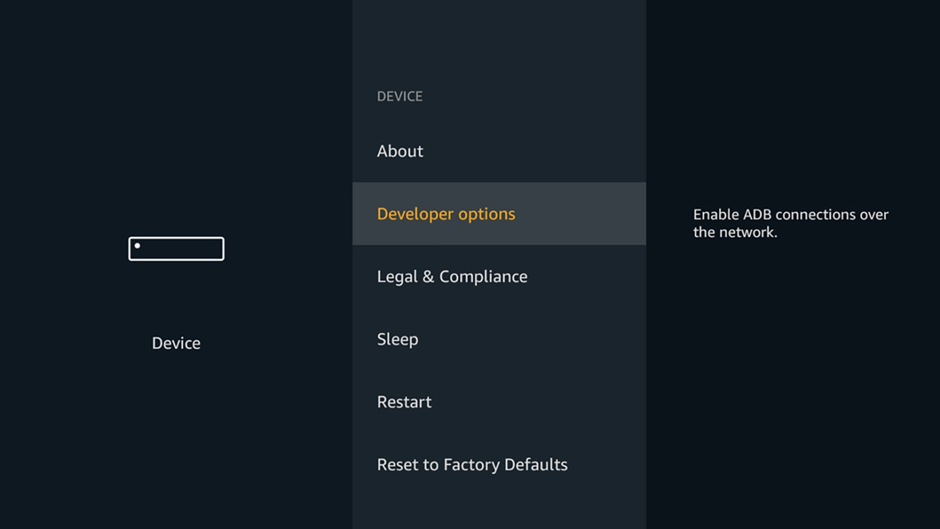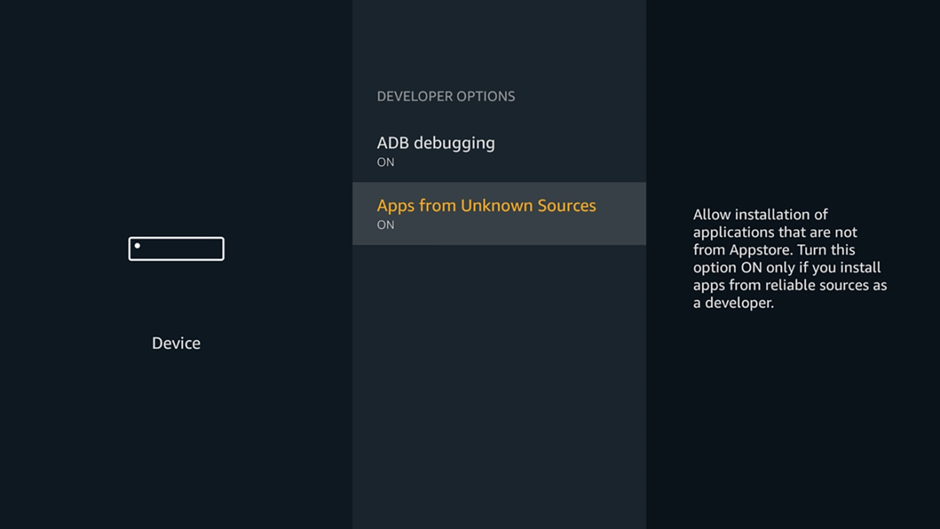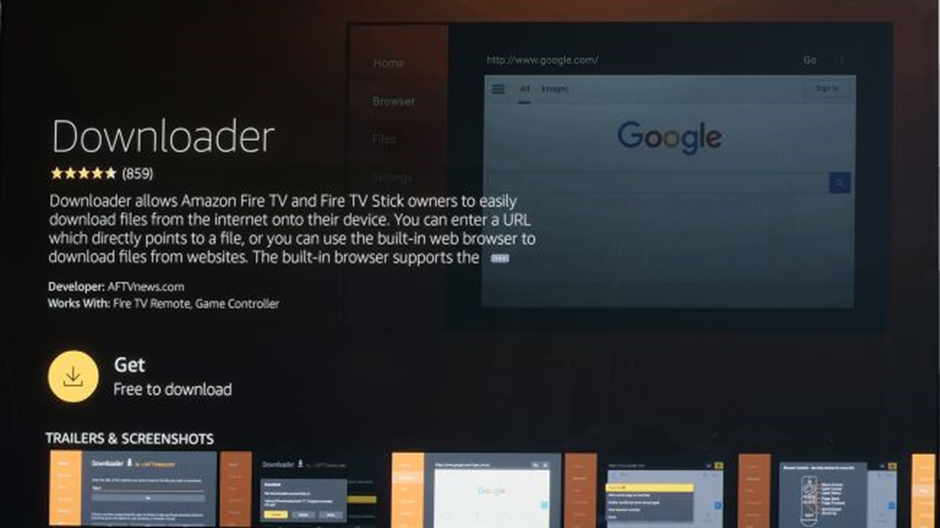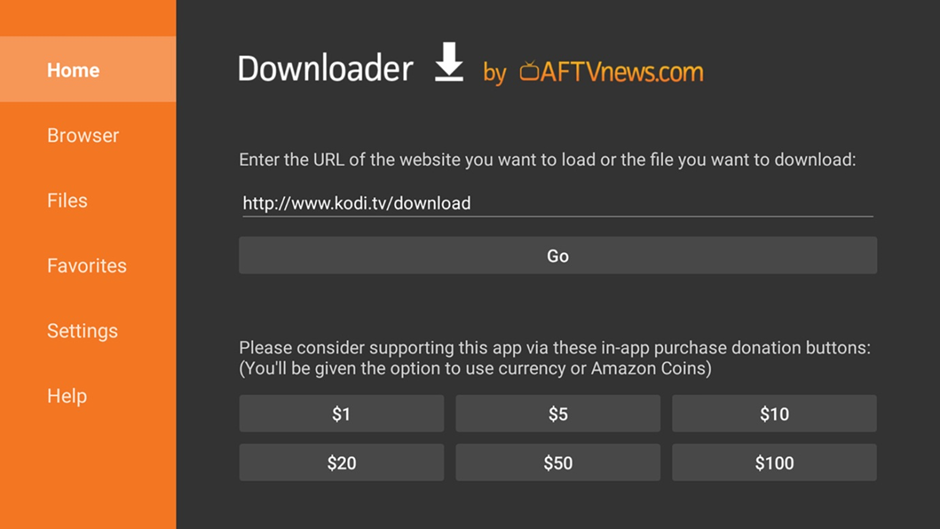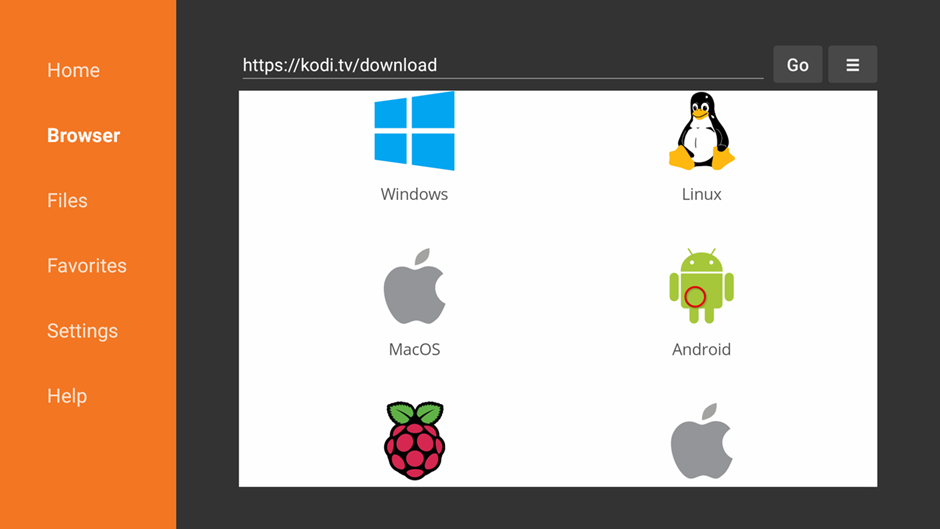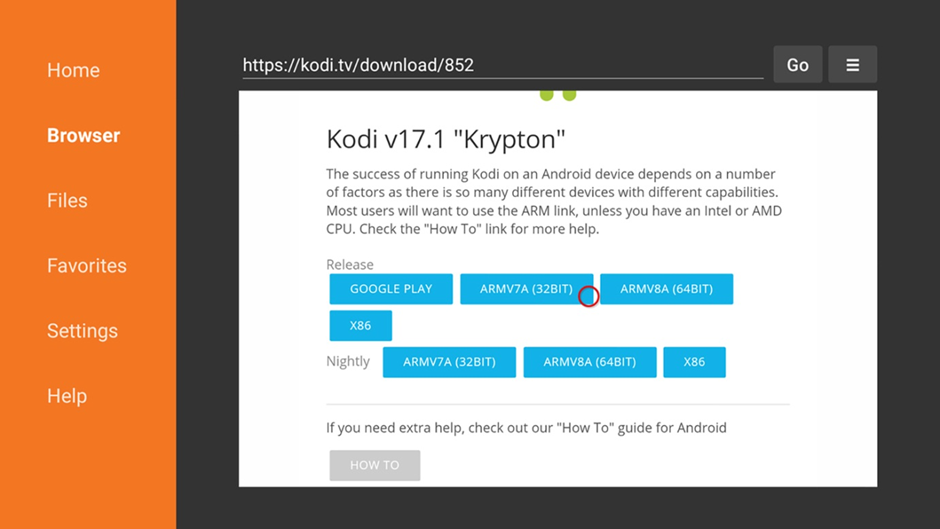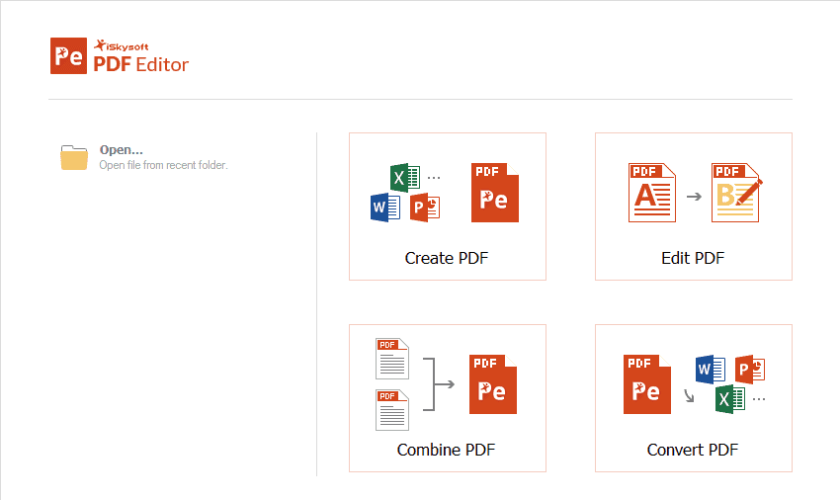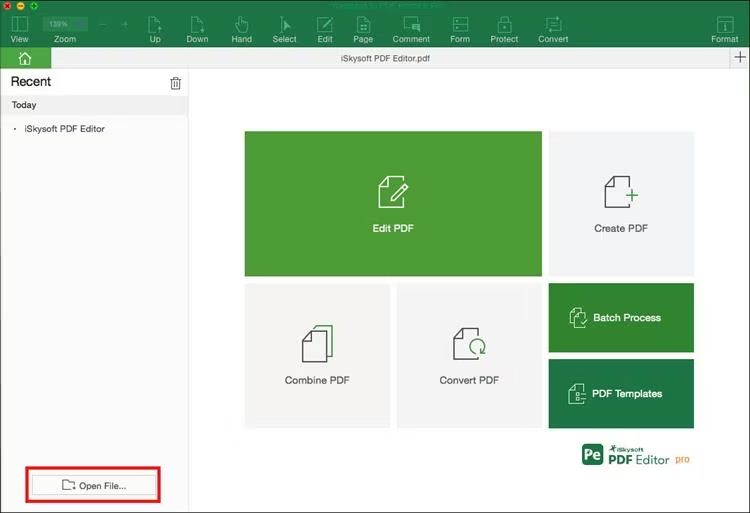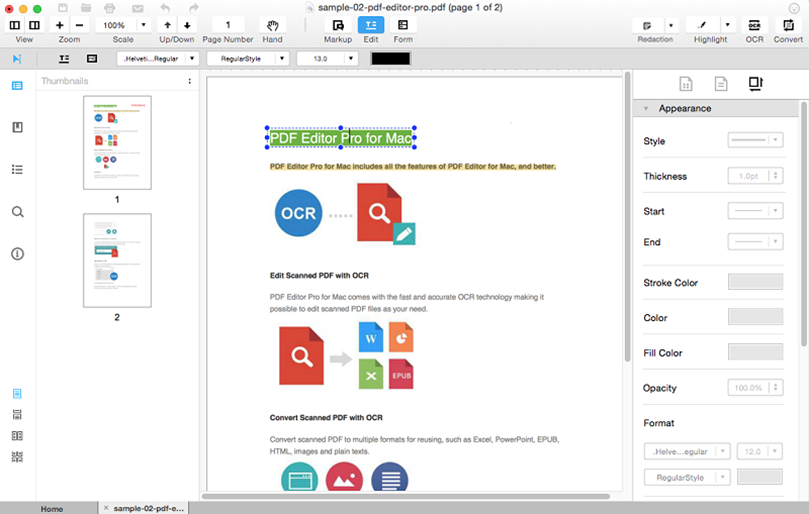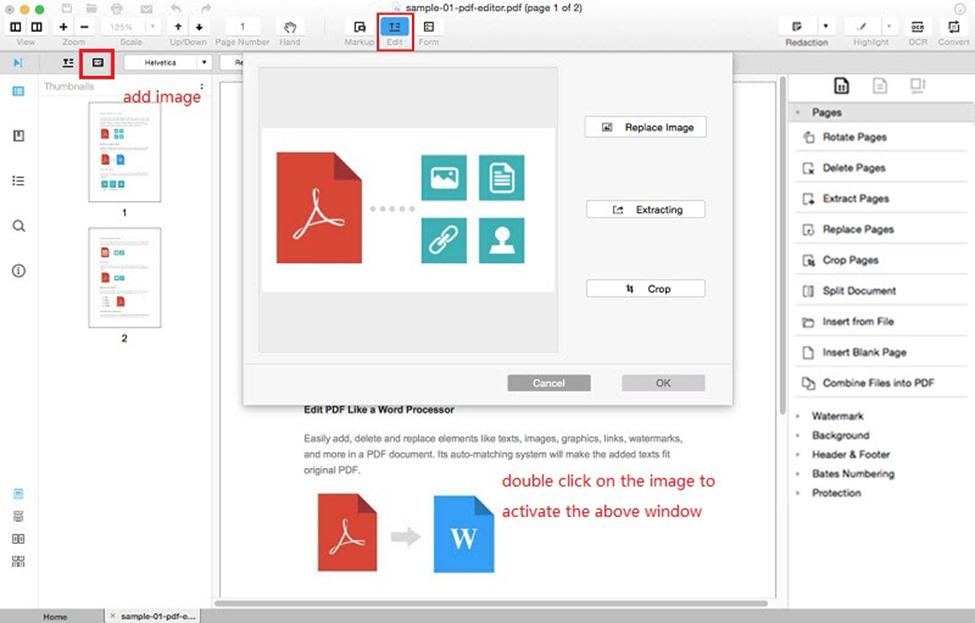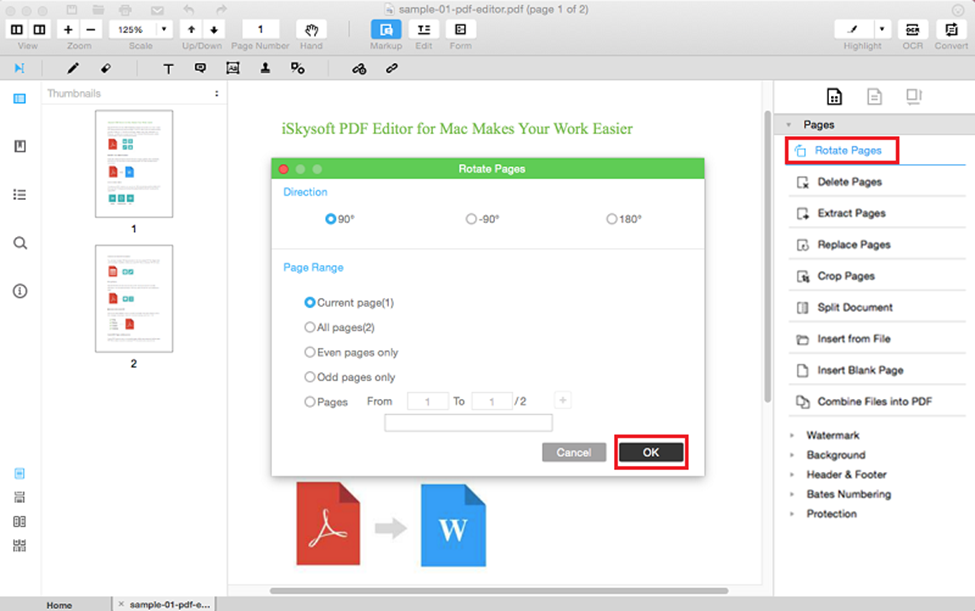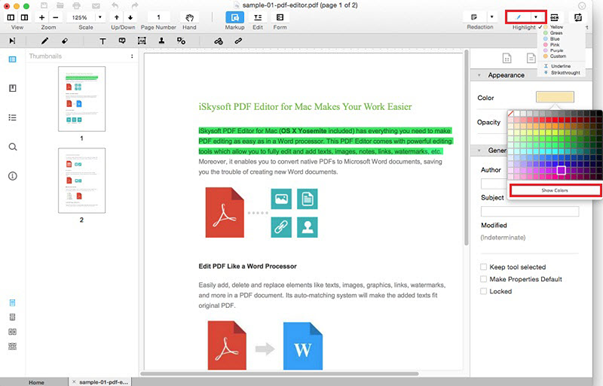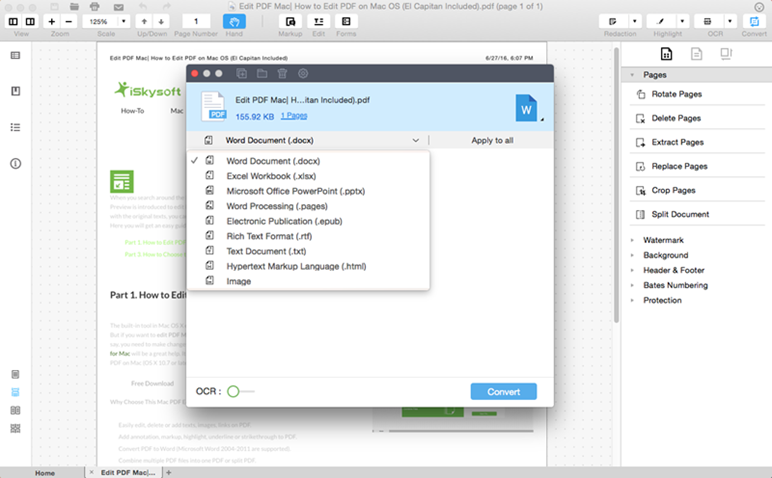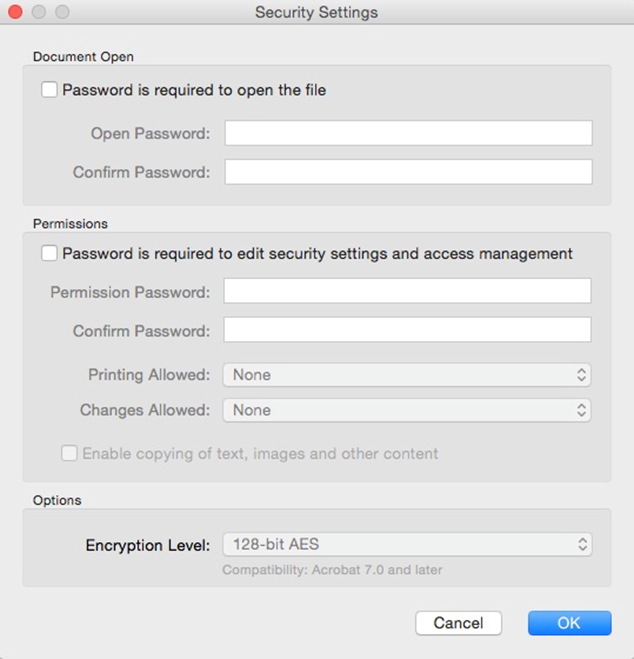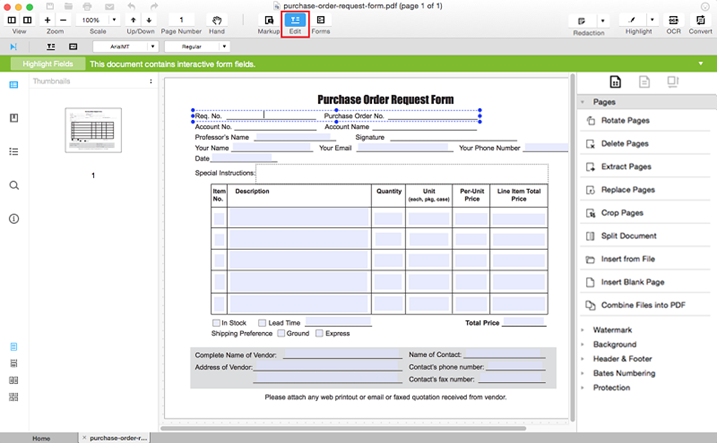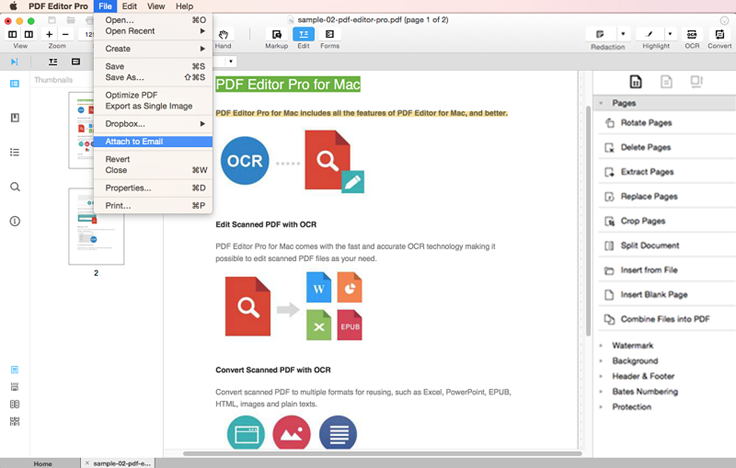DVDFab DVD Ripper is considered as one of the best DVD ripping software which helps you to rip DVD and convert it into different file formats for making playable on every electronic device such as Smartphone, iPad, iPhone, tablet, Xbox, iPod and even in 3D devices.
Currently, this software is available for Windows and Mac. One of the main advantages of this software is it is a user-friendly interface that makes very easy to convert into most format as per your requirements.

The company is still upgrading this software, and now it supports all 4K videos and also H.265. It can also convert DVD to iPhone 7 and iPhone 7 Plus suitable files which is very good news for the new iPhone users. There are many features available for this DVDFab DVD Ripper software.
So in today’s article, I am going to share some features in details about this software and how actually this software works. So read out the full article to know more about DVDFab DVD Ripper software.
DVDFab DVD Ripper Feature Review:
There are many features available for this software, and I am going to list it down one by one in details.
Convert DVD to audio formats
This software will allow you to rip and convert DVD to different audio formats such as MP3, M4A, WAV, AC3, MP4, and WMA. It can also extract all the DVD audio from all videos.
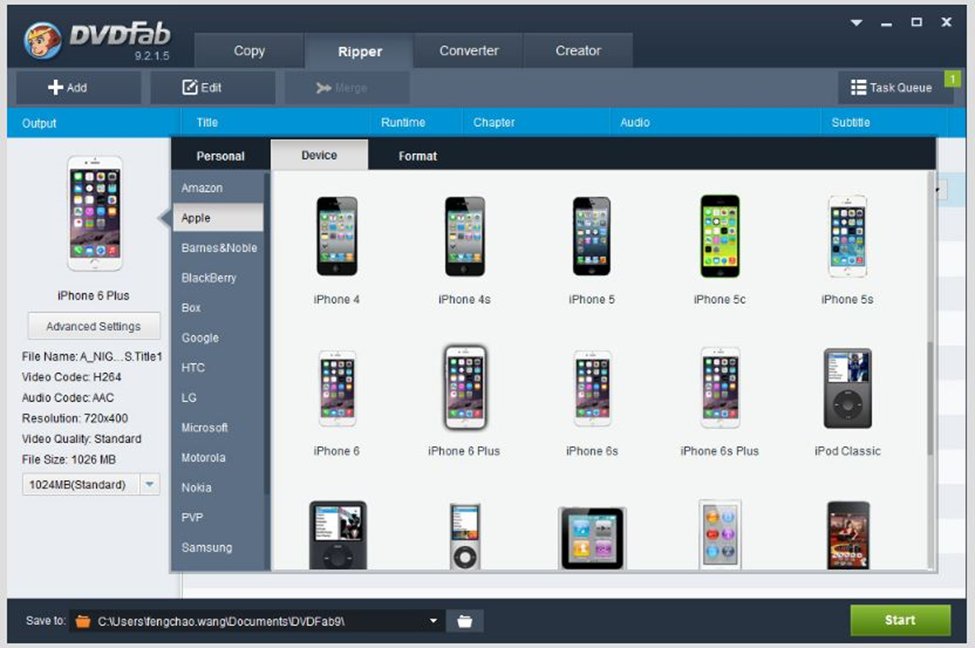
Convert DVD to video formats
DVDFab DVD Ripper software not only convert DVD to audio formats but also it can convert rip DVD to any video formats such as MP4.4K, MPEG-4, H.265, MKV.4K, Xvid and much more. These are all compatible with many devices such as iPhone, Ipad, Tablet, Cell Phone, Xbox, etc. It can also rip DVD to different 3D video formats such as MKV, AVI, MP4, TS, WMV, and M2TS.
Customize video format
This software is very easy to use, and it helps you to customize the format of the video including the resolution of the video, aspect ratio, frame rate, image cropping and also the size of the video file which is really very amazing.
Setting conversion segment
This software is very user-friendly software, and it can allow you to take full control over your videos or any movies, you will be able to do whatever you want.
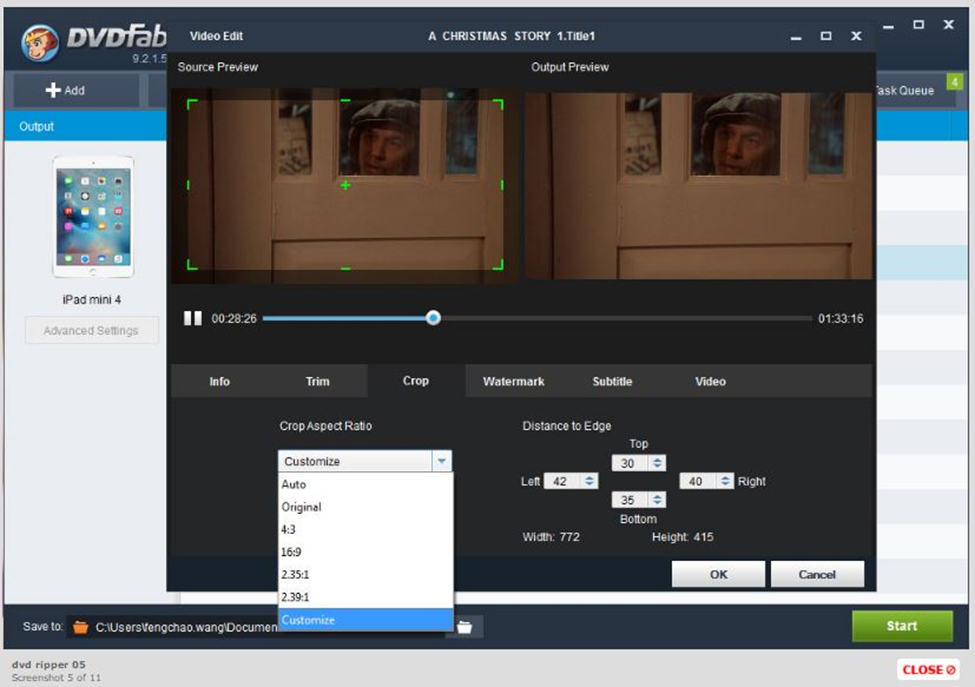
Customize audio format
You can also change the format of your audio system including the bit rate, volume and also the channel.
Set Audio tracks and subtitle
You can also add your favorite audio tracks or the subtitles in your video or movies. DVD Ripper software also enables you to watch the forced sub-picture of any movies if you wish to.
Customize video effects
You can set the resolution of your video screen by cropping it, resize, and you can also pan the required video for getting the perfect video effects.
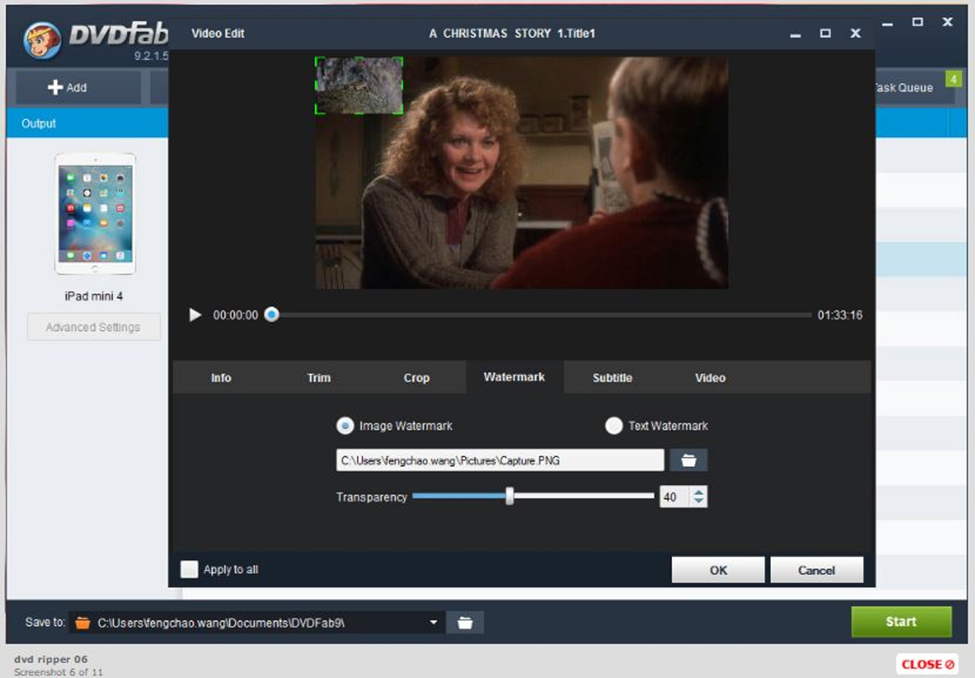
Multiple conversion
Using this DVDFab DVD Ripper software you will be able to rip many files multiple at a time. You don’t need to wait for each and every file and the speed of conversion is very fast. It will save your time then what you need more?
Supports Multi-core CPUs, NVIDIA CUDA and Intel Quick Sync
This software has been updated simultaneously after every few days. And now it supports NVIDIA CUDA and Intel Quick Sync technologies too.
DVDfab DVD Ripper – Compatibility
The software is available for both Window and Mac Operating system. For Windows, this software supports in Windows 7/8/8.1/10 and Vista as well. And for the Mac user this support in Mac 10.7+ version.
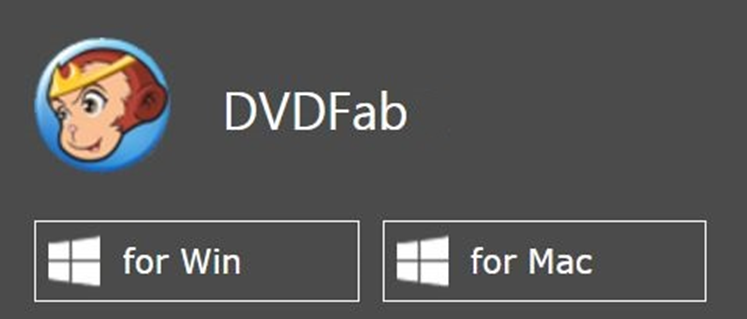
Requirements for installing DVDFab DVD Ripper in PC
- This software can be installed and run in Windows 7/8/8.1/10 and Vista(32 bit and 64 bit).
- Minimum 512 MB RAM required.
- Your system must have at least 20 GB free Hard Disk space.
- Minimum Pentium II 500 MHz required.
- Internet connected is needed to register your DVDFab DVD Ripper software.
- DVD + R (W) or DVD-R (W) Drive is required.
Now finally I would like to say that DVDFab DVD Ripper is the best DVD ripper currently because it has many features which will make you very interesting. And it is compatible on many devices. Till now, it is the fastest DVD converter that has ever launched, and you can fully customize your videos, Mp3s or any movies.
I hope you really like this article and if you have anything to share then you can freely give your comment.