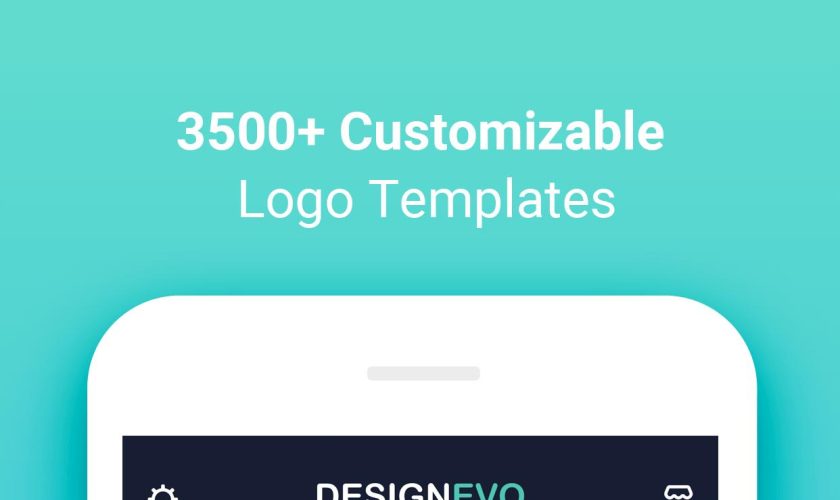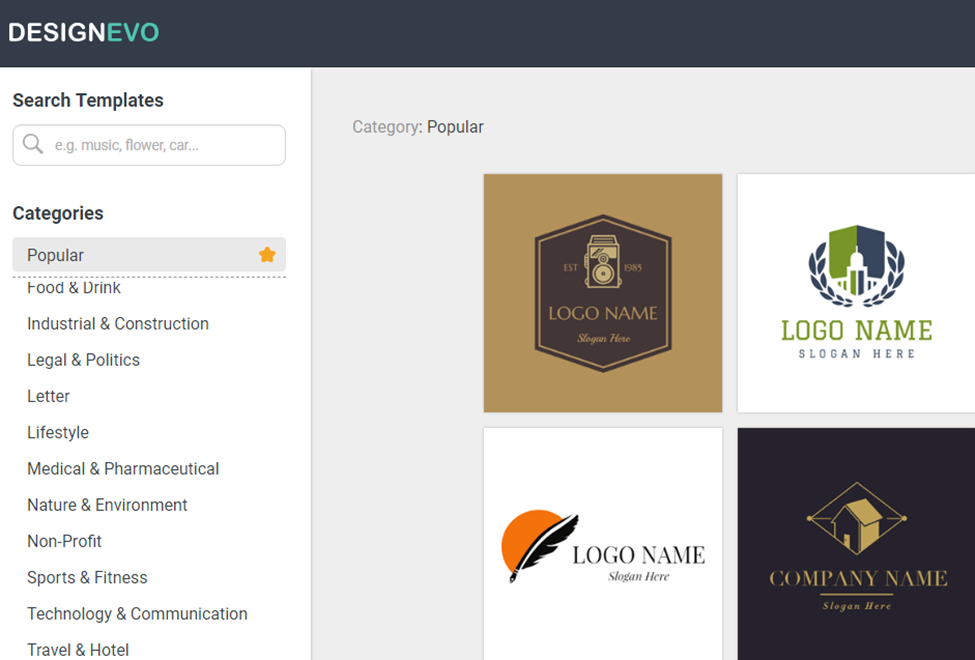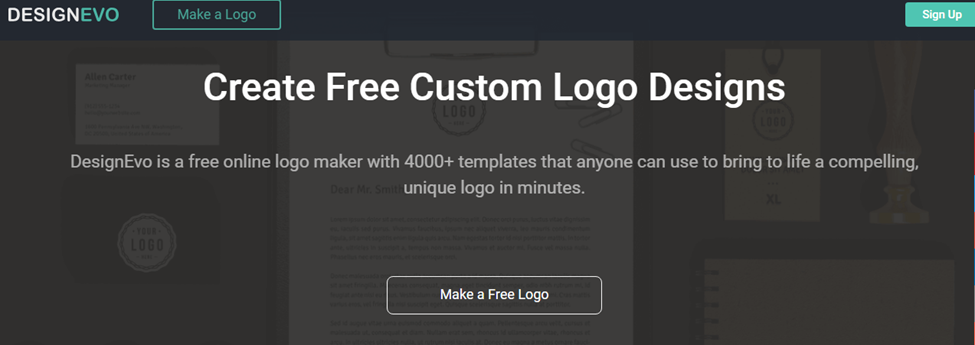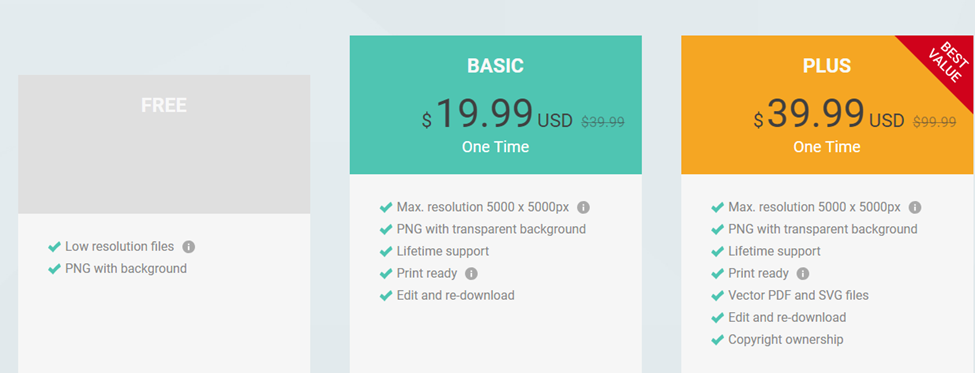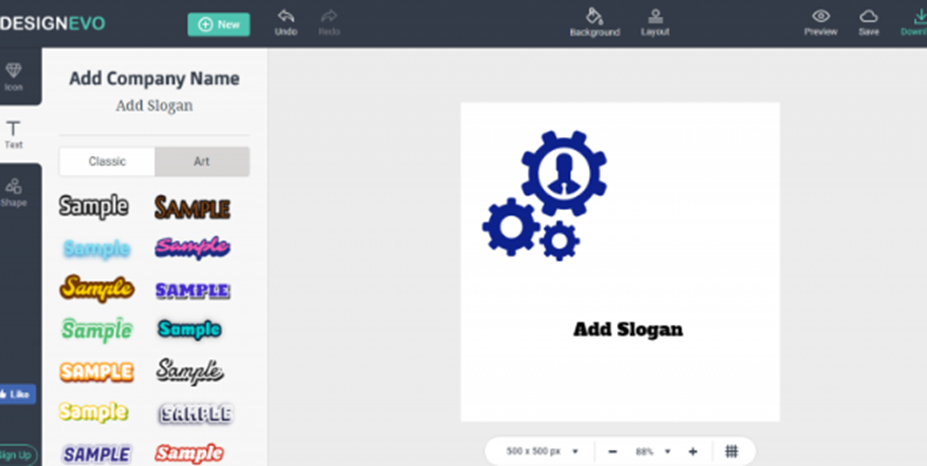There comes a time while using Mac, we often meets a situation when we delete files by mistakenly or we simply lost it due to some errors. In that situation one must get data recovery software for Mac, but you might be having questions in your mind which one will be the best one? Perhaps EaseUS Data Recovery Wizard for Mac is finest one among the data recovery software available for Mac.
Completely designed with a strong lineup of data utilities and strong that allows IT professional to meet all of their requirements. Mac data recovery is software that is entirely capable of bringing you back the entire data, which you have lost from your MAC due to many reasons. EaseUS Data Recovery Wizard for Mac has a clean user interface and involves all the necessary functions that recovery software must possess.
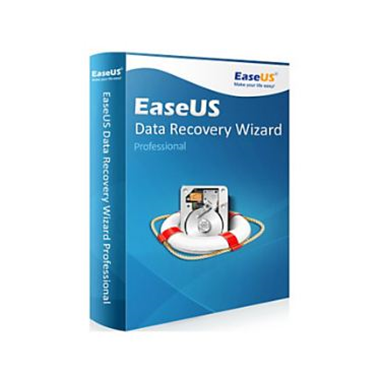
According to the survey, that is done on the data recovery software the results show that the number of users is increasing and has reached over 30,000,000 people from worldwide. The Mac data recovery is totally 100 % free safe and one can completely rely on the product. In this review, we will be discussing all the necessary details that you need to know on EaseUS Data Recovery Wizard software for MAC.
Features of EaseUS data recovery Wizard for Mac:
This data recovery software gives you an access to recover all the deleted files or lost files. Even if have lost some of the most precious data from your Mac, you simply don’t have to get bother about it. Have a quick read on the exciting features of the data recovery software that it has to offer its users.
- Recover the types of files that you wish to form your Mac be it Graphics, documents, Audio, Video, email archive and lots more.
- Allows Mac device users to save the files from Mac notebook or desktop or hard drive, etc.
- Using this product you will be able to save your data very fast, and later let you recover data at any moment you lost it.
- Easy to recover lost files of format partition or hard drive or any other storage file lost like due to virus attack.
- EaseUS Data Recovery Wizard also brings with the Bootable Media features to solve the bootable problems that occurs in Mac OS, in an attempt to start the file recovery options.
- RAW recovery along with the latest support of .epb, .mlv and then .tax.
- In the quick scan you can make a search in automatic mode for finding out the lost data quickly.
- The software is compatible with the supported devices like USB Drive, Digital camera, Mac notebooks and desktops too.
- Recover any data when your Mac operating system device is not being able to boot up.
- Gives the permission to recover the lost data from the Time Machine backup drive.
- The file recovery software comes into several language supports such as English, Espanol, Italiano, Deutsch, Francais, portiguese and many others.
- Ability to perform deep scan that will allow you to track down the entire lost files-in-depth, that also includes find formatted along with the hidden files. You do not necessarily have to risk on overwriting your original data.
- The user interface of the date recovery software is made up of the finest class and is very simple to operate.
- Lost your partition recovery then you can get it back by recovering all the lost partitions in your Mac.
- Premium version of the EaseUS Data Recovery Wizard software offers you unlimited amount of data recovery. Whereas the free version of the data recovery app offers you only around 2GB of data backup.
EaseUS data recovery Wizard for Mac Review:
Since the day, I have started using EaseUS data Recovery Wizard in my Mac. I have been getting lots of benefits from it. It has helped me recover each and every type of important files that I have lost accidently form my Mac. I have tried the free version and loved to use it as it allows you to recover around 2GB data files. The data recovery software comes with impressive features which fulfils all our needs. EaseUS data recovery Wizard for Mac has highly earned its reputation as it provides the best performance that one can ever witness. Recover any files that you wish to as it comes with wide range of file recovery support which is just awesome.
Conclusion:
I strongly recommend you to start using EaseUS data recovery software for Mac. It will help you discover and restore all the important files that you have lost accidently. This data recovery software is compatible for both MAC and windows version. There is a free version of this data recovery software and suggestive to go for premium version to enjoy complete features. While talking about the price of the premium EaseUS date recovery software it is quite expensive when compared to some other Mac data recovery software.