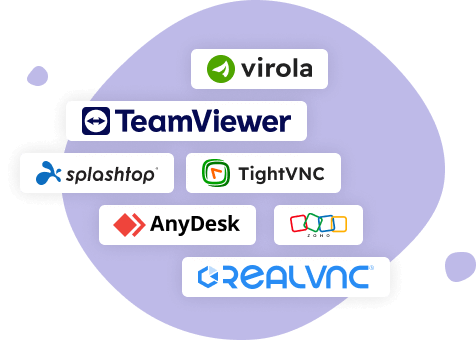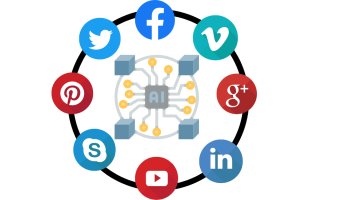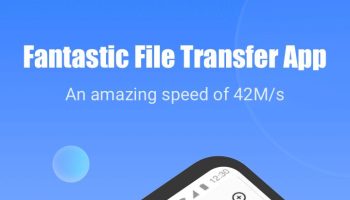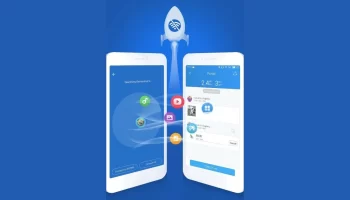Accessing your desktop using remote access software may help in many ways. You will be able to control your desktop even if you are not nearby. You can sort out many issues and even manage your files with ease. One of the best remote desktop software is the ‘Teamviewer’ which is a great tool to remotely access your desktop. There are a lot of alternatives, but choosing the right tool is a task.

Teamviewer is a handy remote access software for desktops that controls almost everything. This app offers a lot of features including file transfers between computers, desktop sharing, web conferencing, and remote access. It was specially designed to be compatible with Windows, Linux, Mac OS, iOS, Android, and even Chrome os. Although Teamviewer is a great utility tool it does not provide reliability as well as it is not simple enough to use. Moreover, security is one of the main concerns that most of the users are looking for a good alternative to this app. So here comes the question, are you looking for some Teamviewer Alternatives? Well in this article we have picked out some of the best alternatives that work as well as Teamviewer. Do have a look.
Best Teamviewer Alternatives:
- Real VNC
You can use RealVNC as one of the best remote access software ever. The tool provides both free and paid versions of the Remote Desktop Client and was built on top of the VNC framework. Virtual Network Computing is an open-source technology and Real VNC is designed and developed on this platform. This tool is very reliable and offers a much more safe and secure connection than Teamviewer. This utility helps you to connect to a remote system or device individually. You can also connect to multiple PC’s behind a secure public IP Address.
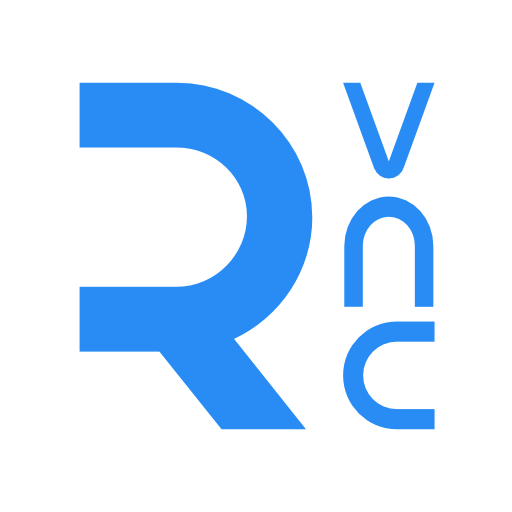
Features:
- File transfer,
- Encryption,
- Cross-platform remote control,
- VNC authentication,
- Chats.
Why should you choose RealVNC?
RealVNC is pretty reliable and offers features like chats, video conferencing, chats, encryption, collaboration tools, and more. The tool makes sure that your remote connection connects well to the receiving person from the other end.
Compatible Platforms:
- Windows,
- Mac OS X,
- Linux,
- UNIX,
- Ubuntu,
- Raspberry Pi.
Price: Use this app for free Private use, $30/desktop for Personal commercial use, and $44/desktop for Enterprise use.
- Splashtop
This is one of the best alternative tools to Teamviewer. Splashtop offers both free and paid versions for both business and individual purposes. Although the app is for free when you are using it for your purposes only. You can use the tool for Free if you are using it for personal purposes on your computers. You can easily set up this tool on your Mac or Windows PC and access Android and iOS devices. The app makes it easier to enjoy media remotely on other devices without any hiccups.

Features:
- File transfer,
- Stream audio and video,
- Free for personal use up to 5 computers.
Why should you choose Splashtop?
Splashtop is a great remote desktop tool for remote access and troubleshooting problems. It makes life easier and more convenient. The tool provides an impressive user experience, is secured cross-platform, and is much cost efficient than Teamviewer. All these features make it a good alternative tool.
Compatible Platforms:
- Windows,
- Mac OS,
- Linux,
- Android and iOS.
Price: Free for 6 months, after that $1.99/mo for Individual use, $60/yr per user for business purposes.
- Chrome remote desktop
Another one to add to the list is the Chrome remote desktop tool. It has been a good Teamviewer alternative which even does not need the requirement for installing any software. This is a free add-on for the Google Chrome and the most important part is that it is compatible to any platform running Chrome on it. This addon helps users to access any desktop and contents remotely from the browser itself.
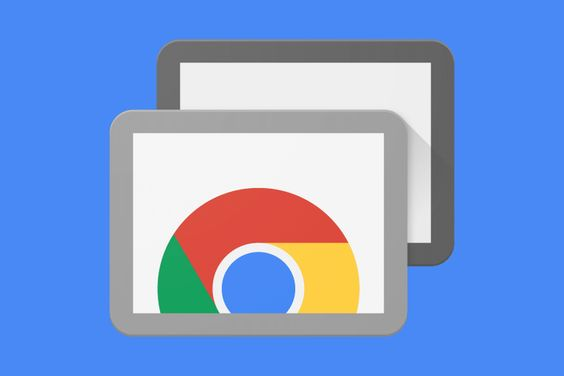
Features:
- Secured and Private use,
- Files and folders accessible and Google Chrome-based remote desktop accessing.
Why should you choose Chrome Remote Desktop?
Chrome Remote Desktop is a pretty useful addon that will help you get your work done even without installing any software. You can complete almost all your work through the browser itself. This addon is simple to set up and it is available absolutely for free. You are getting a more secure connection with this tool.
Compatible browsers: Google Chrome
Price: Free
- Mikogo
Mikogo offers a great deal for both business and individual purposes. The tool is a premium one which is used by many for commercial solutions. This is also an addon that does not require any software installation stuff or any plugins. Mikogo offers a lot of features to its users which include remote access to other systems, file sharing, live conferences, and much more.

Features:
- Fully browser-based and does not require any software downloads or plugins.
- You can remotely access any system and control it, transfer files, live video conference, Share documents, swap presenters, Free mobile apps, chat, and more.
Why should you choose Mikogo?
Mikogo comes with lots of features and the best value-for-money service. Add this extension to your browser and opening up to start your work is what made it so popular. The simpler setup of the tool does not even require the need to install any application or plugin.
Compatible Platforms:
- PC,
- Mac,
- Linux,
- iPhones,
- iPads,
- Android mobile devices.
Price: $13/mo for 3 participants, $19/mo for 25 participants, $39/mo for 25 participants & unlimited hosts and $78/mo for 25 participants with 3 session channels.
- Windows Remote Desktop Connection
Window Remote Desktop Connection is a free tool that is available in the Windows version of the PC itself. You need to access the control panel of your system and set up the tool settings easily. Although you can’t control multiple PC using this nifty tool. This is a great utility tool for beginners who do not want to access other remote devices without installing any software or plugins.

Features:
- Fast and complete access control over a remote PC,
- Easy to set up and already built into Microsoft Windows.
Why should you choose Windows Remote Desktop connection?
Windows remote desktop connection is a pretty simple and easy tool that is specially accessed designed and compatible to Windows os versions. This app is a great way to remotely access other devices or systems by establishing a secure connection. If you are looking for a less bloated remote desktop client, Remote Desktop Connection is your best choice. The app is very useful for both beginners as well as professionals.
Compatible Platforms: Windows and Mac OS.
Price: Free, Built into Windows Professional, Ultimate, and Business versions.
- WebEx Free
WebEx was designed by Cisco for various other functions other than just conducting meetings. The tool is premium yet free which helps you connect to different devices and systems through desktop or mobile apps. The app offers a lot of features to its users like remote access to other systems and devices, file transfers, live web interactions, and chat.
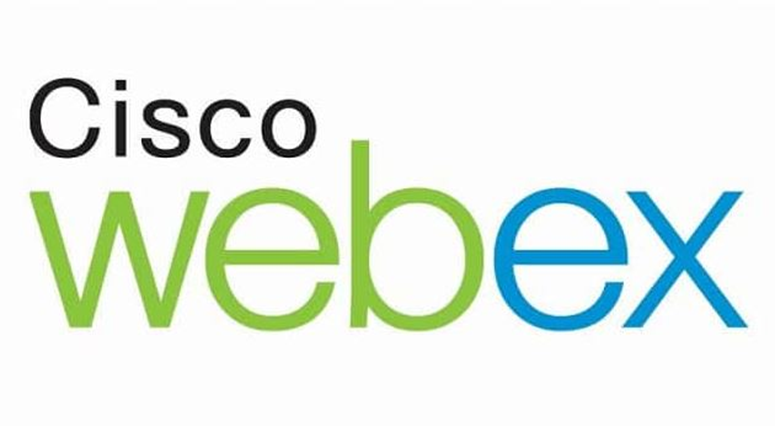
Features:
- Free mobile apps,
- Outlook Scheduling,
- Conducting meetings and recordings,
- Video conferencing,
- Markup tools,
- Password-protected messages, etc.
Why should you choose WebEx?
WebEx is a premium tool with a lot of features apart from just remotely accessing a desktop and sharing stuff with an established connection to other systems and devices. This is a must-have app for you before heading out to other options.
Compatible Platforms:
- Windows,
- Mac OS X,
- Linux,
- Mobile Apps.
Price: First free for 3 People, next onwards $24, $49 and $89/month for 8, 25 and 100 people respectively.
- Ultra VPN
Ultra VPN tool is based on the VNC (Virtual Network Computing) technology. The tool is free to use and made compatible with windows os. You can use this tool to access other systems too. You need to establish a connection before accessing other remote devices and systems. The app is pretty fast to establish a connection which will help you transfer files very easily and rapidly.

Features: Complete remote access to desktop, File transfers, etc.
Why should you choose UltraVNC?
UltraVNC is a great handy and simple tool. The user interface is very easy and you will find it smooth as well as easy to operate. The app is available for free and lets you establish a fast connection within a few moments. You can use this app for remote access, file transfers, and controlling other connected systems as well.
Compatible Platforms: Windows
Price: Free
Final Words
Well these are the best remote access software which you can use by installing them in your PC. These are very helpful tools to command your control over other devices and systems easily from your desktop with ease. These tools and software act as the best alternative to the famous Teamviewer and are very secure as well as safe to use. Pick out the best tool for your system and share your experiences with us. We hope this article will help you out. We look forward to helping you out in the near future too. Till then signing off!