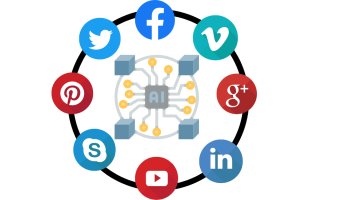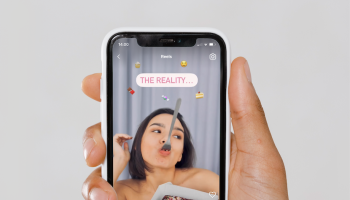Now many of us have seen the unique feature of “Seen By” in your Facebook Chat. But most of us remain unknown of the fact on how to turn off the “Seen By” message in Facebook Chat.
Now when you use Facebook Messenger to chat with your Facebook friends a confirmation message of “Seen By” with the time once is seen to your Friends once you open up their messages. This feature of seen by can work as an advantage in many occasion but the fact is that you don’t want your Friends to know that you have seen their message then this feature becomes quite irritating.
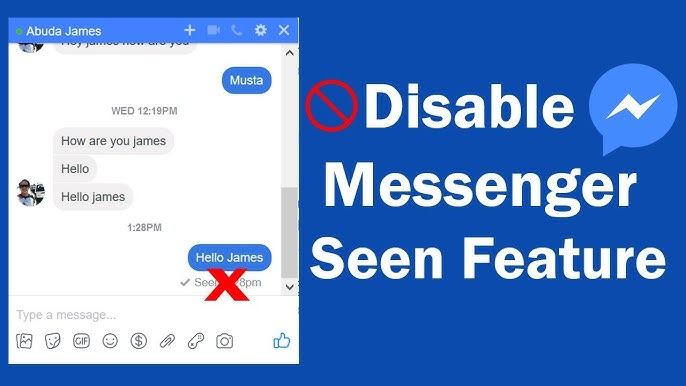
As, if you open up any messages from your Friends on Facebook Chat then it will automatically show the “Seen By” notification in your Friends Facebook Chat. This feature certainly quite a hic ups to the privacy of an individual in Facebook.
Now if you want to remove or disable the Seen by feature officially then Facebook has given none of the feature to disable this in your Privacy Settings but don’t worry lad as here we will be providing you with a perfect guide to turn off or disable this “Seen By” feature on your Facebook Chat.
Disable or Turn Off “Seen By” Feature in Facebook Chat:
Here are some of tricks that you can use to turn off this “Seen By” features on your Facebook Chat.
- Seen Message Without Opening:
Now this is the simplest trick that you can use to avoid sending the “Seen By” Confirmation to your Facebook Friends. To execute this trick you will just need to go to your Facebook Message Page, where you can see the preview of your Friends Messages and now if you just read the messages from the Preview box a “Seen By” notification will not be sent to your Friends.
2. Use Social Reviver:
Now using the Social Reviver awesome way it disable the Seen By feature on your Facebook chat. Social Reviver is a browser extension available for most of the Browsers including Chrome, Firefox, Internet Explorer and others.
Basically Social Reviver allows you to get back and use the older versions of Facebook and ultimately using the older version of Facebook with no Seen By feature in the Facebook.
3. Use Facebook Chat Privacy:
Facebook Chat Privacy is another Extension for Google Chrome users that you can add on your browser that will allow you to hide the “Seen By” Feature from your Facebook Chat. You can download Facebook Chat Privacy directly from this Link.
4. Use Facebook Chat Undetected:
Facebook Chat Undetected is another awesome extension that you can install on your Browsers to hide the “Seen By” notification from the messages you sent on your Facebook Chat. You can download the extension from the link.
5. Use Adblock Plus Filter:
Now you might have used Adblock Plus on your browser to block ads on YouTube or from different Websites but do you know that you can actually use Adbock plus on your browser to hide the “Seen By” notification on your Facebook Chat.
For Firefox Users: First click on the AdBlockPlus icon and go to Filter Preferences >> Click on Custom Filters & Click on Add Filter Group then enter any name. Now click on Actions >> Show/hide filters > Add Filter. Now copy paste the following.
“/ajax/mercury/change_read_status.php$domain=facebook.com”
For Chrome Users: First enter open chrome://extensions in the search bar and click on Options for Adblock Plus. Then go to Add your own Filter >> Add Filter and copy paste the following.
“/ajax/mercury/change_read_status.php$domain=facebook.com”
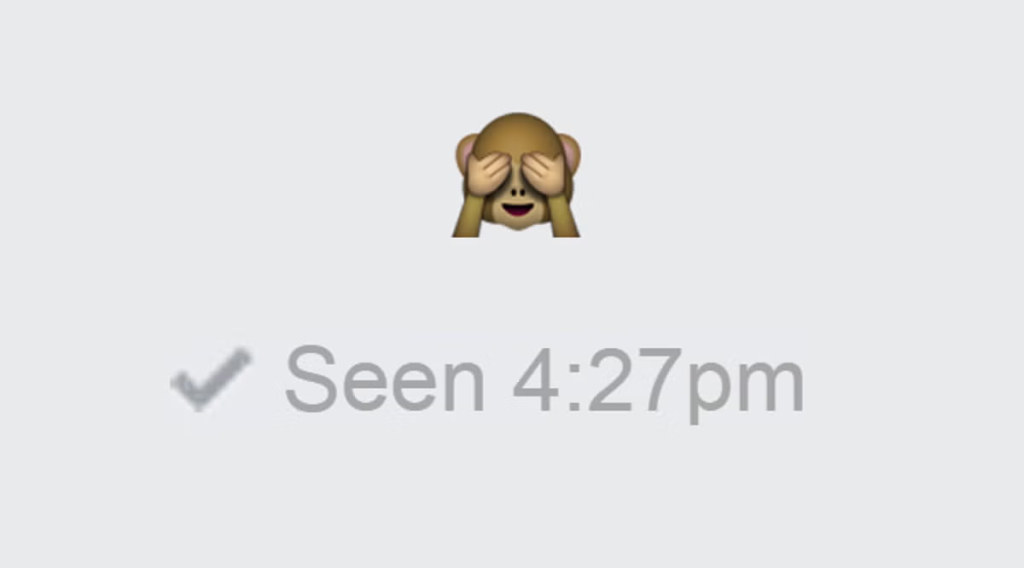
So the above tricks will allow you to disable or turn off the “Seen By” Notification on your Facebook Chat. Now if you are facing any problem please leave your queries below in the comment section.