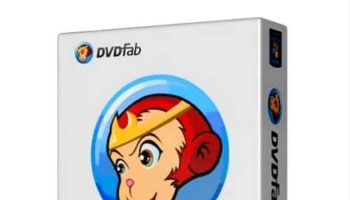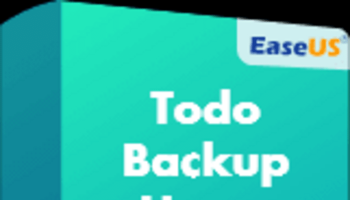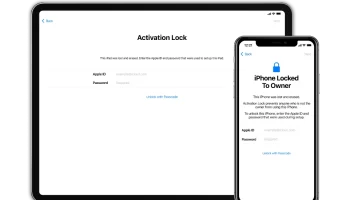VLC Player is probably the best free way to watch DVDs and media files on your smartphone as well as computer. But it does not feature the Chromecast support for now. Hence you will not be able to use it as your default browser either in your smartphone or in your personal computer. Presently VLC is working for Chromecast support on Windows. However, the feature is not yet available for the stable versions of the VLC media player.
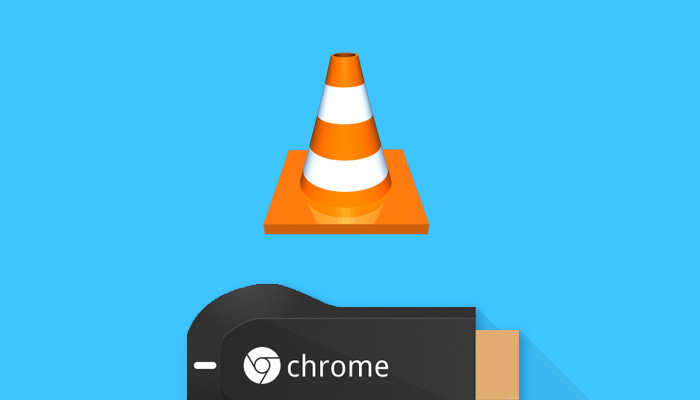
But thankfully there will be an upcoming version of VLC for Windows, VLC 3.0 which has added Chromecast support for Windows and other devices. So you might be wondering how to cast VLC to Chromecast and stream videos in your Chromecast devices. Worry not as you can now easily use your VLC media player to watch media and cast them to your Chromecast devices or Television.
What are your requirements?
VLC Chromecast is only available for the latest and updated version 3.0 of VLC just for Windows. You will need a Windows system as well as an updated 3.0 version of the VLC media player to perform the task.
Moreover, you must get a Chromecast device, or opt for the NVIDIA SHIELD which is an Android TV device (because they can accept Chromecast-standard streams, too) or go for a good television that features Android TV software (like the newer generation of Sony Bravia TVs). Do note that your Chromecast device and the Windows machine have to be on the same network either wired or wireless.
Now before going ahead let us provide you the information about what VLC and Chromecast relate to. All through the article we have been talking about these two frequently but we must know in detail what these both stand for and what is their main function.
What is a Chromecast?
Chromecast is a device that is powered by a USB cable and is plugged in the HDMI port of your TV. Chromecast is used to access video content from Google Play Store, Hulu, YouTube, Netflix, and many other services. This can be done by using your computer or smartphone as a remote control. You can stream almost any kind of Chrome content on your computer using this feature.
What is a VLC Player?
A VLC player is an open-source and free streaming media player. This is a cross-platform as well as portable player which was developed by the VideoLAN project. It is widely popular across the world with millions of users around.
How to stream VLC Player to Chromecast from a PC
In this article, we are going to describe in detail so that you can easily stream content from VLC player to Chromecast on your Windows PC. Before beginning the task, you must notice that your VLC player must be updated or you will need a recent version of the media player. Depending on your Windows operating system, you need to download the VLC player in either 32-bit or 64-bit. You will easily find the processes and links for downloading the latest version of the VLC player on the internet.

Install the file downloaded ‘.exe’ file of the player on your Windows computer. Now you are ready to go. Do carefully follow the methods and steps provided below to stream the VLC media player contents to Chromecast on your Windows computer. Now you can easily stream your favorite content from a VLC media player onto your Chromecast device just by following these simple procedures.
⦁ First, you need to connect your Chromecast device to your TV using the HDMI port. Now switch on to power up your TV.
⦁ You must buy a Google Chromecast.
⦁ Install Google Chrome and after that add the Google Chromecast extension to the browser.
⦁ Then follow the steps to set up your Chromecast to start working with your Windows PC.
⦁ Now open the VLC media player and stream your favorite media content to watch it on your TV.
⦁ Open a new tab in Chrome and using Google Cast select the option “Cast window/screen (experimental)”.
⦁ Finally, most of your is done. Now your entire computer desktop will start streaming to your Chromecast. Go back again to VLC Player, switch it to fullscreen mode and that’s it, you have got VLC Player streaming via Chromecast and now you can enjoy your favorite media player content easily on your TV.
How to stream VLC Player to Chromecast on Android?
Well presently VLC Player does not support Chromecast for for Android. Hence, you are left with only two options, one is to find an alternative Android video player that supports Chromecast Streaming, and the other option is to wait for the long-winded way as you have to use VLC media player only.

Now if you are going for the second option, you must follow the following steps in order to stream your VLC media player to Chromecast on Android.
⦁ You need to install the Chromecast app on your Android smart device and have to pair your Chromecast to the device.
⦁ Then open the VLC media player and choose the file you want to cast.
⦁ After that open the Chromecast app on your Android device.
⦁ From the app, tap on the menu button to select the option “Cast screen/audio”.
⦁ Now follow the instructions provided which will guide you successfully to cast your device’s screen to your Chromecast.
⦁ Head back to the VLC media player again and switch to a fullscreen mode of the video and that’s it, you’re done.
How to stream VLC to Chromecast on iOS?
Just like the other processes it is quite easy to stream VLC Chromecast on iOS. Just follow the below-provided steps.
⦁ Download the Android VLC media player app from the Google Play Store and pair it up with the Chromecast using the Chromecast app.
⦁ Sign in to this Chrome app and it will display an icon that will notify the nearby available devices.
⦁ Either you can opt for the ‘casts screen/audio’ option from the menu bar.
⦁ Then you will be notified of the available devices. Choose the phone or tablet you are using.
⦁ When the connection to the TV is established, just open the VLC player and start playing your favorite video.
⦁ Now enjoy that video on the large screen of your Television.
How to stream VLC to Chromecast on Mac?
VLC has yet to add Chromecast support to stream and play videos on Mac OS. Sadly, you cannot find any alternative workarounds available at the moment that could help you to cast video from a VLC media player and Chromecast it on your Mac. However, if you are in real need to cast your favorite media files from your Mac to Chromecast, you have to opt for some other choices rather than using VLC.
You can go for Airflow, which is a free streaming app on Mac that will definitely help you to stream video content to Chromecast. The app is pretty simple and easy to use, you just need to add the content and drop it to your Mac to watch it. Just drag and drop your videos choose the right Chromecast and watch it go live.
It Didn’t Work! Help:
You might have problems with this feature of the VLC. Well, certainly this new feature will take some more time to get everything right. You just need to have patience and wait for a time. If this VLC feature doesn’t work well for you at the moment, you might have to look out for some other alternative ways to stream and watch your video files on your Chromecast device.
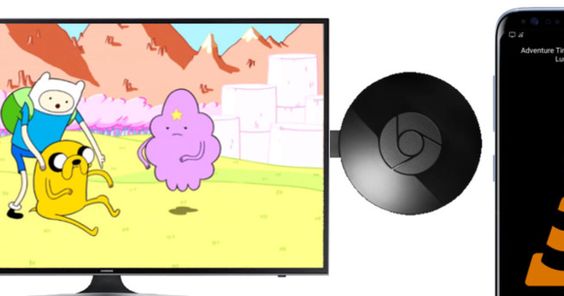
There is an easy way to stream your computer’s desktop video to a Chromecast. This can be done by using Google Chrome’s built-in casting tool. To begin with, open your Chrome browser and head to any website you want, click the Menu button and select ‘cast’ or opt for the Chromecast icon. Then change the source from the Chrome tab and choose “Cast Desktop.” Finally, select your Android TV or Chromecast device.
Then open the VLC media player and select the video file you want to play fullscreen. Note that, the video quality will be much lower compared to the original video. In the future, if you wish to downgrade to a stable version of VLC, you just need to visit VLC’s official homepage download a stable, current version of the VLC media player, and install it.
Wrapping Up
Presently the newer versions of the VLC media player come with Chromecast support. But this feature is quite far away from being perfect and is actively under progress and development. VLC Media Player’s version 3.0 release is expected to add Chromecast support. Yet, there is no official information about when and whether version 3.0 will be available to download with Chromecast support. We hope this will help you out. Do share your experiences and let us know which method worked well for you. We hope to see you soon. Till then signing off!